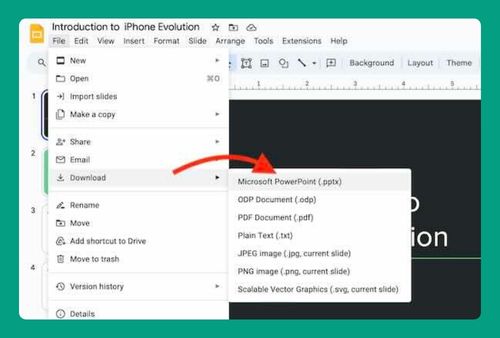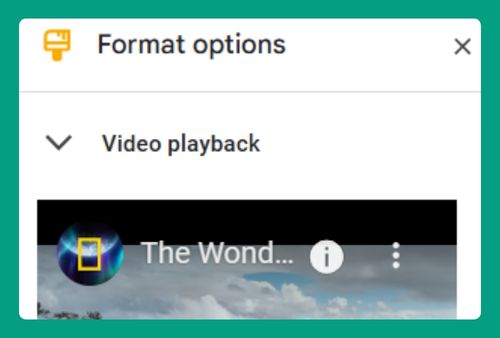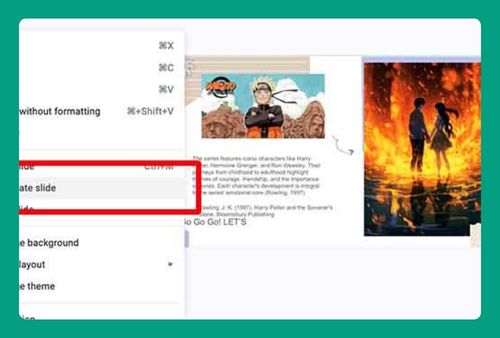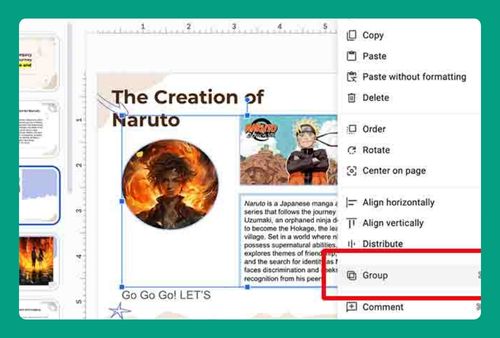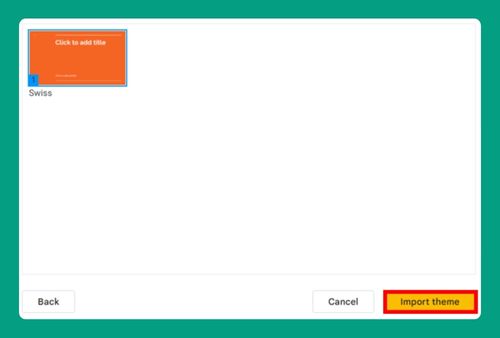How to Change Theme on Google Slides (2024 Update)
In this article, we will show you how to change the theme on Google Slides. Read on to learn more!
How to Change Google Slides Theme
To change themes on Google Slides, follow the steps below:
1. Locate and Open the Theme Options Panel Through the Slide Menu
Click on the “Slide” menu located at the top of the screen. From the dropdown menu, select “Change theme.”
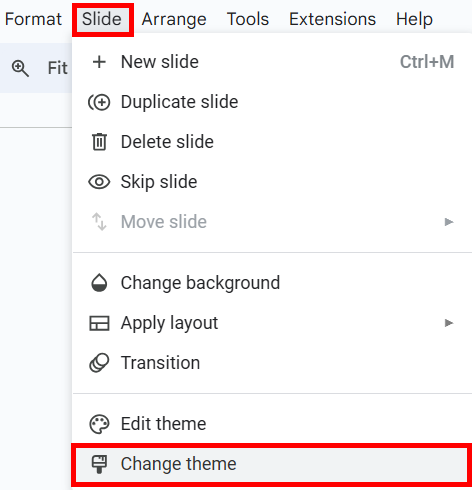
2. Choose and Apply a New Theme to Your Presentation
Scroll through the available themes in the sidebar. Click on the theme you wish to apply. The theme will be instantly applied to your entire presentation.
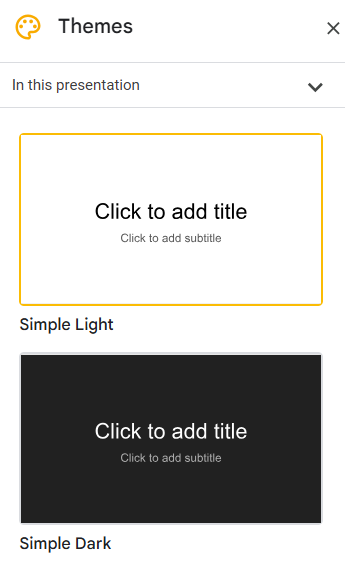
For example, if the current theme is ‘Simple Light,’ scroll through the themes and select ‘Material.’ Click on ‘Material’ to apply it.
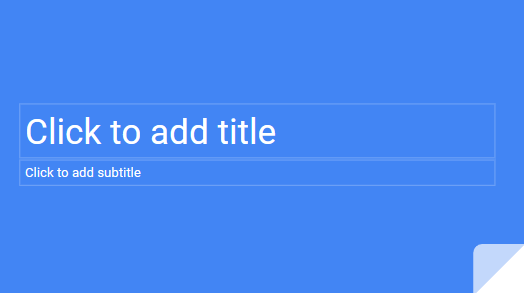
3. Customize Your Chosen Theme (Optional)
If you want to customize the theme further, click on the “Background” option in the toolbar to change the background color or image.
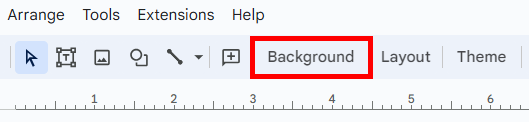
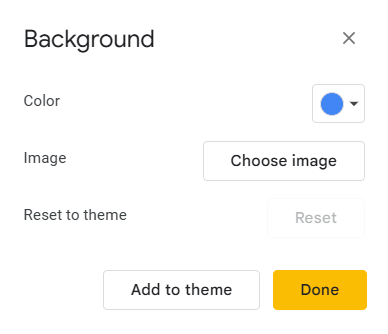
We hope that you now have a better understanding of how to change the theme on Google Slides. If you enjoyed this article, you might also like our article on how to change theme colors in Google Slides and how to import themes to Google Slides.