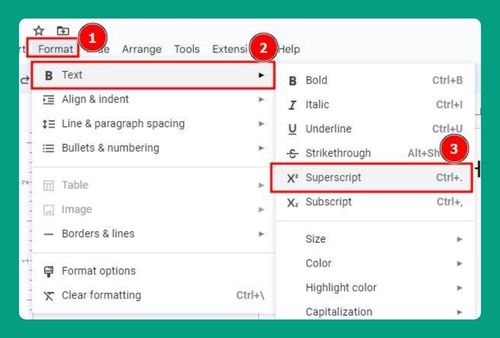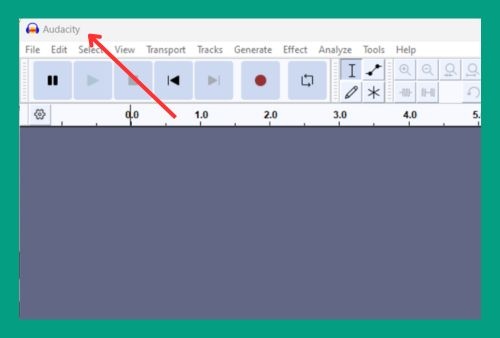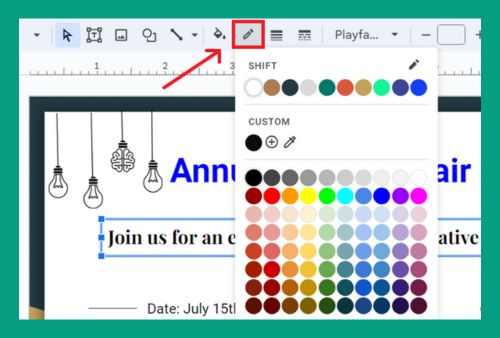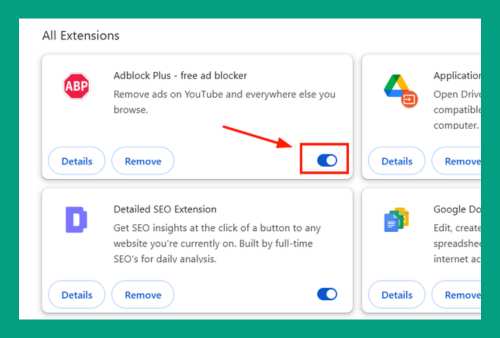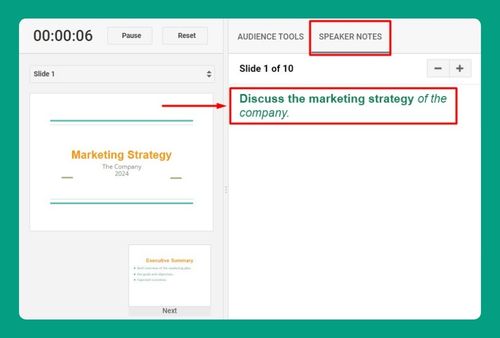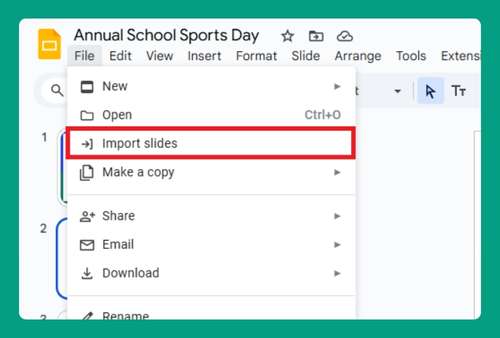How to Import Themes to Google Slides (Easiest Way in 2024)
In this article, we will show you how to import Google Slides themes. Read on to learn more!
How to Import Themes into Google Slides
To import themes into Google Slides, follow the steps below:
1. Open Google Slides and Select Your Presentation
Choose an existing presentation from your Google Drive or create a new one by clicking on the “Blank” option.
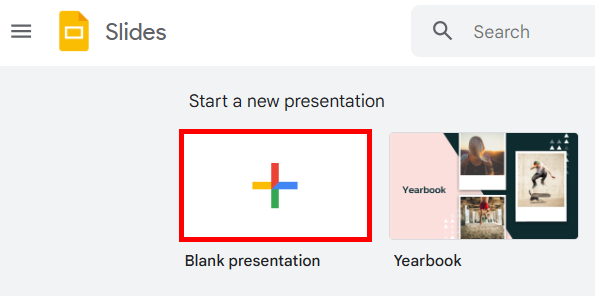
2. Open the Themes Panel from the Slide Menu
Click on the “Slide” menu at the top of the screen. Select “Change theme” from the dropdown menu.
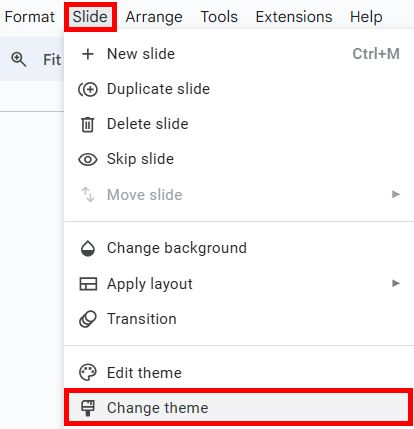
3. Click on Import Theme at the Bottom of the Sidebar
In the themes sidebar that appears, scroll to the bottom and click on the “Import theme” button.
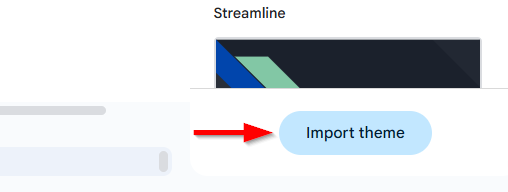
4. Browse Your Google Drive to Find the Source Presentation
A window will pop up, allowing you to browse through your Google Drive. Navigate to the presentation that contains the theme you want to import and select it. For example, we want to import the theme from our Yearbook presentation.
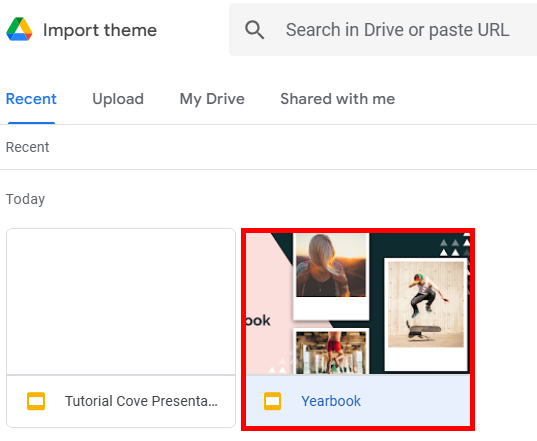
Once selected, click the “Insert” button at the bottom right.
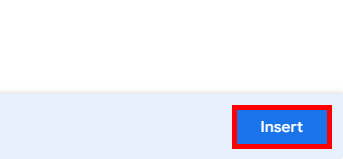
5. Select and Import Your Desired Theme from the Source Presentation
Preview the available themes and click on the one you want to import. Click “Import theme” to apply it to your current presentation.
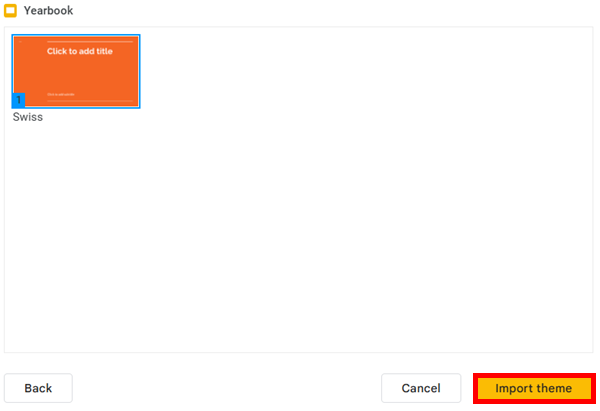
We hope that you now have a better understanding of how to import themes to Google Slides. If you enjoyed this article, you might also like our article on how to change the theme in Google Slides and how to add themes to Google Slides.