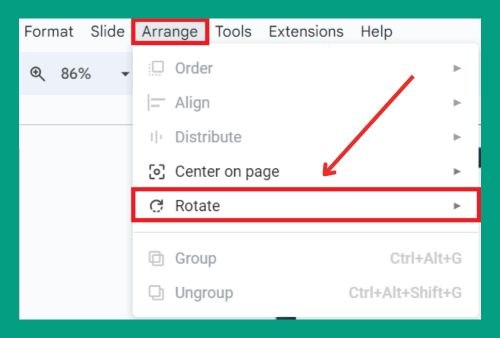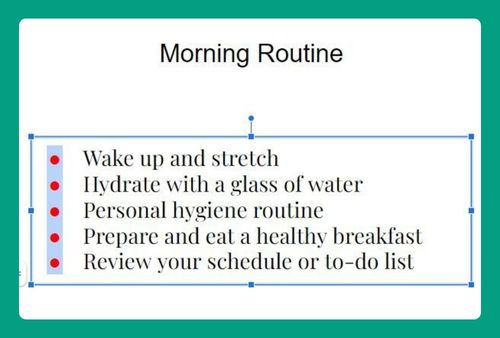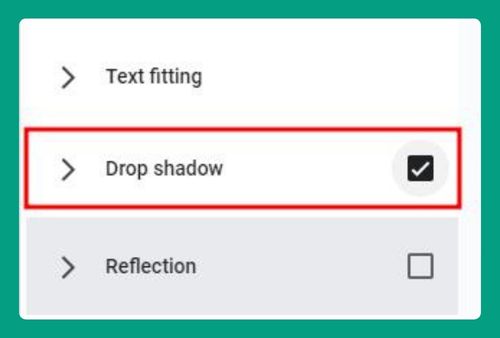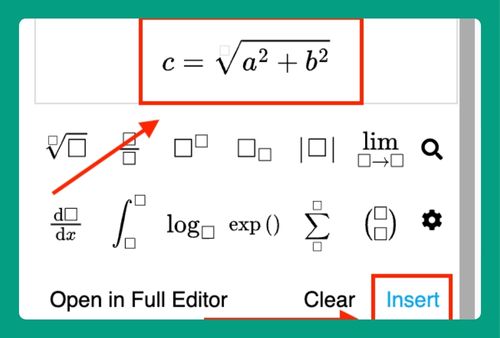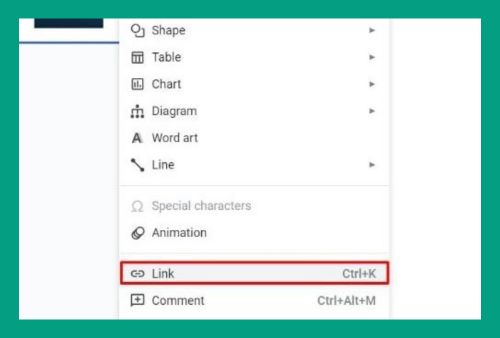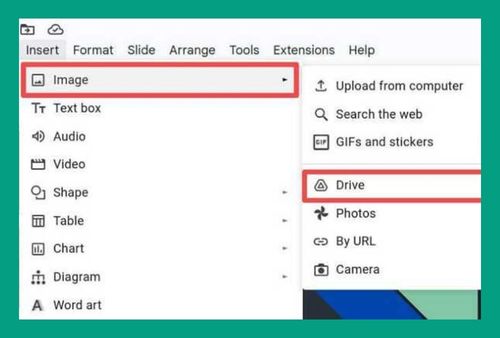How to Create a Theme in Google Slides (2024 Guide)
In this article, we will show you how to create a theme in Google Slides. Simply follow the steps below!
How to Make Your Own Theme in Google Slides
To create a theme in Google Slides, follow the process below:
1. Open Your Presentation
Go to Google Slides and start a new presentation or open an existing one.
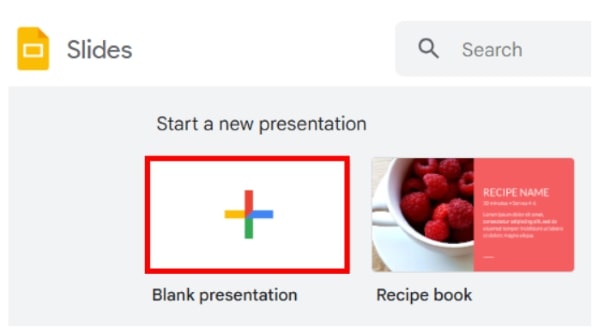
2. Go to the Master Slide Editor
Click on “Slide” in the top menu, then select “Edit theme”. This will open the master slide editor where you can make changes that will apply to your entire presentation.
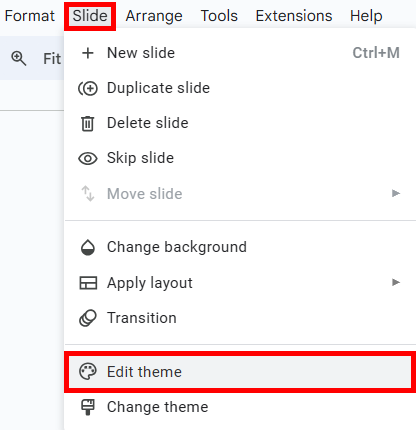
The master slide editor contains a master slide under “Theme” and several layout slides under “Layouts”. Changes made to the master slide will apply to all layout slides, while changes to individual layout slides will only affect those specific layouts.
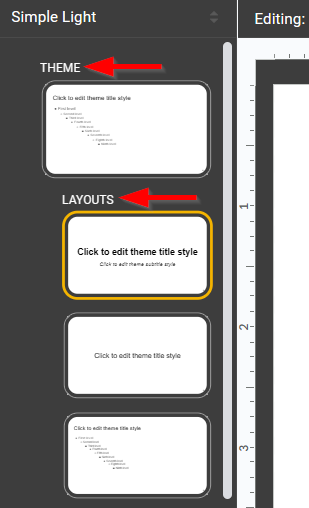
3. Customize the Master Slide
To set a custom background, right-click on the master slide and select “Change background”. You can choose a solid color, gradient, or image.
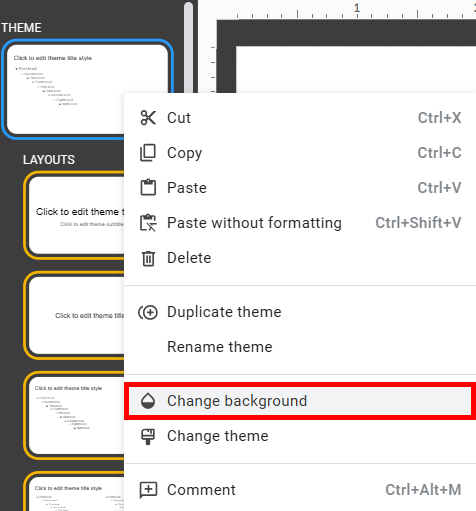
Click on text boxes in the master slide to edit fonts, sizes, and colors. For example, change the font to “Roboto Condensed” and change the font size according to your preferences using the toolbar at the top.
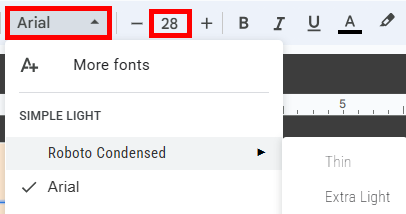
To add a logo or image that appears on all slides, click “Insert” > “Image” and place the image on the master slide. Adjust its size and position as needed.
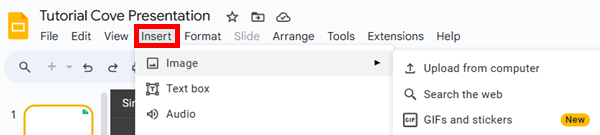
4. Customize Layout Slides
In the master slide editor, click on a layout slide you want to customize. Adjust the text boxes, placeholders, and other elements. Ensure that the styles (fonts, colors, sizes) match those set in the master slide for consistency.
Here is a sample title slide, with the font set to “Arial” and the font size set to “46”.
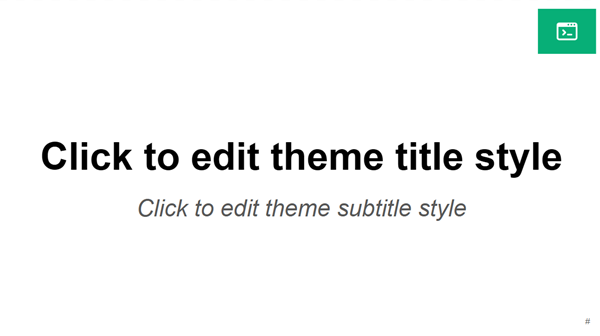
5. Save and Apply Your Custom Theme
Once you have finished customizing, click the “X” button in the top-right corner to exit the master slide editor. Your custom theme is now applied to your presentation.
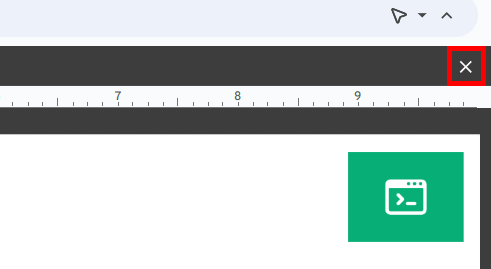
We hope that you now have a better understanding of how to make a theme in Google Slides. If you enjoyed this article, you might also like our article on how to add a theme to Google Slides and how to save a theme in Google Slides.