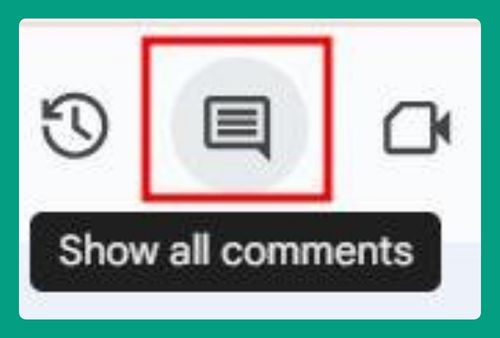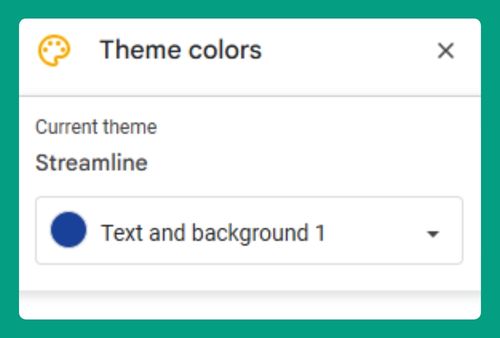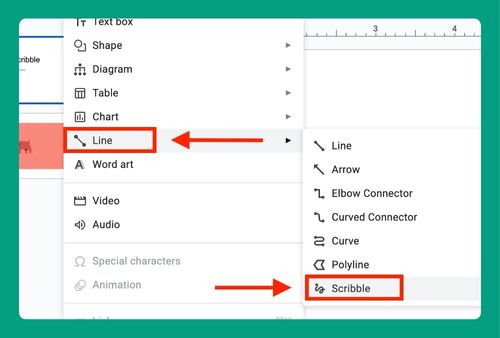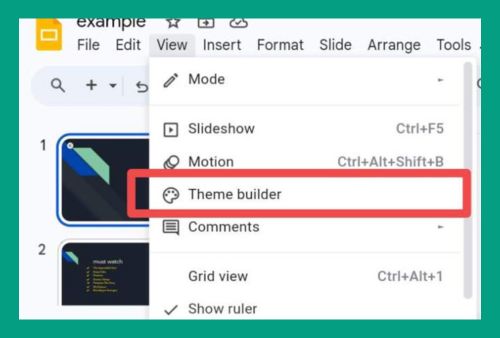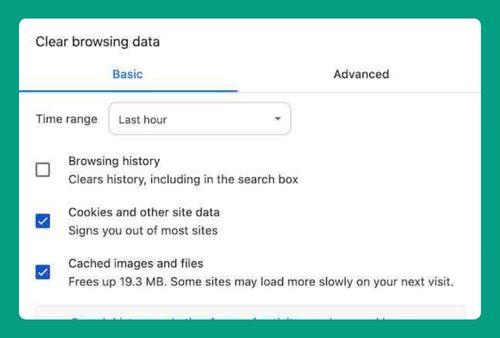Import Canva Theme to Google Slides (Easiest Way in 2024)
In this article, we will show you how to import themes to Google Slides from Canva. Read on to learn more!
How to Import a Theme from Canva to Google Slides
To import a theme from Canva to Google Slides, you can follow the steps below:
1. Export the Theme from Canva as a PPTX File
Click on the “Share” button at the top right corner and select “Download” from the drop-down menu.
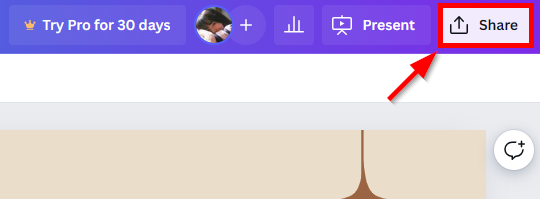
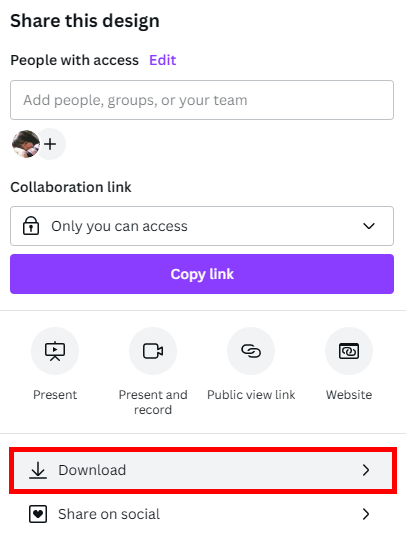
Choose “PPTX” as the file type to ensure compatibility with Google Slides. Click the “Download” button to save the PPTX file to your computer.
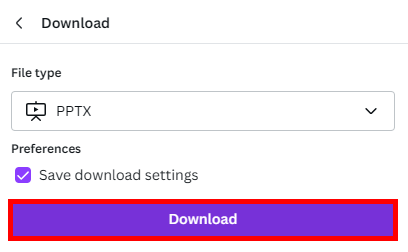
2. Open Google Slides
Go to Google Slides and open the presentation you want to apply the new theme to or create a new presentation.
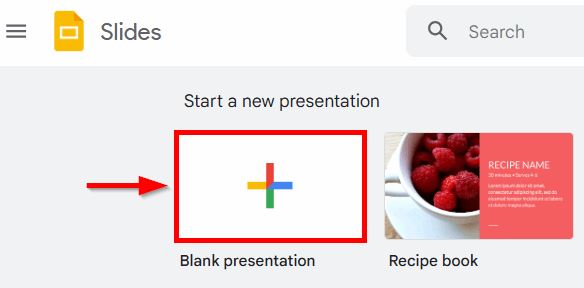
3. Upload the PPTX File
Click on “File” in the menu bar, then select “Import slides.”
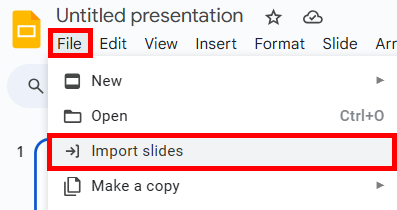
In the dialog box that appears, click “Upload” and drag your downloaded PPTX file into the window or click on “Browse” and locate the PPTX file on your computer.
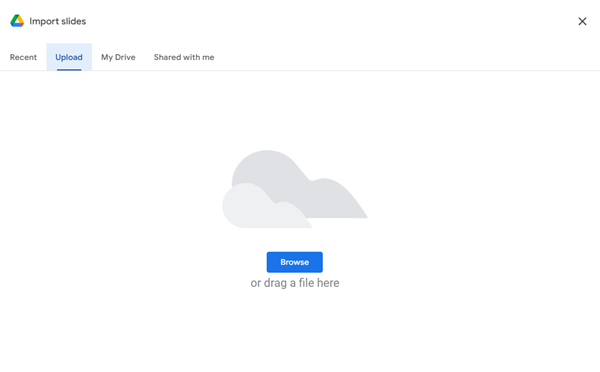
4. Import the Slides
After the file uploads, you’ll see a preview of the slides. Select all the slides (or the ones you want to use) and click on “Import slides.”
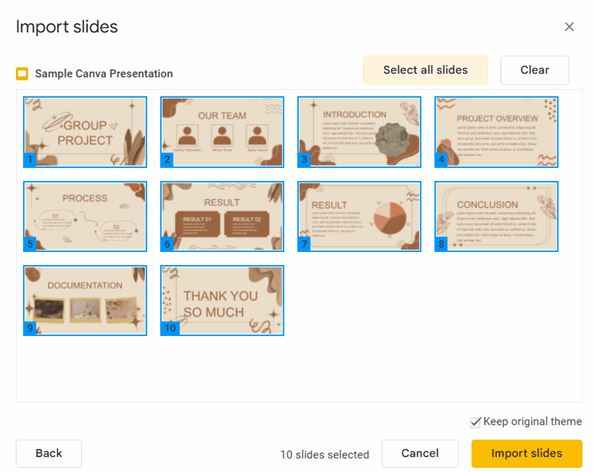
We hope that you now have a better understanding of how to import themes to Google Slides from Canva. If you enjoyed this article, you might also like our article on how to download a theme for Google Slides and how to crop an image in Google Slides.