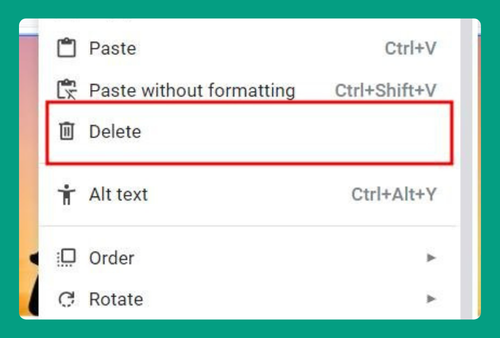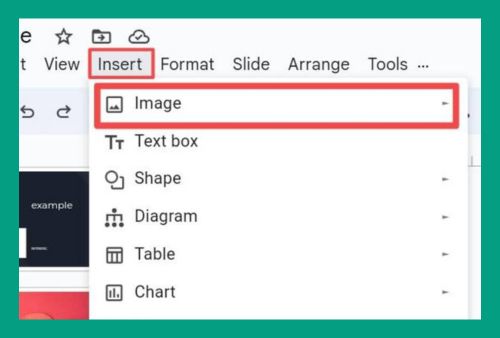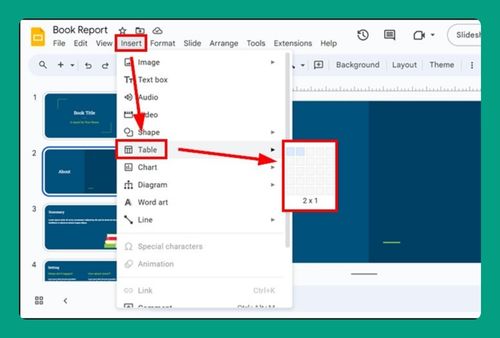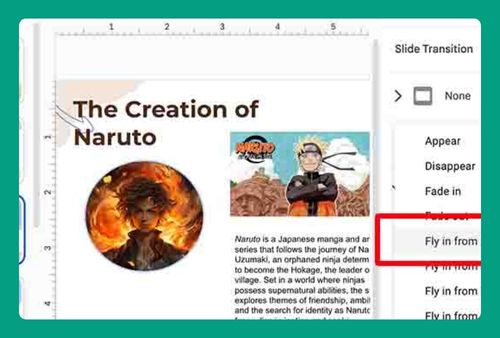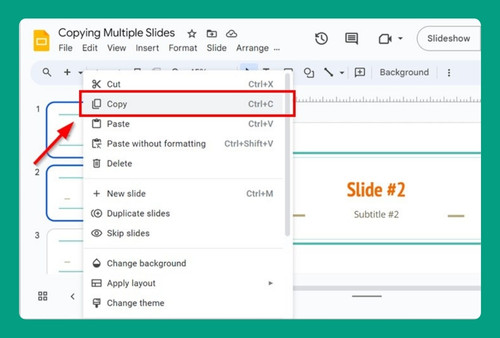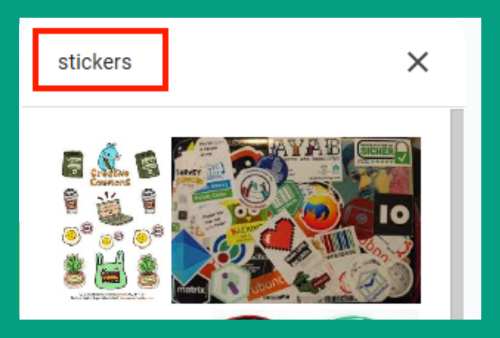Remove a Background From a Picture in Google Slides (2024)
In this article, we will show you how to remove the background of a picture in Google Slides. Simply follow the steps below.
How to Remove the Background of a Picture in Google Slides
To remove the background of a picture in Google Slides, simply follow the process below.
1. Go to an Online Tool to Remove the Background from Your Image
In our example, we have a logo for the school talent show that has a distracting white background. We will remove this background to create a clean, professional-looking slide.
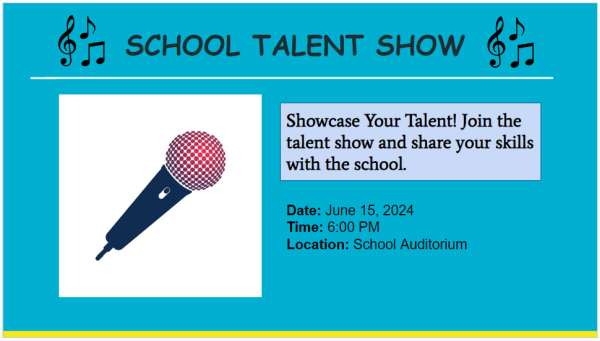
Go to a free online background removal tool such as remove.bg. This tool will help you remove the background from your image automatically. Upload your image by clicking the upload button. In our example, let’s choose the logo for the talent show.
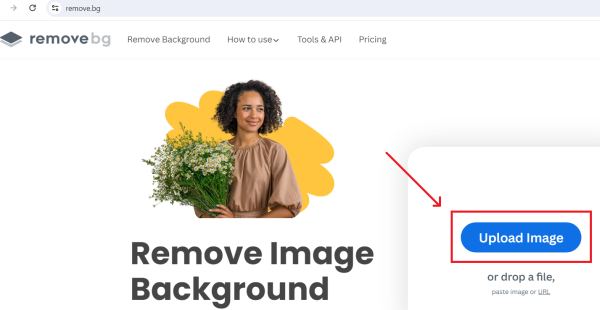
Once the background is removed, download the edited image with a transparent background.
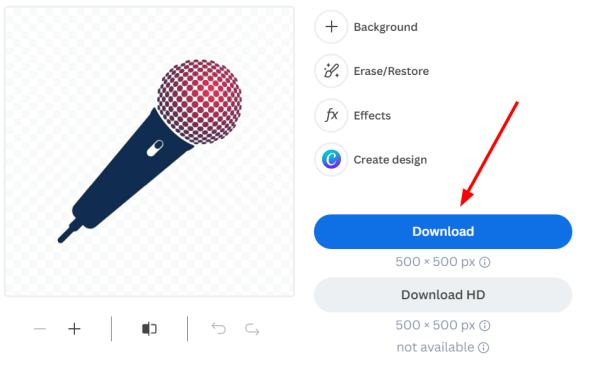
2. Insert the Edited Image with a Transparent Background into the Slide
In your Google Slides presentation, click on “Insert” in the top menu. From the dropdown menu, select “Image,” then choose the option to upload from your computer.
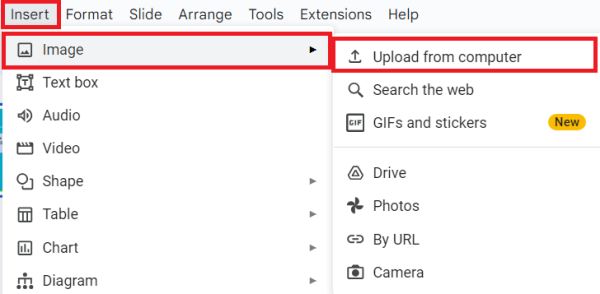
Find the edited image with the transparent background that you downloaded earlier and insert it into the slide.
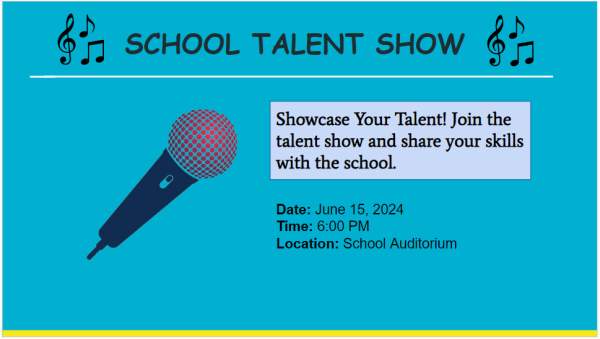
We hope that you now have a better understanding of how to remove the background from a picture in Google Slides. If you enjoyed this article, you might also like our article on how to make a picture background transparent in Google Slides or our article on how to make a picture the background on Google Slides.