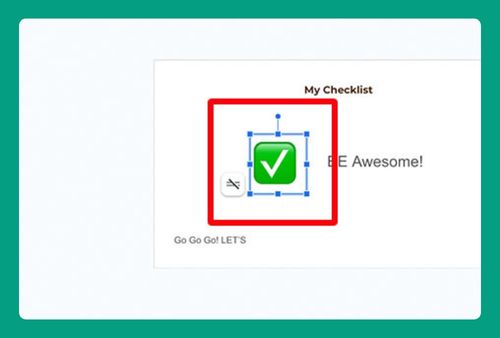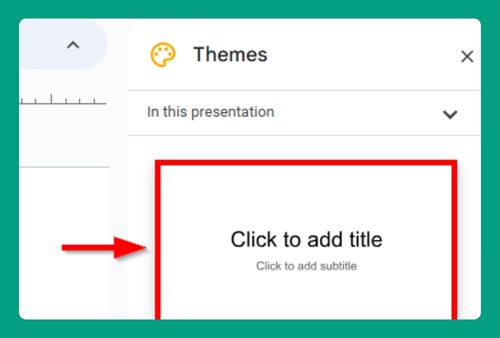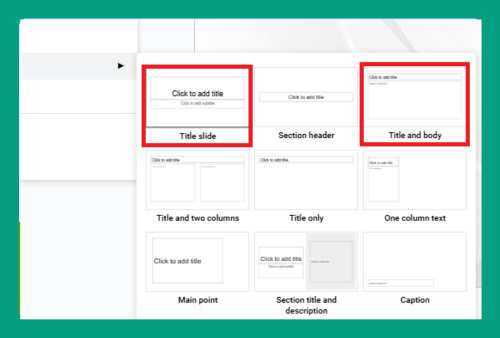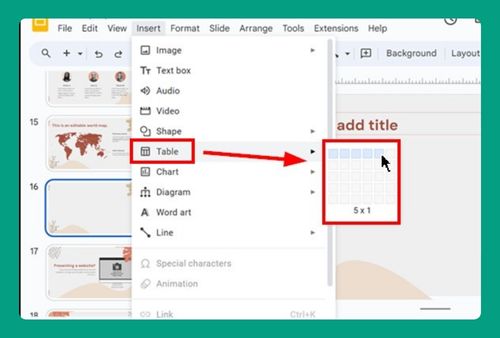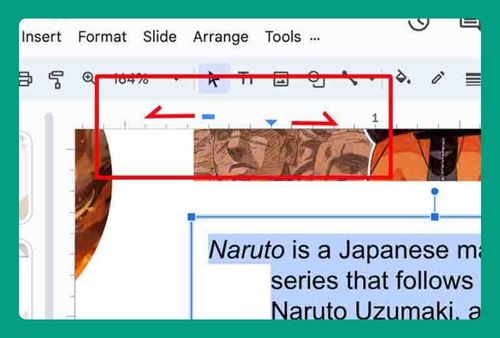How to Remove Image Background in Google Slides (2024 Guide)
In this article, we will show you how to remove the background of an image in Google Slides. Simply follow the steps below!
How to Remove the Background of an Image in Google Slides
Google has started rolling out a feature for Google Workspace Labs that allows you to remove the background of images directly within Google Slides, but it may not be available to everyone. However, you can use external tools to remove the background before importing the image into Google Slides.
Here’s how to do it:
1. Upload Your Image to Remove.bg
Go to Remove.bg. Click on the “Upload Image” button.
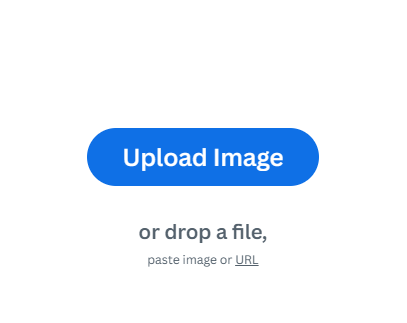
Select the image from your computer that you want to remove the background from. Remove.bg will automatically process the image and remove the background, leaving you with a transparent PNG image.
2. Download the Image
Once the background removal process is complete, click the “Download” button to save the image with a transparent background to your computer.
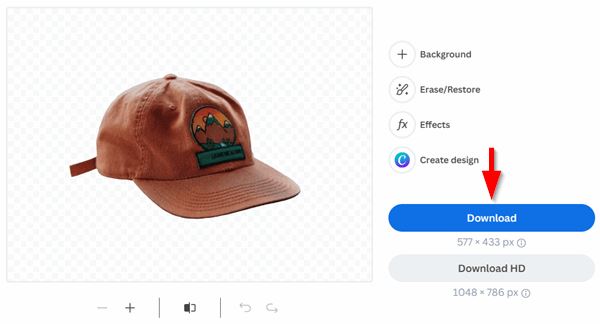
3. Insert the Image into Google Slides
Go to Google Slides and open the presentation you want to add the image to. Click on “Insert” in the menu bar, then select “Image” > “Upload from computer.” Locate the image with the transparent background that you downloaded from Remove.bg and upload it.
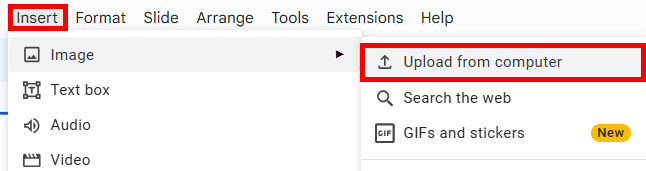
We hope that you now have a better understanding of how to remove the background of an image in Google Slides. If you enjoyed this article, you might also like our article on how to replace an image in Google Slides and how to add captions to images in Google Slides.