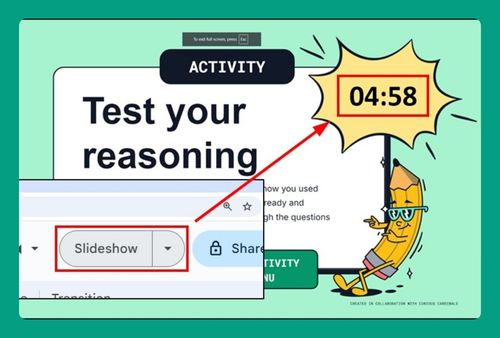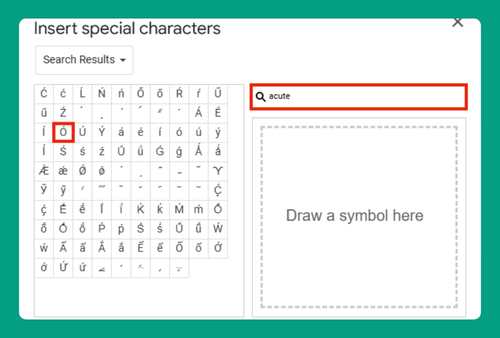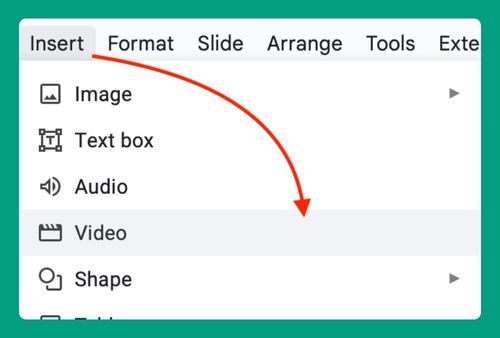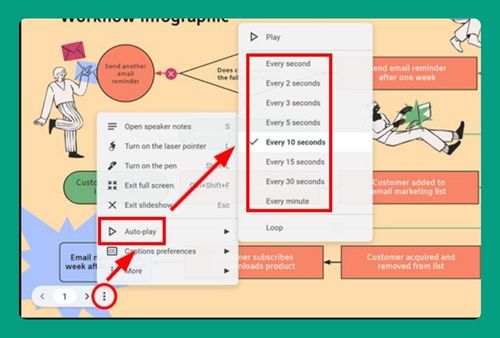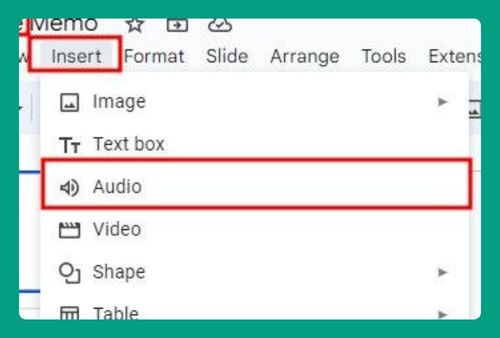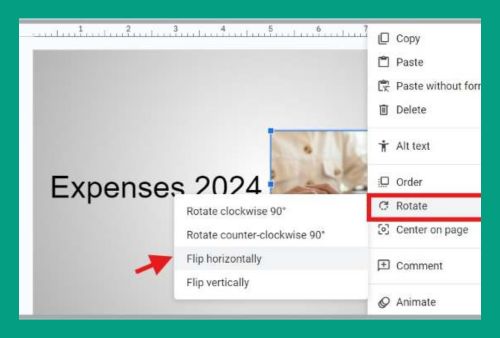How to Make a Box Transparent in Google Slides (2024 Update)
In this article, we will show you how to make a box transparent in Google Slides. Simply follow the steps below.
Transparent Box in Google Slides
Follow the steps below on how to make a box transparent in Google Slides.
1. Insert a Shape on the Slide
Make sure you have your Google Slides presentation open and navigate to the slide where you want to make a box transparent. Click on the “Insert” menu at the top of the screen. From the dropdown menu, choose “Shape.”
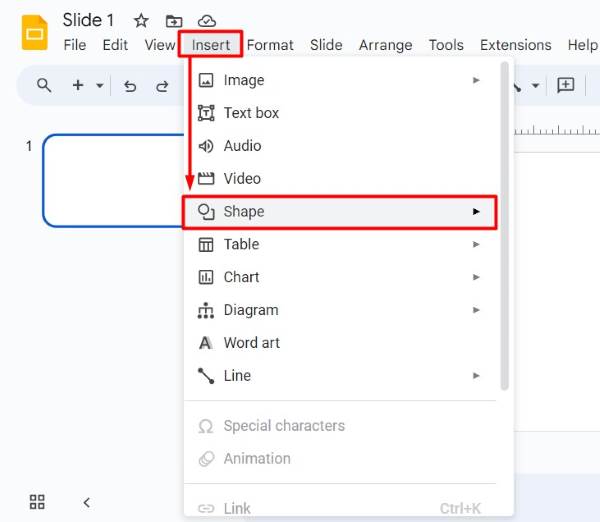
Select the shape you want to use (such as a rectangle) and draw it on your slide by clicking and dragging your mouse.
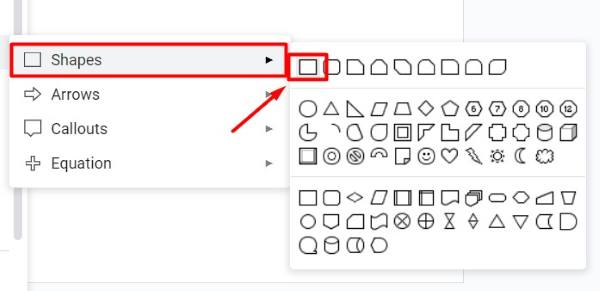
2. Select the Shape and Open Fill Color Options
After inserting the shape, click on it to select it. You will see a blue outline around the shape indicating it is selected.
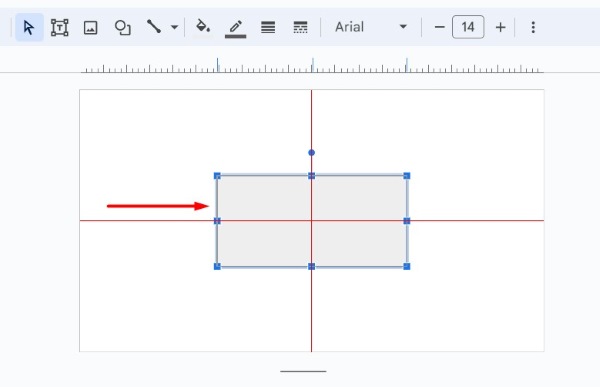
In the toolbar above, locate the “Fill color” button. It looks like a paint bucket and is next to the options for border color, border weight, and border dash. Click on the “Fill color” button.
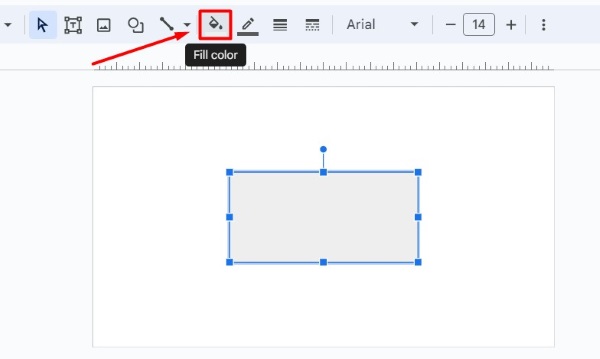
3. Adjust the Shape’s Transparency
When the “Fill color” menu appears, click on the “Custom” option at the bottom. A new window will open with a color palette and a transparency slider.
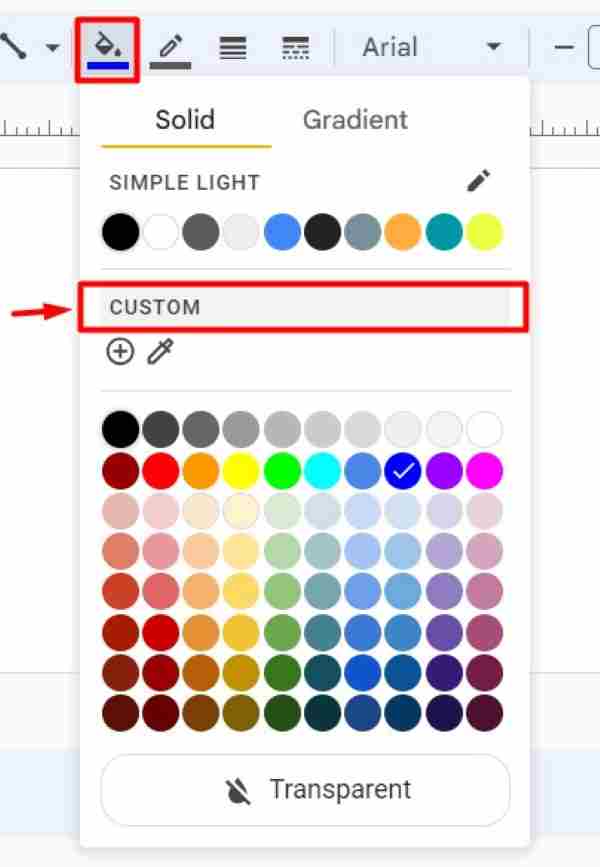
Move the transparency slider to the left or right to adjust the transparency level of the shape. As you move the slider, you will see the shape becoming more or less transparent on your slide.
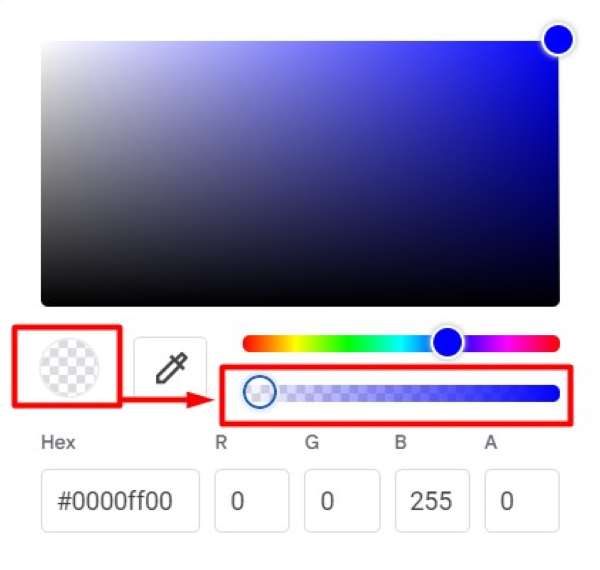
4. Apply the Transparency Changes
Once you have adjusted the transparency to your desired level, click “OK” to apply the changes. Then click anywhere outside the shape to deselect it. The shape should now appear transparent on your slide. If you need to make further adjustments, repeat the previous steps.
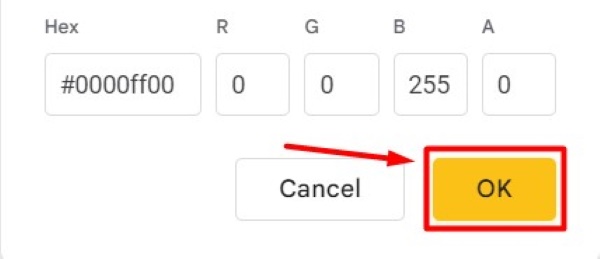
We hope you now have a better understanding of how to make a box transparent in Google Slides. If you enjoyed this article, you might also like our article on ways to set transparent color in Google Slides or our article on how to make a transparent highlight on Google Slides.