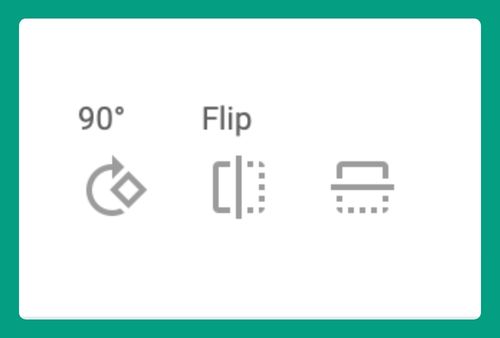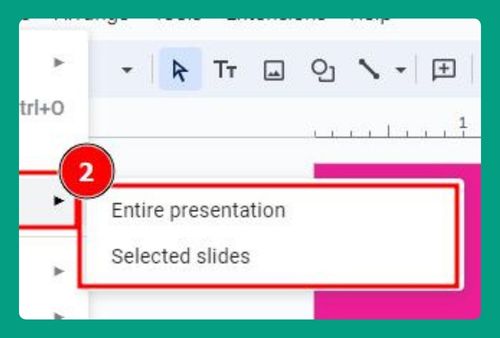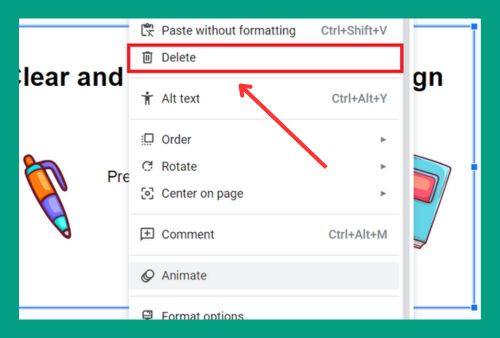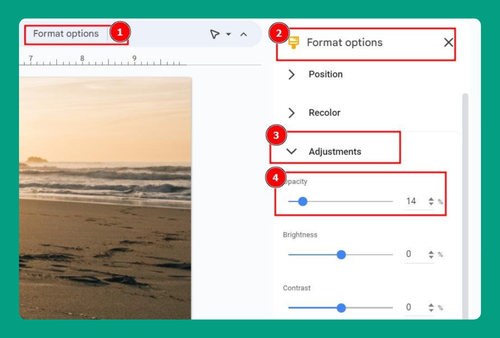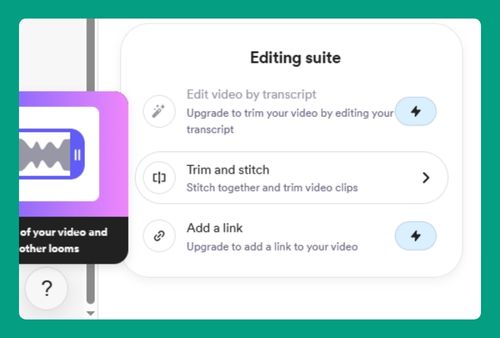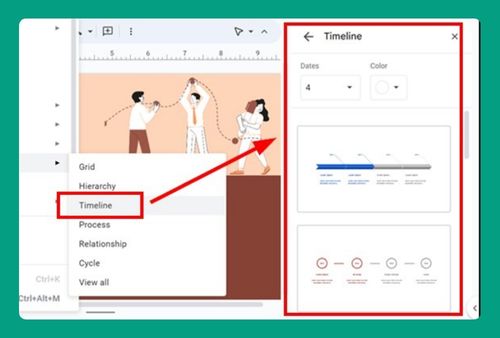How to Make a Shape’s Color Transparent in Google Slides (2024)
In this article, we will show you how to make a shape’s color transparent in Google Slides. Simply follow the steps below.
How to Make a Shape’s Color Transparent in Google Slides
Follow the process below on how to make a shape’s color transparent in Google Slides.
1. Click on the Shape You Want to Edit
Click on the shape you want to edit in your Google Slides presentation. For example, if you have a blue rectangle on your slide that you want to make transparent, click on that blue rectangle.
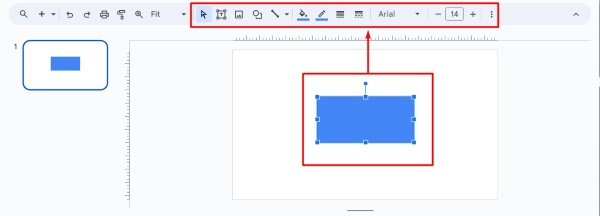
2. Open the Fill Color Menu from the Toolbar
Go to the toolbar at the top of the screen. Click on the “Fill color” icon, which looks like a paint bucket. For instance, if you want to change the blue rectangle’s fill color, clicking this icon will open the color palette.
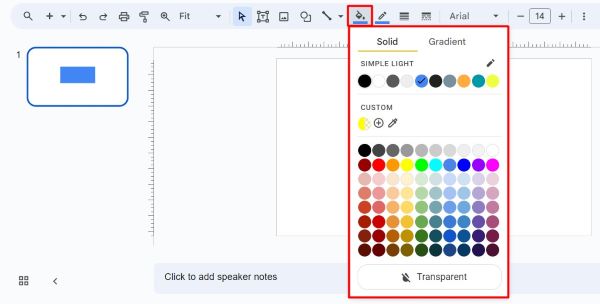
3. Select the Custom Color Option
In the color palette that appears, look for and click on the “Custom” option. This will open a more detailed color picker where you can fine-tune the color and adjust the transparency. For example, if you want to make the blue rectangle’s color partially see-through, selecting “Custom” will allow you to do this.
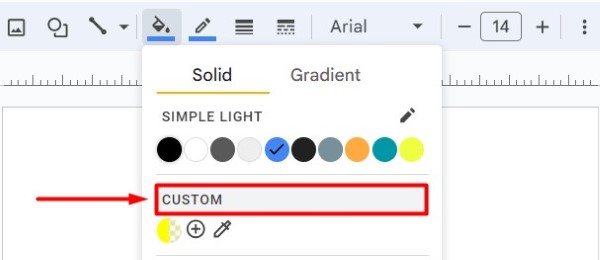
4. Adjust the Transparency Slider
In the custom color picker, find the transparency slider below the color options. Click and drag the slider to adjust the transparency to your desired level. As you move the slider, the shape’s color will change, becoming more transparent. For example, dragging the slider halfway will make the blue rectangle 50% transparent.
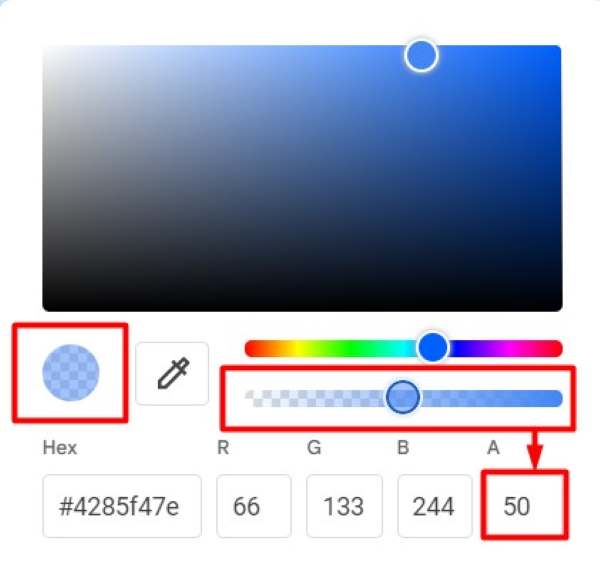
5. Click OK and Save Your Presentation
After setting the transparency, click the “OK” button to apply the changes. Your shape should now have a transparent color.

In our example below, the blue rectangle will now be see-through to some extent. Don’t forget to save your presentation to keep all the changes you made.
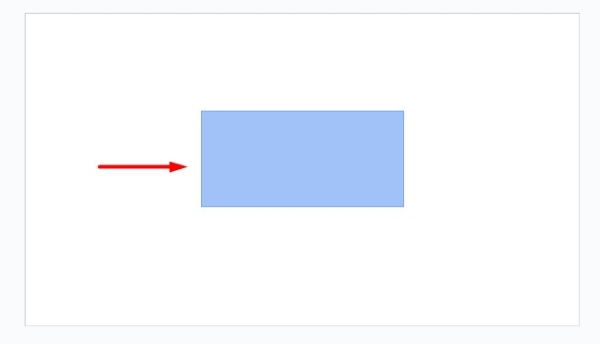
We hope you now have a better understanding of how to make a shape’s color transparent in Google Slides. If you enjoyed this article, you might also like our article on how to make transparent highlight on Google Slides or our article how to make a circle transparent in Google Slides.