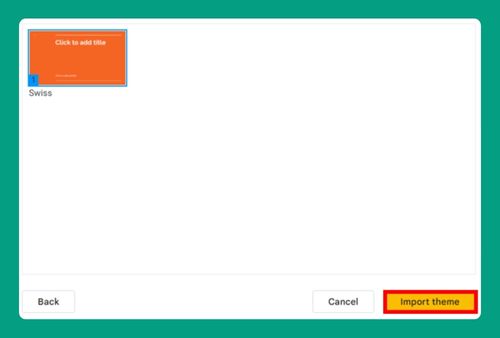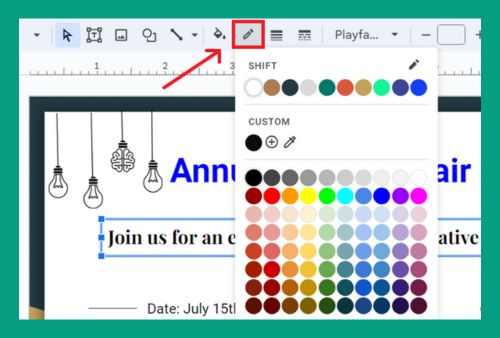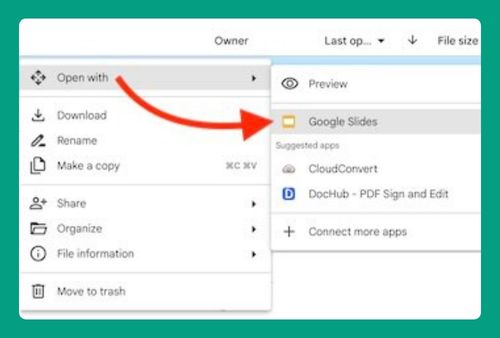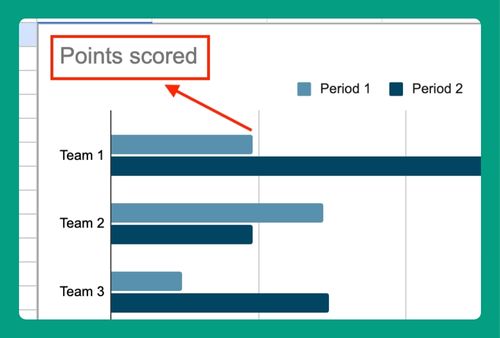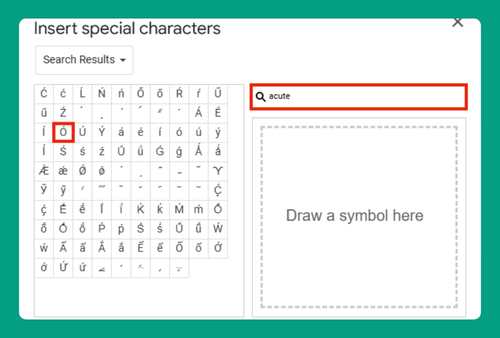How to Show Speaker Notes in Google Slides (2024 Guide)
In this article, we will show you how to show speaker notes in Google Slides. Simply follow the steps below.
How to View Speaker Notes in Google Slides While Presenting
To show speaker notes in Google Slides, follow the steps below.
1. Click on the “View” Menu to Show Speaker Notes
With your Google Slides presentation open, click on the “View” menu at the top of the screen.
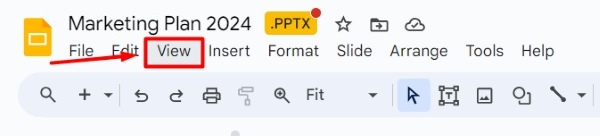
In the dropdown menu, select “Show speaker notes.” This will display the speaker notes section at the bottom of each slide, allowing you to add notes for each part of your marketing plan.
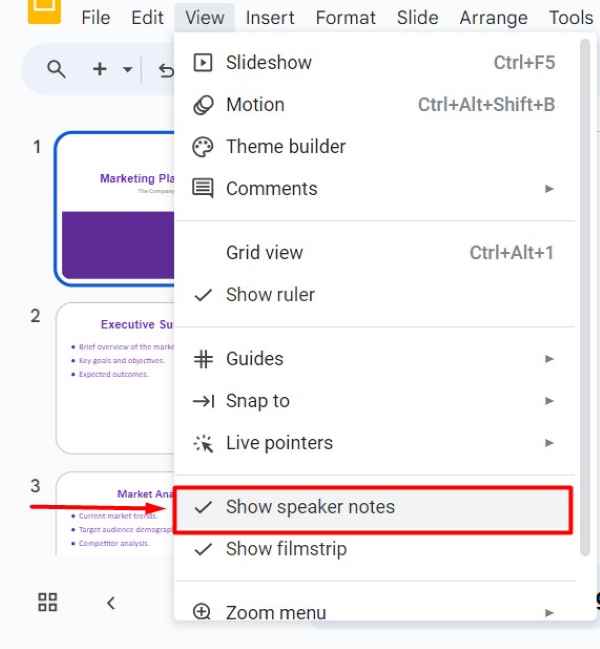
2. Add or Edit Notes in the Speaker Notes Section
Click in the speaker notes section at the bottom of a slide to add or edit notes related to your “Marketing Plan 2024.” Type your notes directly into this section. These notes will be visible only to you during the presentation and can help you remember key points and details.
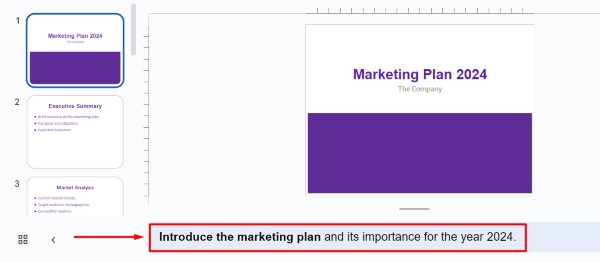
3. Start Presentation with Speaker Notes Visible
Click the “Slideshow” arrow button and select “Presenter view” at the top right corner to begin presenting your presentation “Marketing Plan 2024.”
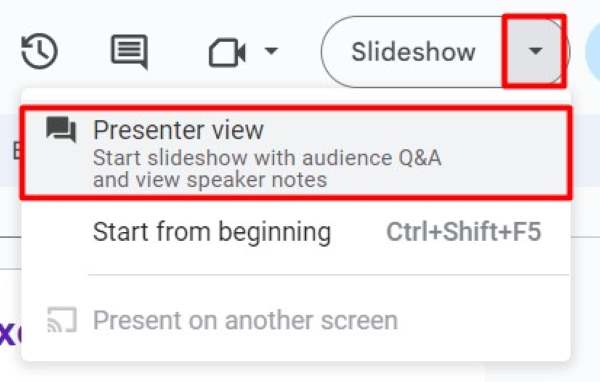
In the presenter view, you will see your slides along with your speaker notes.
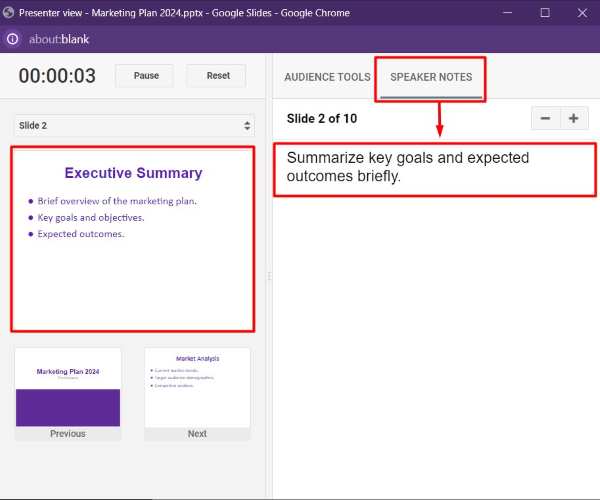
We hope you now have a better understanding of how to show speaker notes in Google Slides. If you enjoyed this article, you might also like our article on how to add notes in Google Slides or our article on how to hide speaker notes in Google Slides.