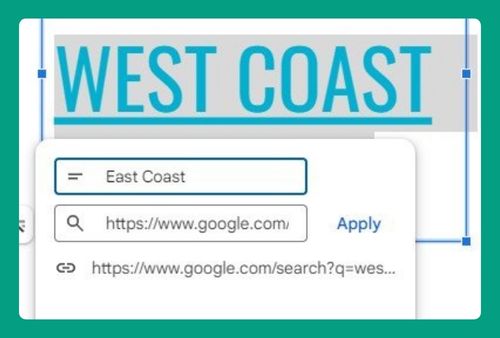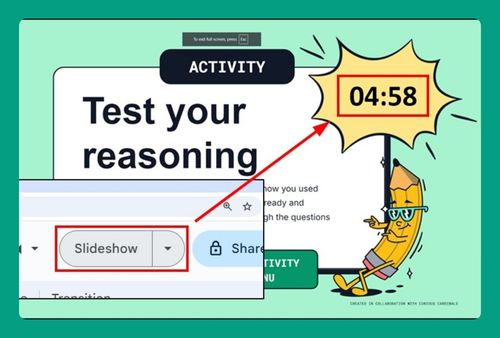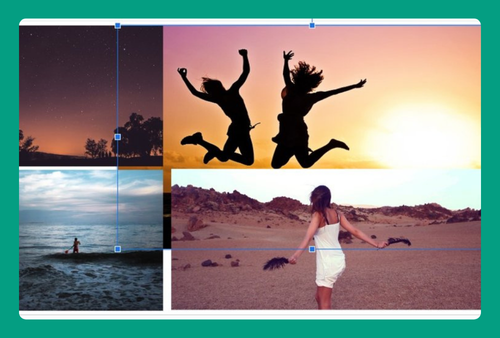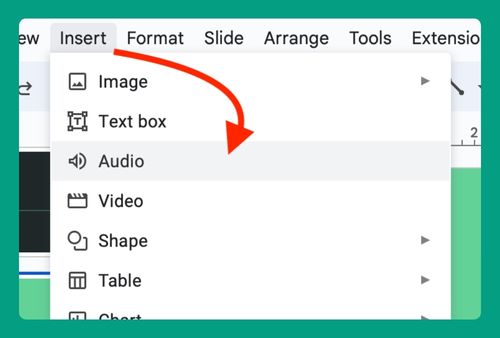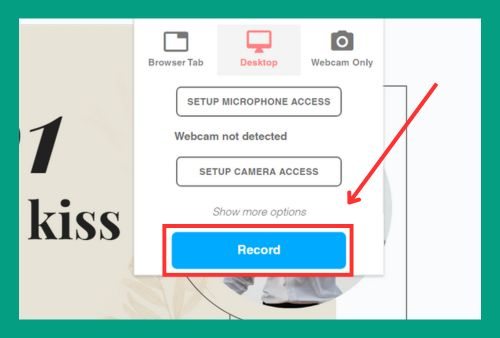How to Hide Speaker Notes in Google Slides (Easiest Way in 2024)
In this article, we will show you how to hide speaker notes in Google Slides. Simply follow the steps below.
How to Hide Speaker Notes in Google Slides While Presenting
To hide speaker notes in Google Slides, follow the steps below.
1. Start the Presentation Mode
With your Google Slides presentation open, click on the “Slideshow” button at the top right corner. This will start the presentation mode. For example, if you have a slide deck named “Marketing Plan 2024,” open it and then click “Slideshow.”
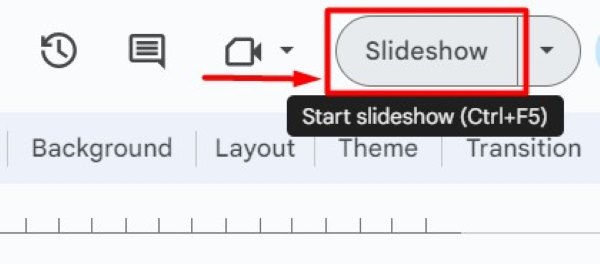
2. Access Presenter View for Speaker Notes
Once in presentation mode, move your cursor to the bottom-left corner to reveal the presentation toolbar. Click on the three dots (“More options”) icon.
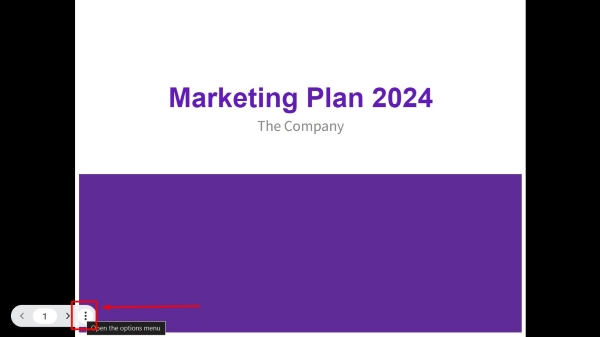
Then, select “Open speaker notes.” This will open the Presenter View in a new window. For instance, in your “Marketing Plan 2024” presentation, the toolbar will appear when you move your cursor.
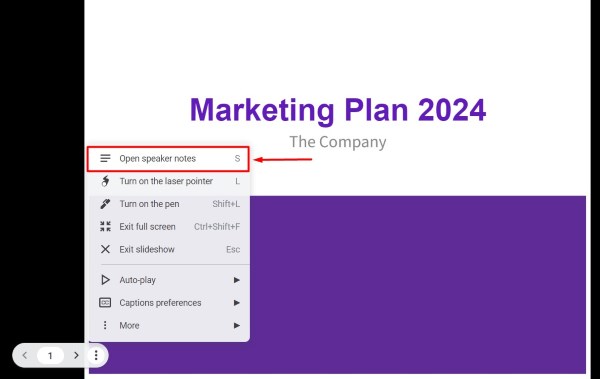
3. Minimize Speaker Notes to Hide Them
In the Presenter View window, locate the “Speaker Notes” section on the right side of the screen.
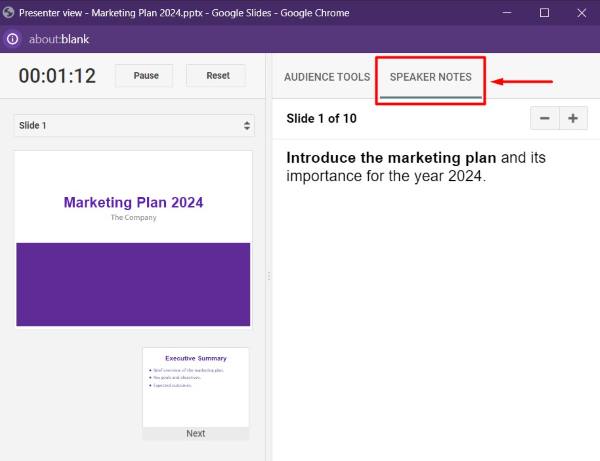
Click on the minus sign (–) next to the “Speaker Notes” header to minimize the notes pane. For example, if your speaker notes say “Introduce the marketing plan and its importance for the year 2024,” clicking the minus sign will hide this text from view.
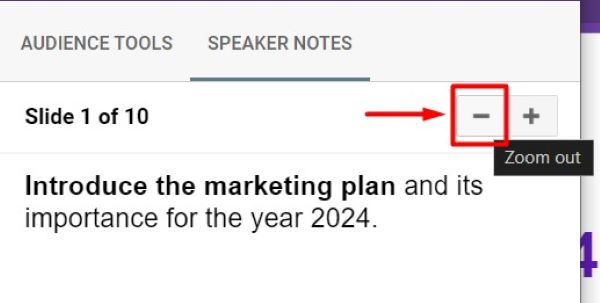
This action will hide the speaker notes from view while you are presenting.
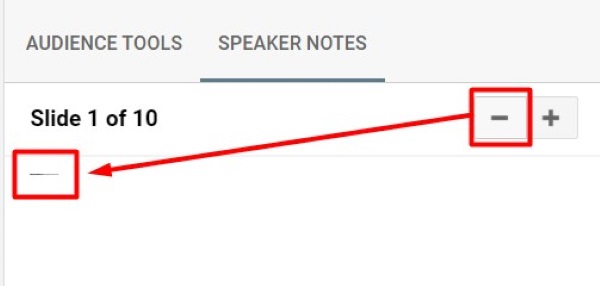
We hope you now have a better understanding of how to hide speaker notes in Google Slides. If you enjoyed this article, you might also like our article on how to view speaker notes in Google Slides while presenting or our article on how to add footnotes in Google Slides.