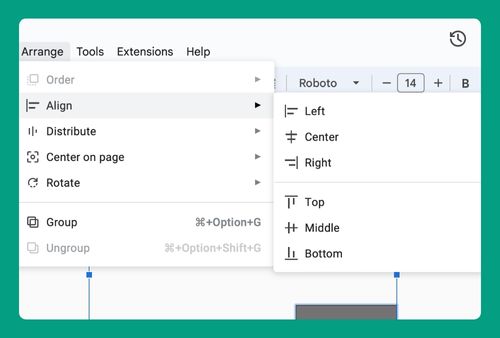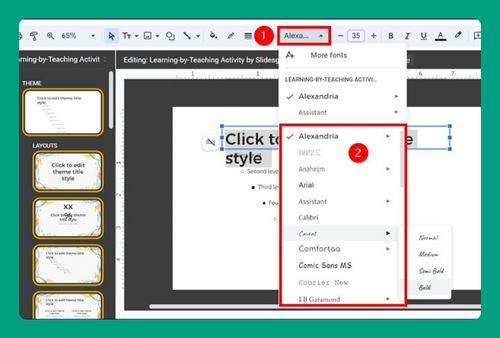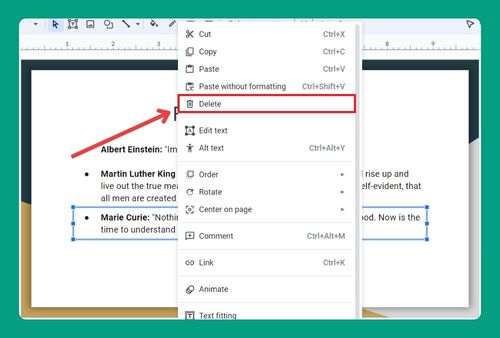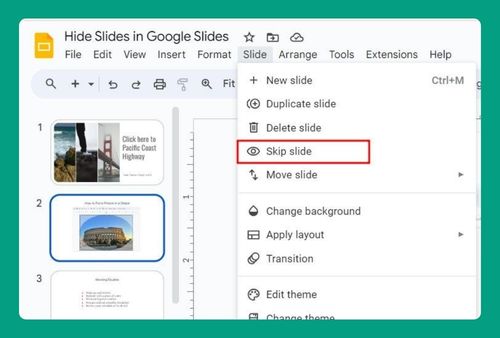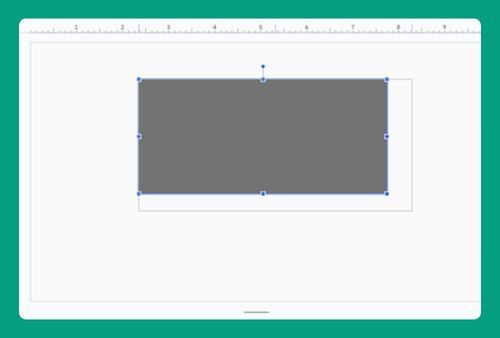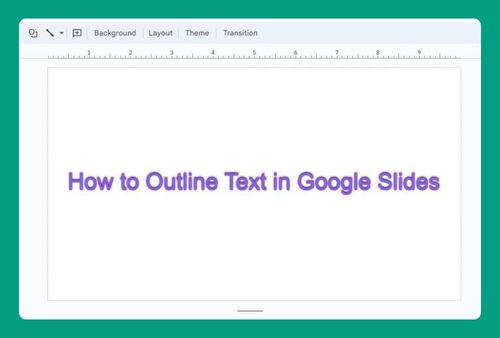How to Invert Image on Google Slides (2024 Update)
In this article, we will show you how to invert an image on Google Slides. Simply follow the steps below.
How to Invert an Image on Google Slides
Follow the steps below to invert an image on Google Slides.
1. Select the Image You Want to Invert
Click on the image to highlight it. You should see blue handles (small squares) around the edges of the image.
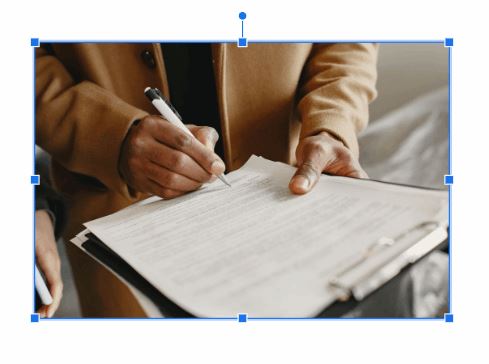
2. Open the Format Options for the Image
Click on “Format” in the top menu, then select “Format options“.
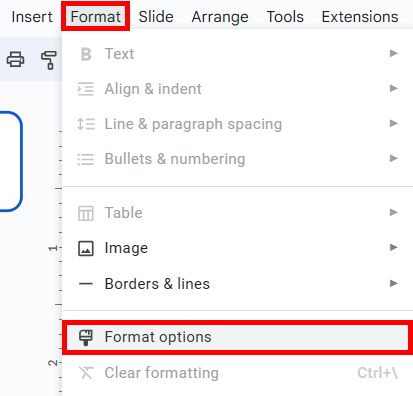
3. Flip the Image
In the “Format options” panel on the right, find and click on the “Size & Rotation” section to expand it. This section contains various settings for adjusting the size and rotation of your image.
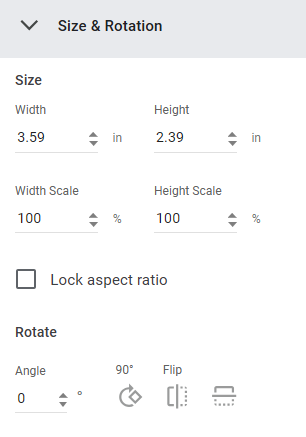
To flip the image horizontally, select “Flip horizontally” under the Flip title.
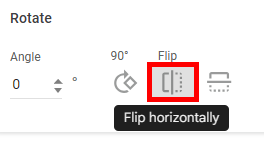
Here’s what our sample image looks like:

On the other hand, if you want to flip the image vertically, click on “Flip vertically“.
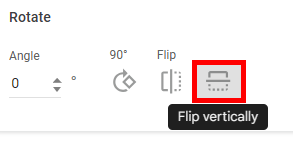
Here’s the result:

We hope that you now have a better understanding of how to invert an image on Google Slides. If you enjoyed this article, you might also like our article on how to fix the issue with Google Slides not loading images and how to add a video to Google Slides.