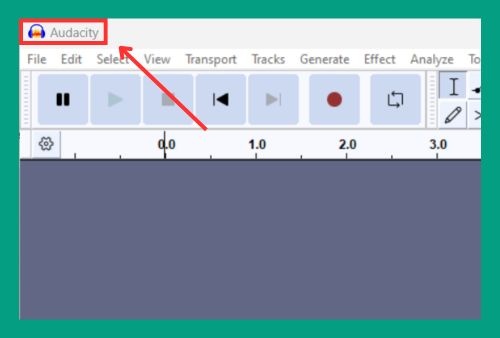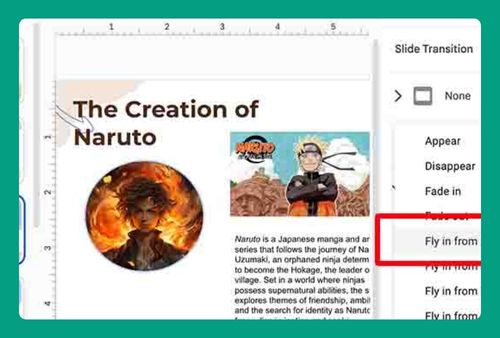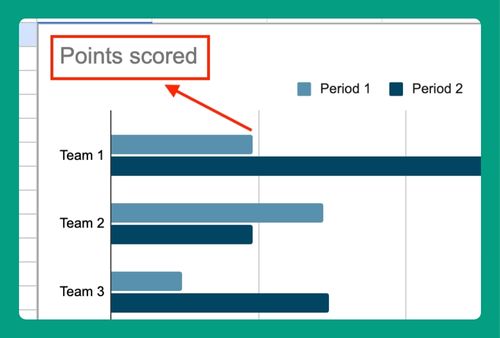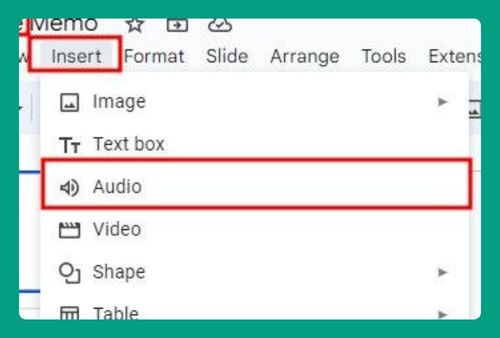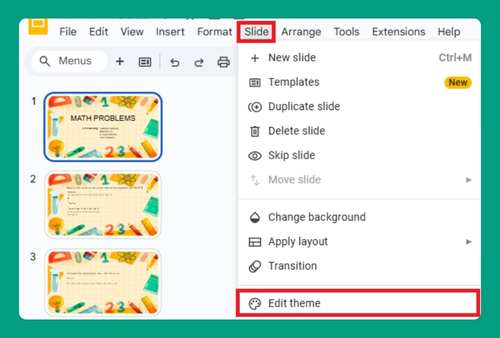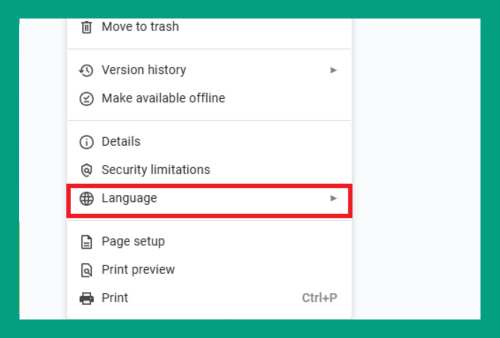How to Add a Video to Google Slides (Easiest Way in 2024)
In this article, we will show you how to add a video on Google Slides. Simply follow the steps below!
How to Add Videos on Google Slides
To add a video to Google Slides, follow this process:
1. Click on “Insert” from the Top Menu and Select “Video”
In the top menu, find and click on the “Insert” option. A dropdown menu will appear. Click on “Video”.
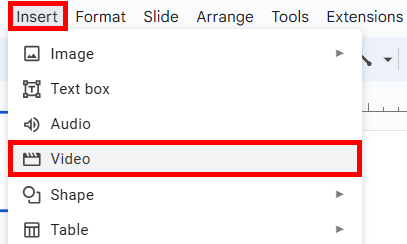
2. Choose the Video Source
A dialog box should appear with options to add a video. You can choose from either of the following:
Google Drive
If your video is stored in Google Drive, click on the “Google Drive” tab. Navigate through your Drive to find the video you want to insert.
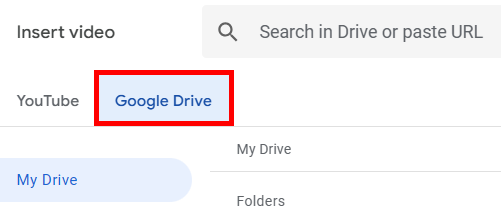
YouTube or by URL
You can also either search for a YouTube video by typing keywords into the search bar or paste the URL of a specific video.
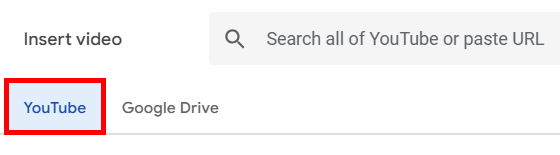
Once you’ve found or entered the video, click on it to select it, then click “Insert” at the bottom of the dialog box.
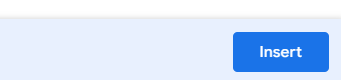
3. Adjust Your Video Settings Using the Format Options in the Toolbar
Click “Format options” in the toolbar.
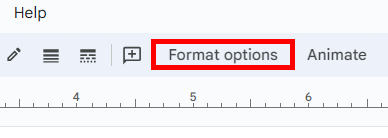
In the “Format options” panel on the right, you can adjust the following settings:
- From the dropdown menu, you can choose to have it play on click, automatically, or manually
- If you want the video to play without sound, check “Mute audio”.
- You can also set specific start and end times for the video.
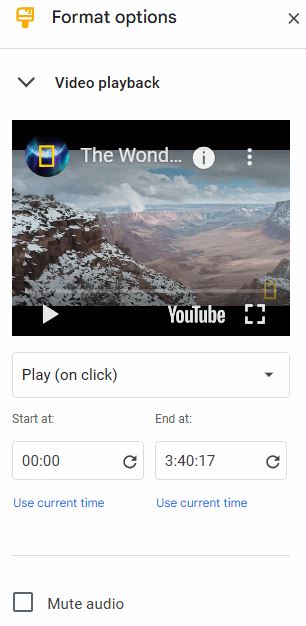
You can click and drag the video to reposition it on the slide or resize it.
We hope that you now have a better understanding of how to add videos to Google Slides. If you enjoyed this article, you might also like our article on how to invert an image on Google Slides and how to add a YouTube video to Google Slides.