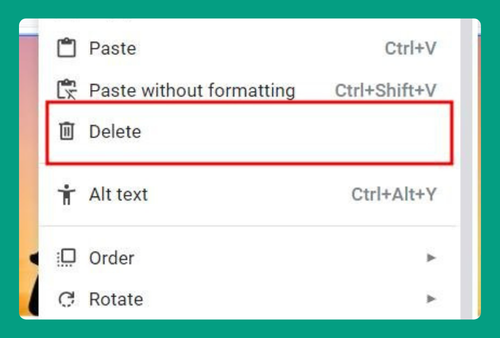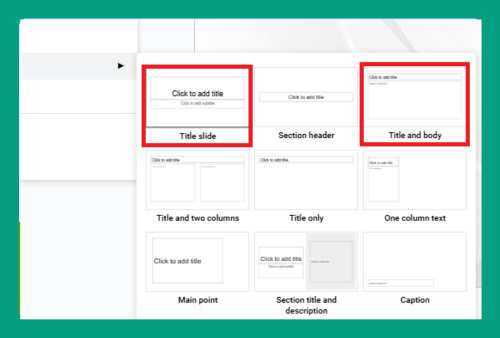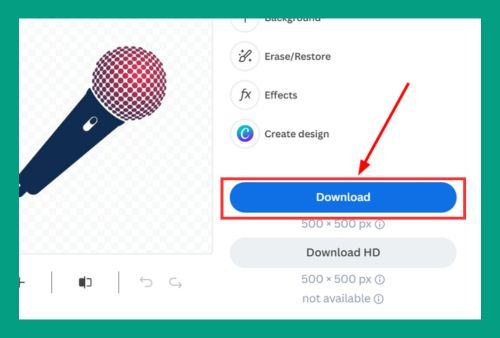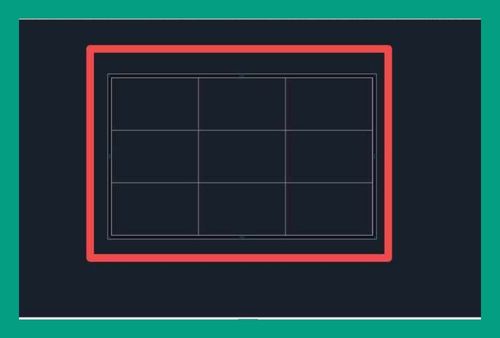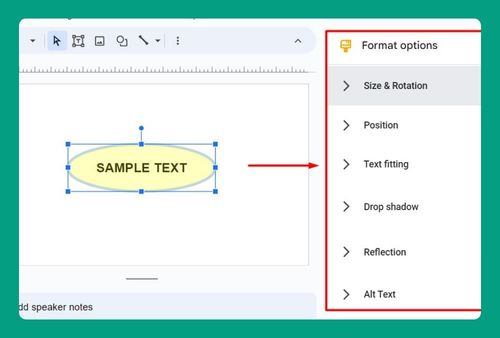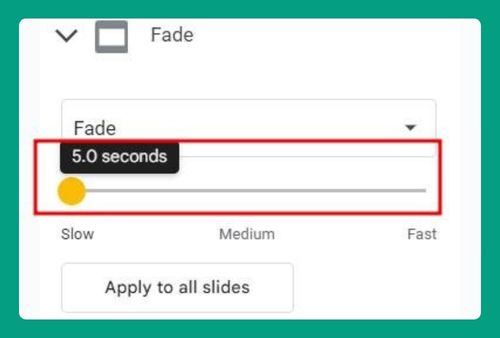How to Remove Speaker Notes from Google Slides (2024 Guide)
In this article, we will show you how to remove speaker notes in Google Slides. Simply follow the steps below.
Remove Speaker Notes from Google Slides
To remove speaker notes in Google Slides, follow the steps below.
1. Select the Slide with Speaker Notes
Select the slide that contains the speaker notes you want to remove. Click on the slide to highlight it in the slide pane on the left. For example, if you want to remove notes from slide 3, click on slide 3 in the left pane.
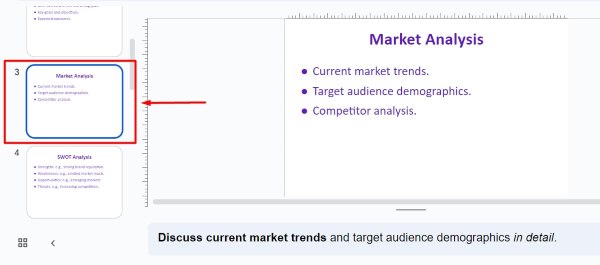
2. Locate the Speaker Notes Section
Find the speaker notes section at the bottom of the slide. This section displays any notes you or someone else added for the selected slide. For instance, if you have notes like “Discuss current market trends and target audience demographics in detail,” they will appear in this section.
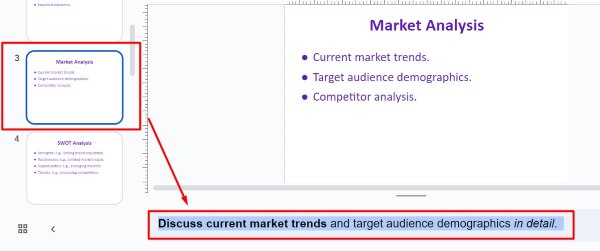
3. Delete the Speaker Notes Text
Click inside the speaker notes section to activate it. Highlight the text you want to delete by clicking and dragging your mouse over it, then press the Backspace or Delete key on your keyboard to remove the text.
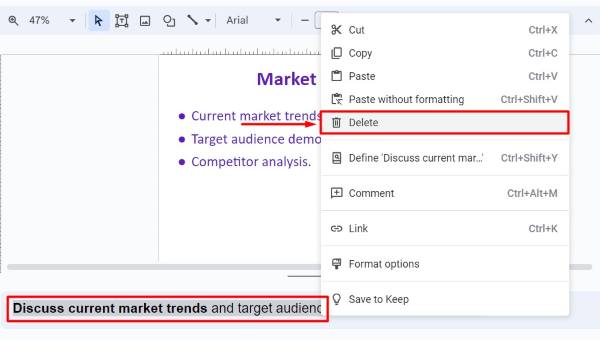
4. Repeat for Each Slide with Notes
If there are multiple slides with speaker notes, repeat the steps for each one. Select the next slide, find the speaker notes section, and delete the text.
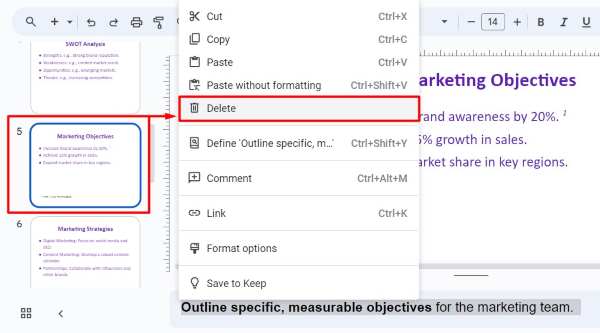
For example, in slide 7, if the note says “Break down the budget for each marketing strategy,” highlight and delete this text.
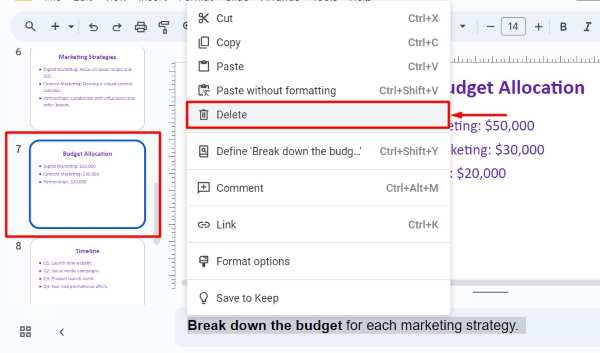
We hope you now have a better understanding of how to remove speaker notes in Google Slides. If you enjoyed this article, you might also like our article on ways to download Google Slides with speaker notes or our article on how to print speaker notes in Google Slides.