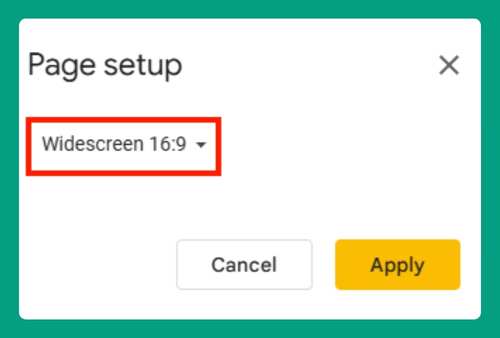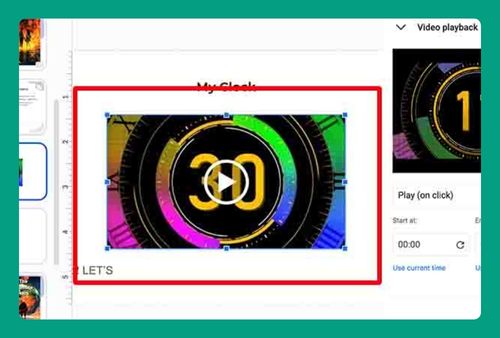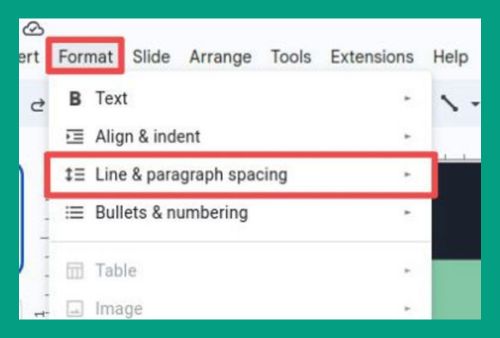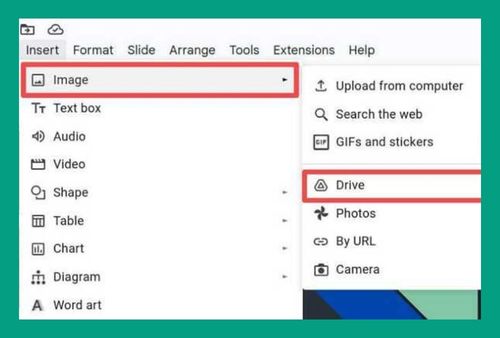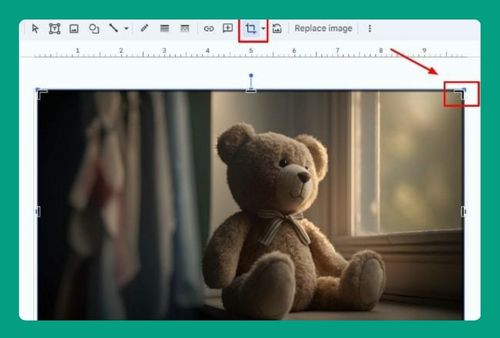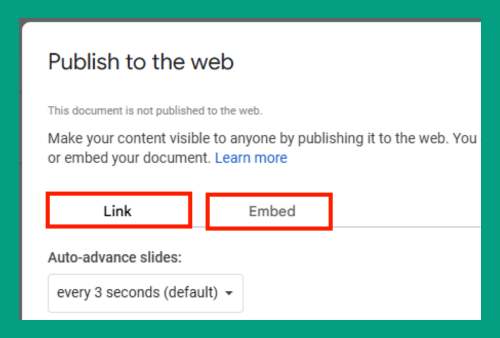How Do Speaker Notes Work in Google Slides (2024 Update)
In this article, we will show you how speaker notes work in Google Slides. Simply follow the steps below.
How Do Speaker Notes Work in Google Slides
Follow the steps below to know how speaker notes work in Google Slides.
1. Select the Slide to Add Notes
Open the slide you want to add notes to. Select the slide from the list on the left. For example, click on the slide entitled “Marketing Strategy.”
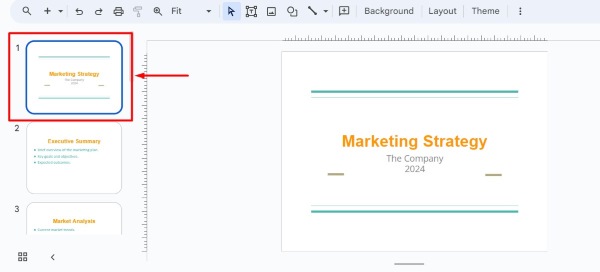
2. Show the Speaker Notes Section
Look for the speaker notes section below the main slide. If it’s not visible, click on “View” in the top menu and select “Show speaker notes.” This will make the notes section appear below your slide.
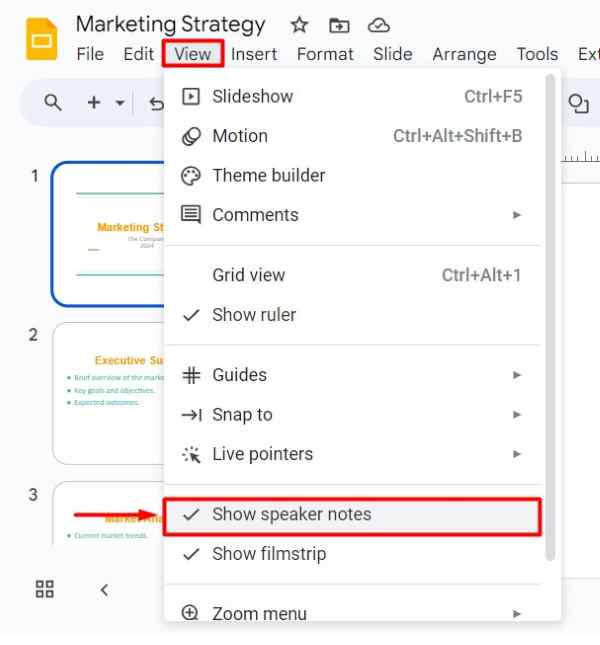
3. Type Your Speaker Notes
Click in the speaker notes area and start typing your notes. These notes will be visible only to you during the presentation. For example, you might write, “Discuss the marketing strategy of the company.”
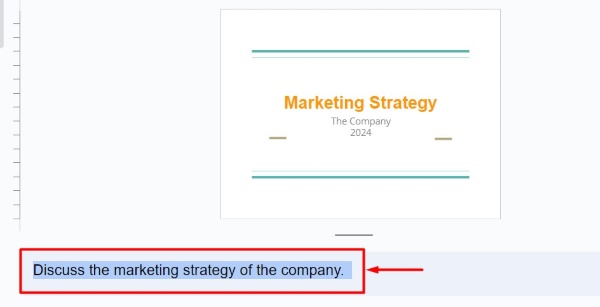
4. Format the Speaker Notes Text
You can format your notes using the toolbar. You can change the font, size, and color to make them easier to read. For instance, highlight important points by making the text bold or changing the color.
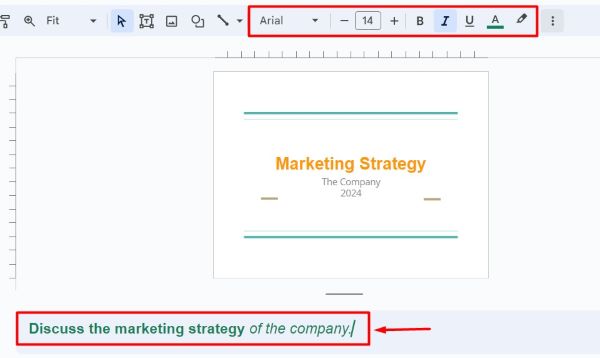
5. View Speaker Notes During Presentation
When you present, click on “Slideshow” and then “Presenter view.” Your notes will appear in a separate window that only you can see.
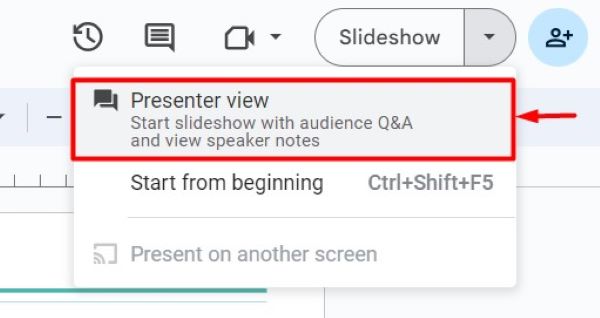
In this example, you will see your slides on one screen and your speaker notes on another.
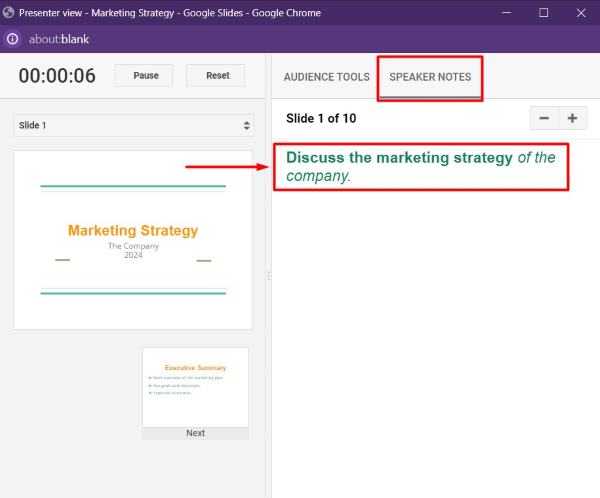
6. Print Slides with Speaker Notes
If you need a hard copy of your presentation with speaker notes included, go by clicking on “File” in the top menu. From the dropdown menu, select “Print preview.”
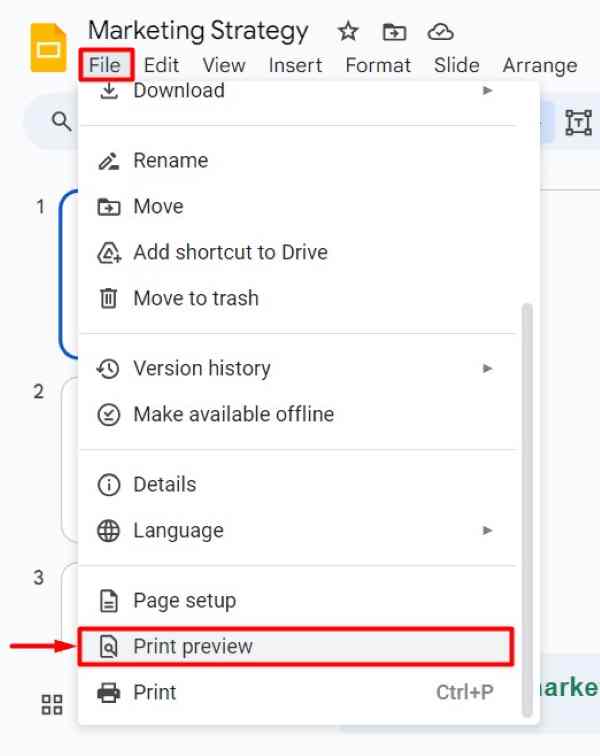
In the Print preview window, choose the option “1 slide with notes” to ensure that each slide is printed with its corresponding speaker notes.
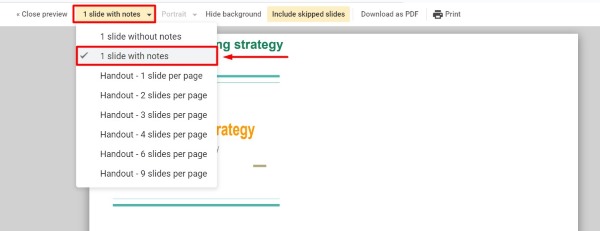
Then, modify your page per sheet, page orientation, or other settings as desired. Finally, click “Print.” This will print each slide with your notes below them for easy reference during your presentation.
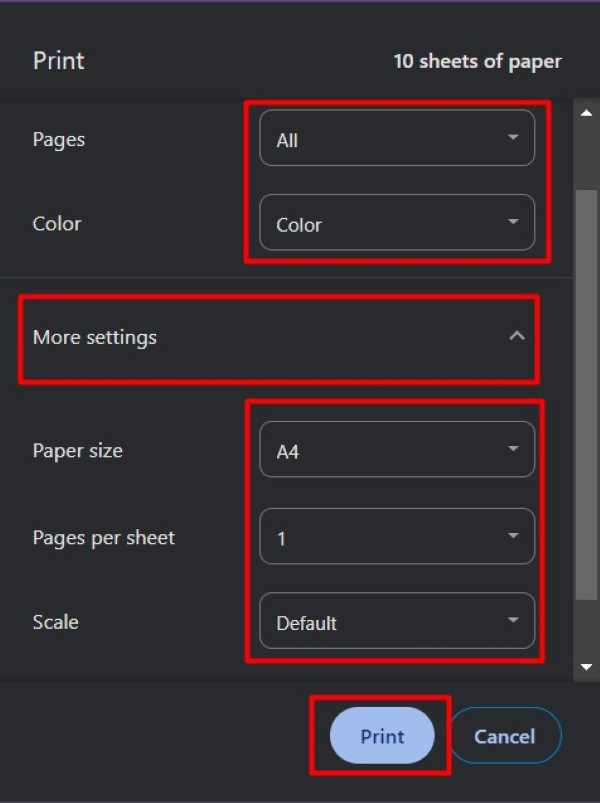
We hope you now have a better understanding of how speaker notes work in Google Slides. If you enjoyed this article, you might also like our article on ways to add voice notes to Google Slides or our article on ways to crop to shape Google Slides.