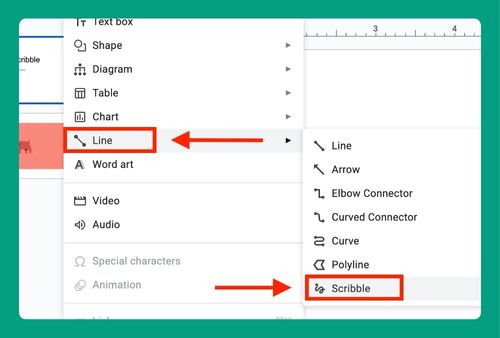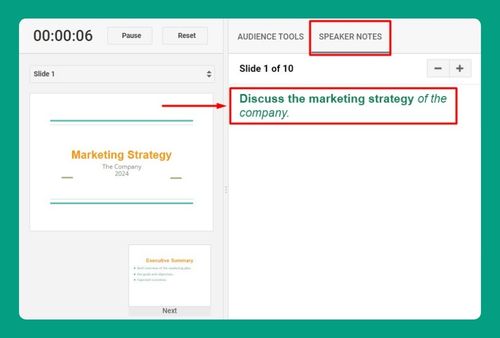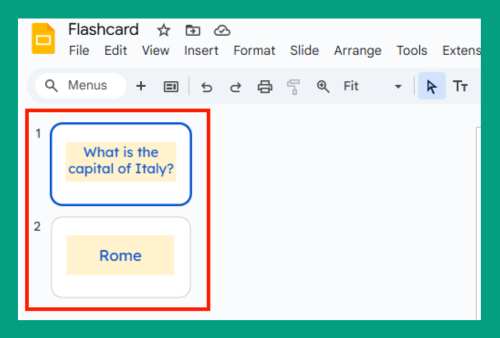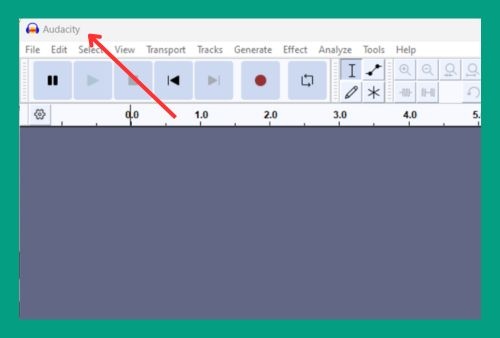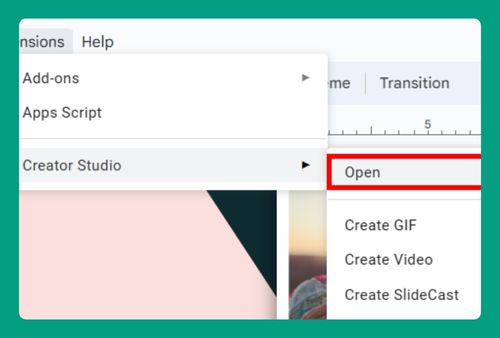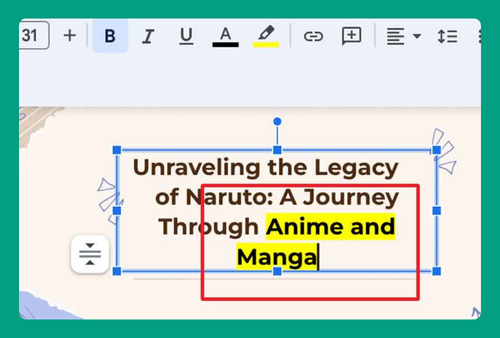Embed HTML in Google Slides (The Right Way in 2024)
In this article, we will show you how to embed HTML in Google Slides by using embedded webpages via Google Sites. Simply follow the steps below.
How to Insert Embed Code into Google Slides
Embedding HTML directly into Google Slides isn’t supported in a straightforward manner. This is because Google Slides doesn’t allow for direct HTML or script embedding for security and functionality reasons. However, you can display web content in your Google Slides presentation by using embedded webpages via Google Sites. Follow the steps below to embed HTML in Google Slides using this workaround method.
1. Create Your HTML Content
Create the HTML content you want to display. You can use any HTML editor or a simple text editor like Notepad or Visual Studio Code. The sample HTML below will create a basic webpage displaying a welcome message and a dynamic clock showing the current time that updates every second.
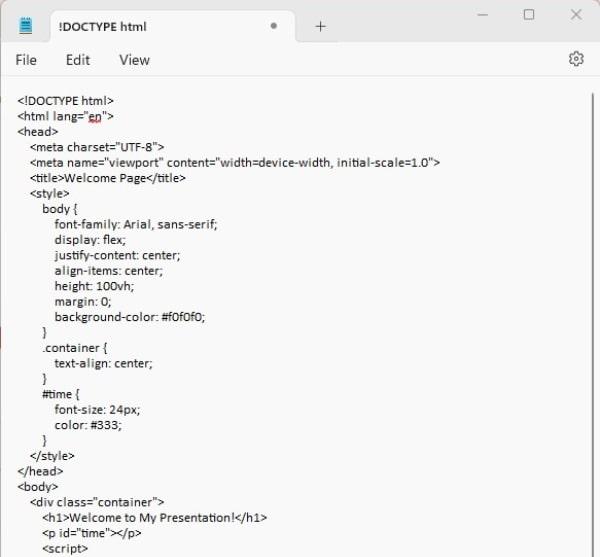
2. Use Google Sites to Host HTML
Go to sites.google.com and click on the blank template or choose one to start from if you prefer.
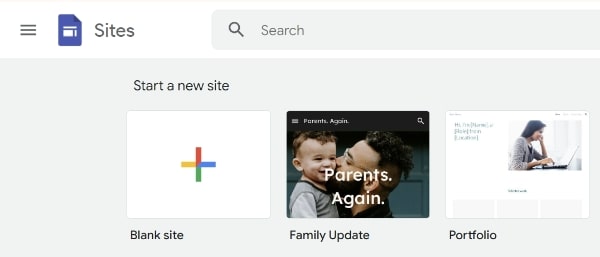
3. Embed Your HTML
Click on the Embed button on the right-hand side toolbar and switch to the Embed Code tab. Paste your HTML code here and click Next.
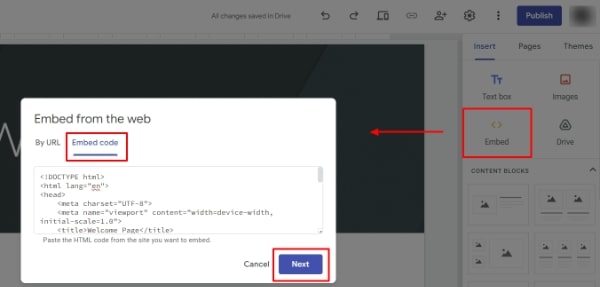
4. Preview Your HTML
Check the preview of your HTML content. Once you’re satisfied, click on Insert to embed it to your site and click on the Publish button at the top right.
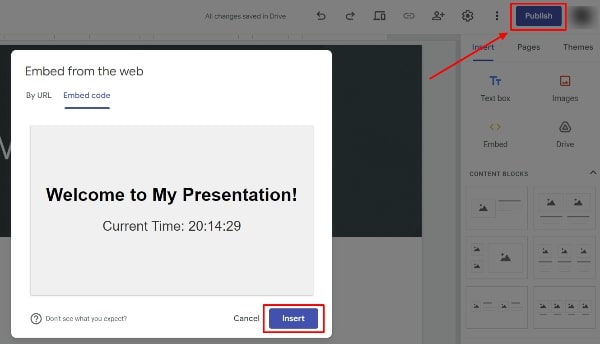
5. Publish Your Site
Set your web address and simply follow the prompts to publish your site. Then click on the Publish button in the dialog box.
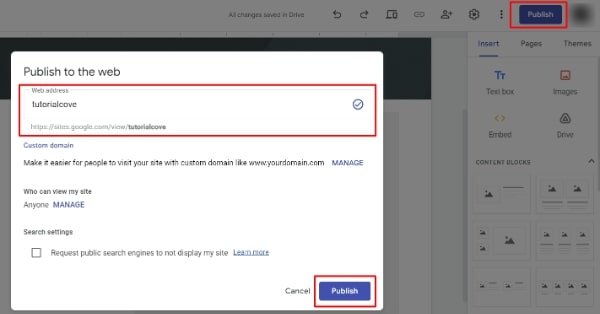
6. Take a Screenshot
Display your HTML content in a browser and take a screenshot.
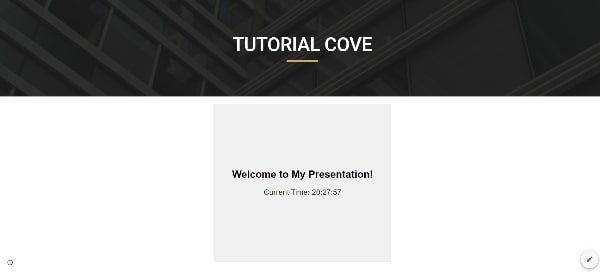
7. Embed Your Google Site in Google Slides
Go back to your Google Slides. Select Insert > Image > Upload from computer then select your the screenshot.
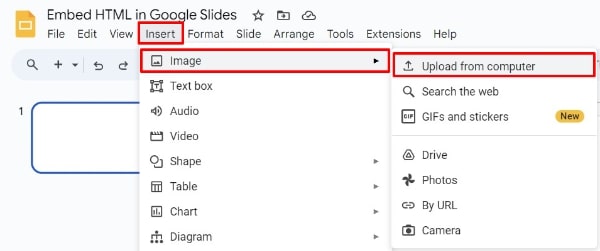
8. Add a Hyperlink
Click on the image to select it. Then select Insert > Link or simply press Ctrl + K on your keyboard.
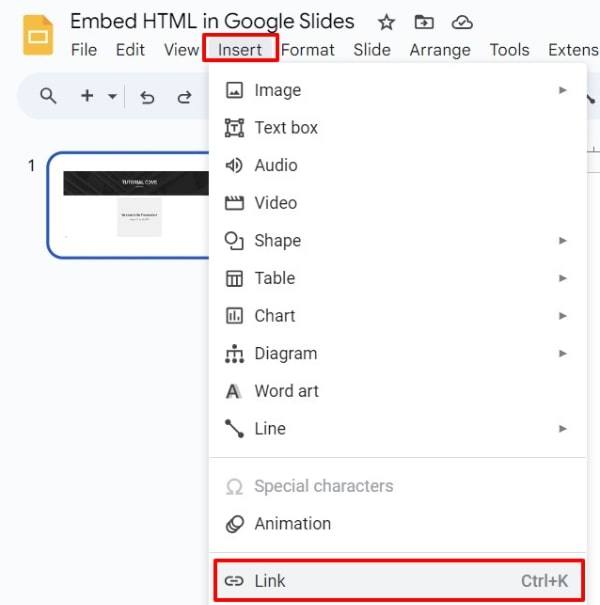
9. Insert the Link to Your Site
In the dialog box that appears, paste the URL of your Google Site and click Apply. This method creates a clickable link that viewers can follow to view the HTML content in a separate browser tab.
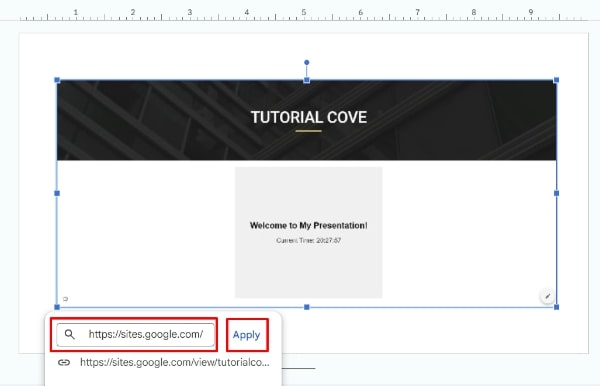
We hope that you now have a better understanding of how to embed HTML in Google Slides. If you enjoyed this article, you might also like our article on how to embed a website into Google Slides and how to get embed code from Google Slides.