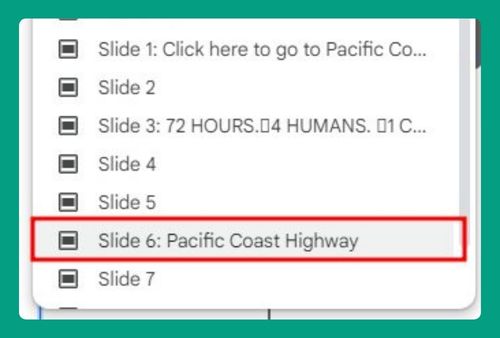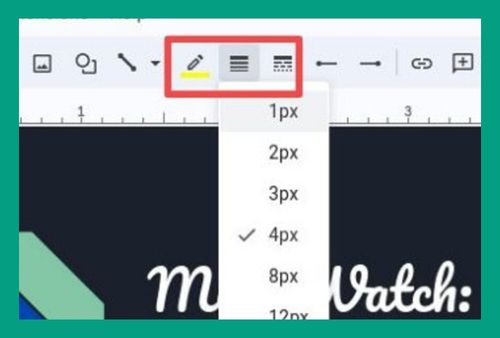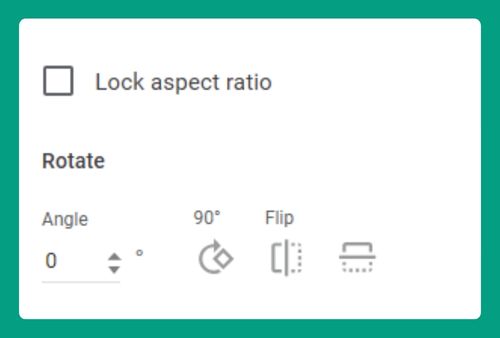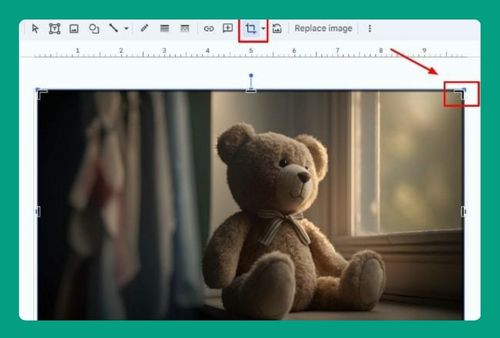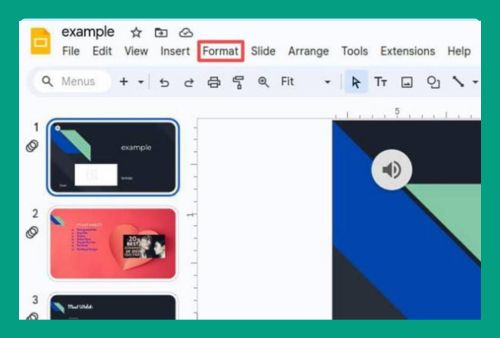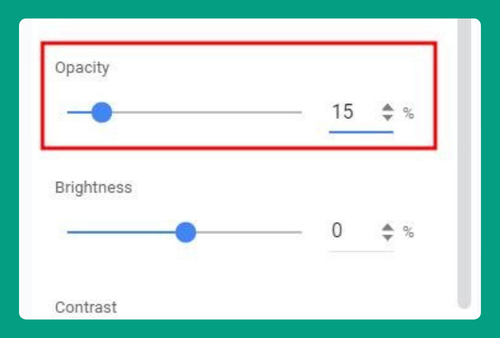How to Flip an Image in Google Slides (Easiest Way in 2024)
In this tutorial, we will show you exactly how to flip an image in Google Slides. Simply follow the steps below.
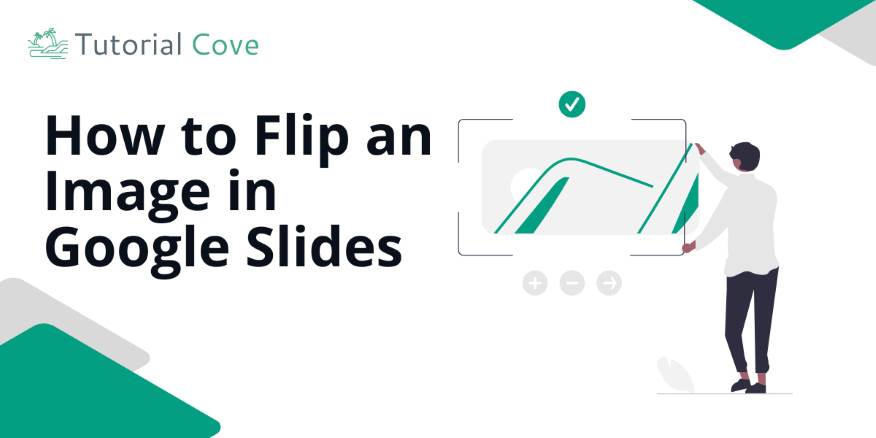
How to Flip Images on Google Slides
You can flip an image side-to-side (horizontally) or top-to-bottom (vertically) in Google Slides. Here’s how:
1. Open Google Slides With the Image You Want to Flip
Open your presentation in Google Slides with the image you want to flip. In this example, we use the presentation “Expenses 2024.”
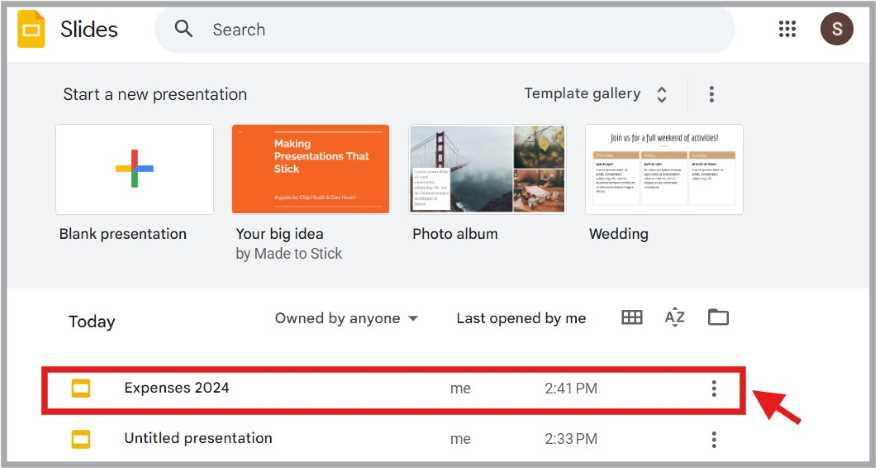
2. Right-Click on the Image
Right-click on the image. A menu box will pop-up.
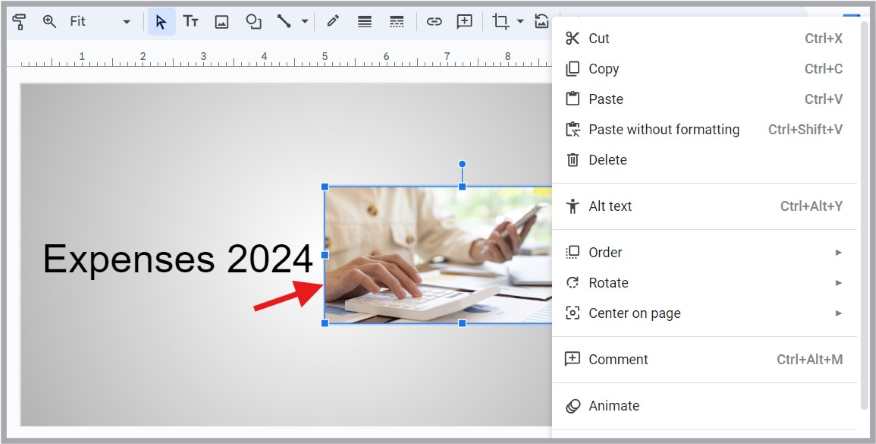
3. Find “Rotate” and Select from the Options
In the menu box, go to “Rotate.” Another box will appear with the options: “Rotate clockwise 90°,” “Rotate counter-clockwise 90°,” “Flip horizontally,” and “Flip vertically.” In this example, we choose “Flip horizontally.”
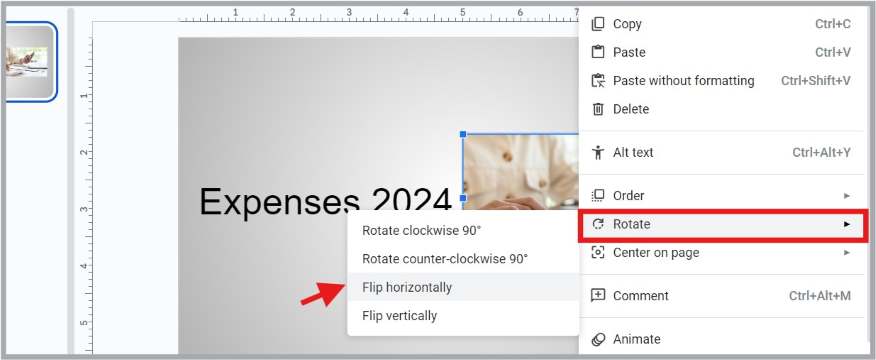
4. Make Adjustments if Needed
After flipping, check if the image looks correct. Adjust or reposition the image if necessary.

We hope you now have a better understanding of how to flip an image in Google Slides. If you enjoyed this article, you might also enjoy our articles on how to combine images in Google Slides and how to blur an image in Google Slides.