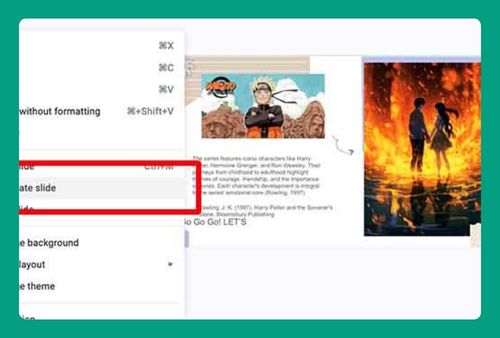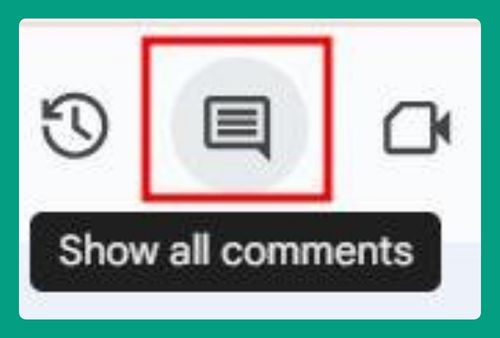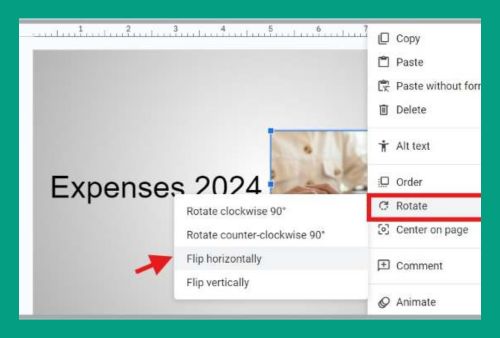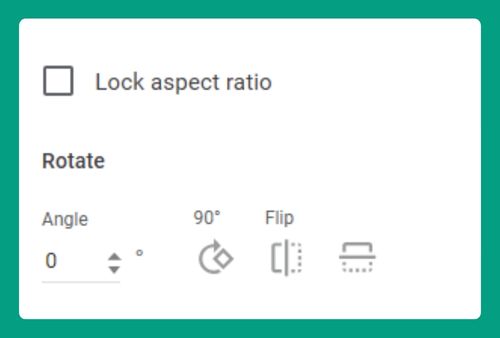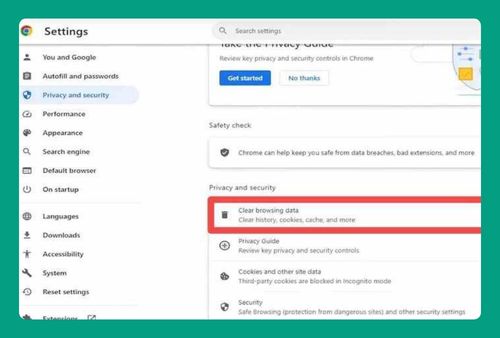How to Delete Images on Google Slides (Easiest Way in 2025)
In this article, we will show you exactly how to delete an image in Google Slides with just a few simple steps. Simply follow the steps below.
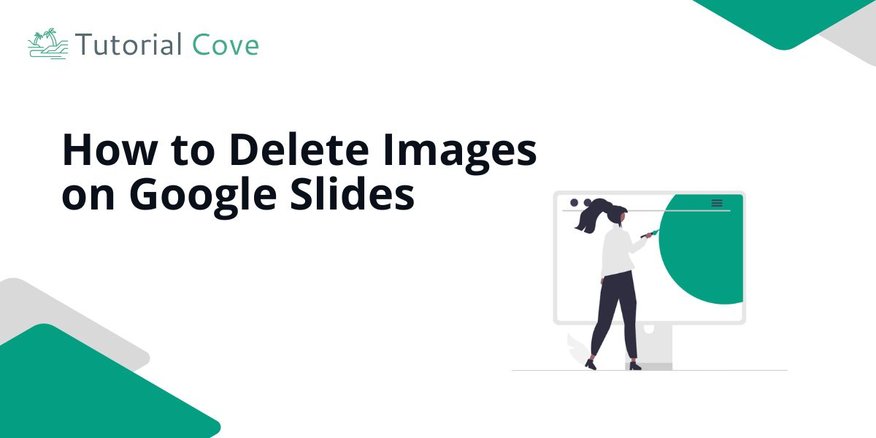
How to Delete an Image on Google Slides
Follow the steps below to learn how to remove an image in Google Slides.
1. Click on the Image to Select It
Click directly on the image to select it. A blue outline will appear around the image when selected.
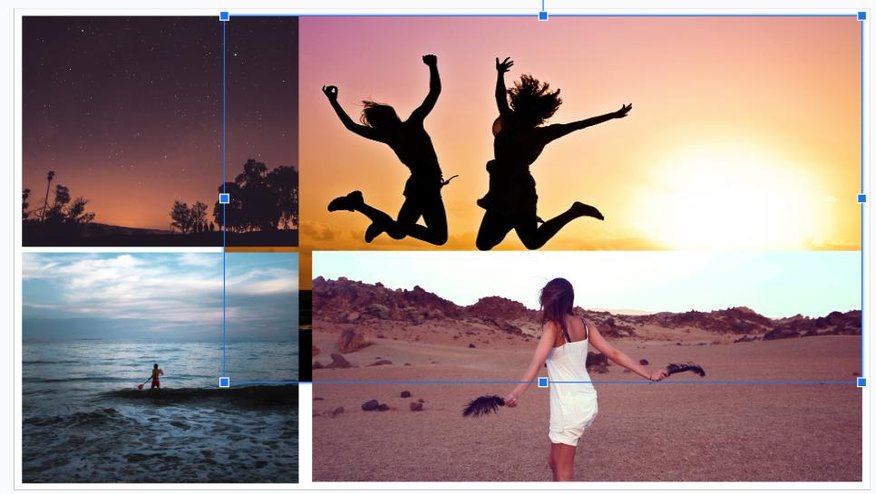
2. Remove the Image Using the Delete Key or Right-Click
Press the Delete key on your keyboard to remove the selected image. Alternatively, right-click the image and choose Delete from the context menu.
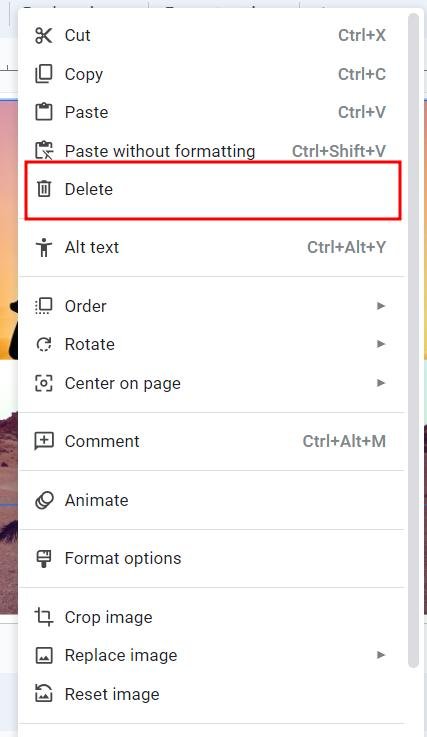
3. Verify the Image Is No Longer on the Slide
Check the slide to make sure the image has been removed. The slide should now be clear of the image.
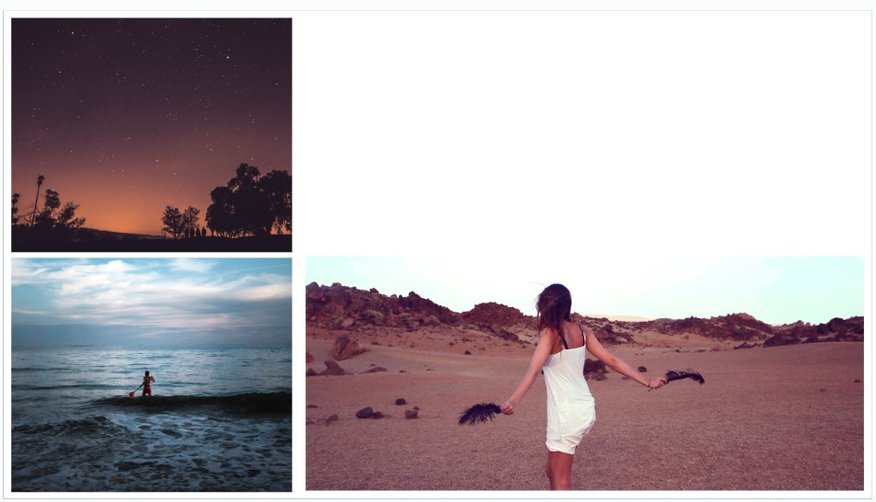
We hope that you now have a better understanding of how to delete images from Google Slides. If you enjoyed this article, you might also like our articles on how to add transparent images to Google Slides and how to put text over an image in Google Slides.