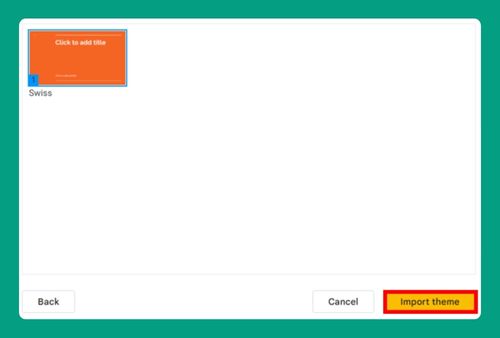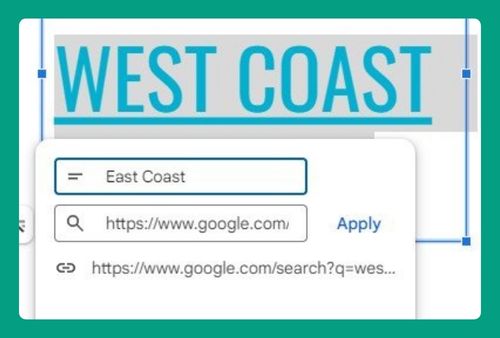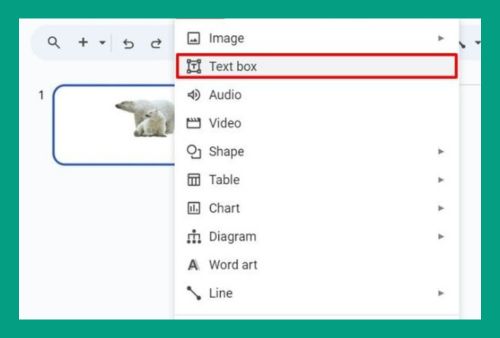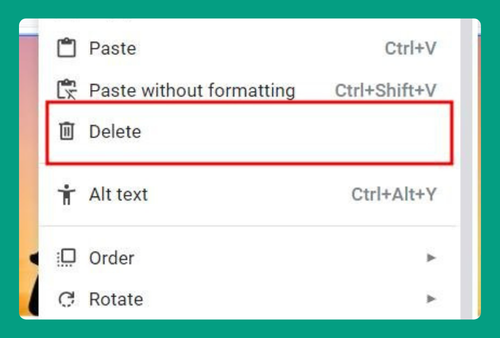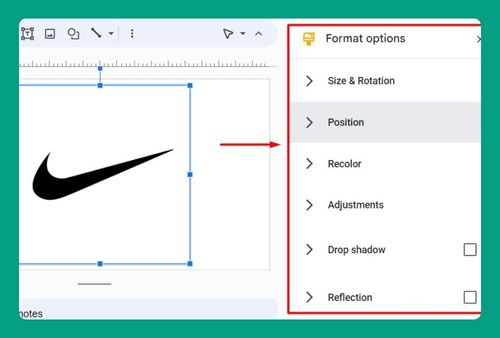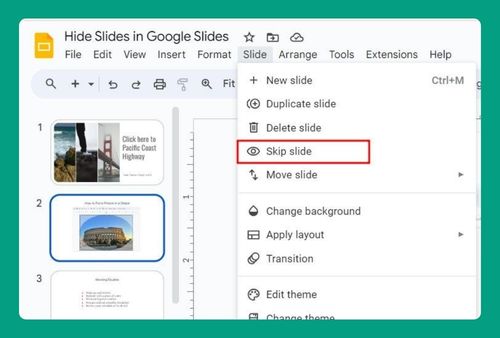How to Delete Multiple Slides in Google Slides (2024 Update)
In this article, we will show you exactly how to delete multiple slides in Google Slides. Simply follow the steps below.
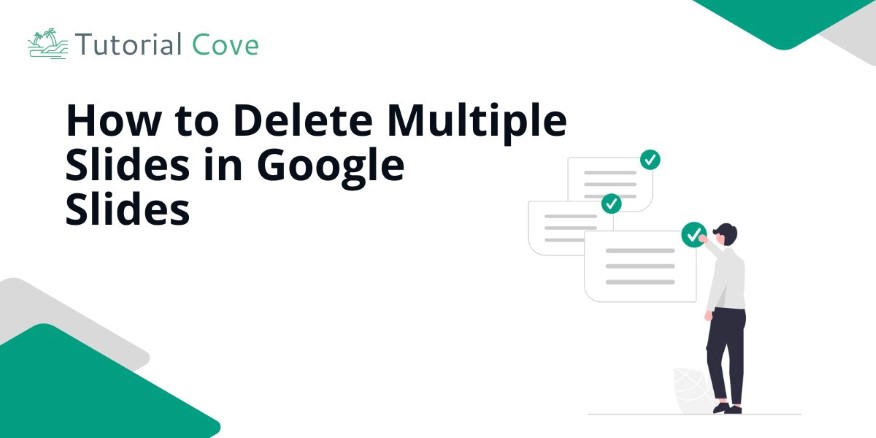
How to Delete Multiple Slides on Google Slides
You can select multiple slides to delete in Google Slides in two ways: either by using the Shift key to select consecutive slides or by using the Ctrl (Windows) or Command (Mac) key to select slides that are separate.
Method 1: Select Multiple Slides to Delete Using the Shift Key
Here’s how to select multiple consecutive slides by using the Shift key:
1. Select Multiple Slides with the Shift Key
Click on the first slide you want to delete. Hold down the “Shift” key and click the last slide you wish to remove. This action highlights all slides in between.
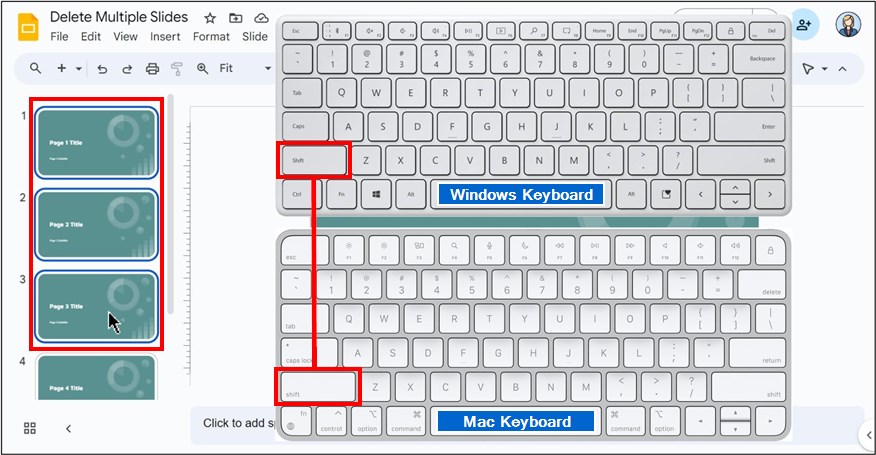
2. Right-Click on Any Selected Slide
Right-click on any of the highlighted slides. This opens a drop-down menu with options for your selection.
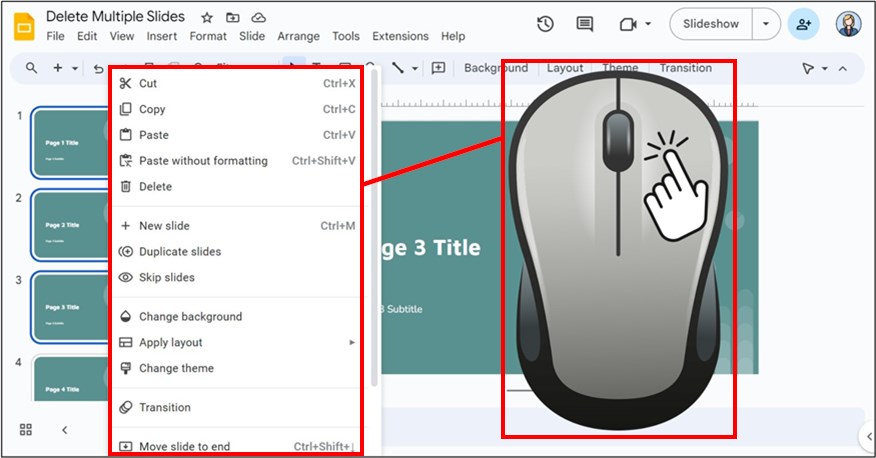
3. Click “Delete” from the Options Menu
Select the “Delete” option from the drop-down menu. This immediately removes all selected slides from your presentation.
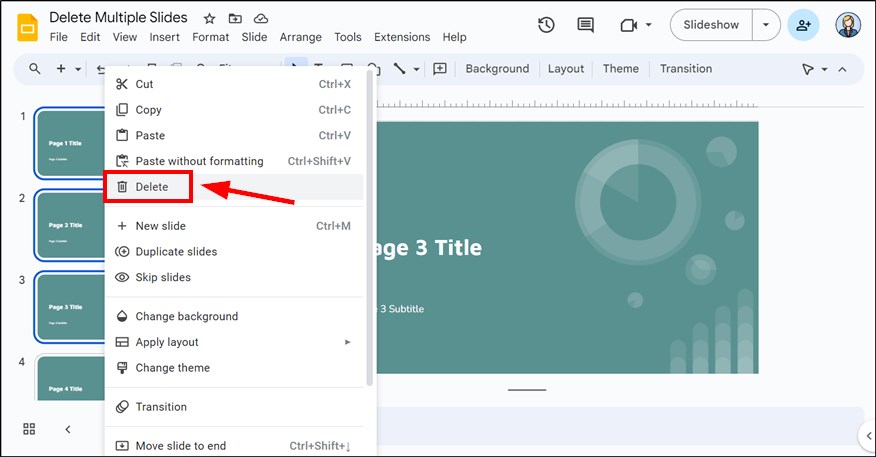
Method 2: Select Multiple Slides to Delete Using the Ctrl or Command Key
Follow these steps to select multiple separate slides by using the Ctrl or Command key:
1. Select Multiple Slides with the Ctrl (or Command) Key
Click on the first slide you want to delete. Hold down the “Ctrl” key on Windows (or “Command” key on Mac) and click each additional slide you wish to remove. This method allows you to select non-adjacent slides.
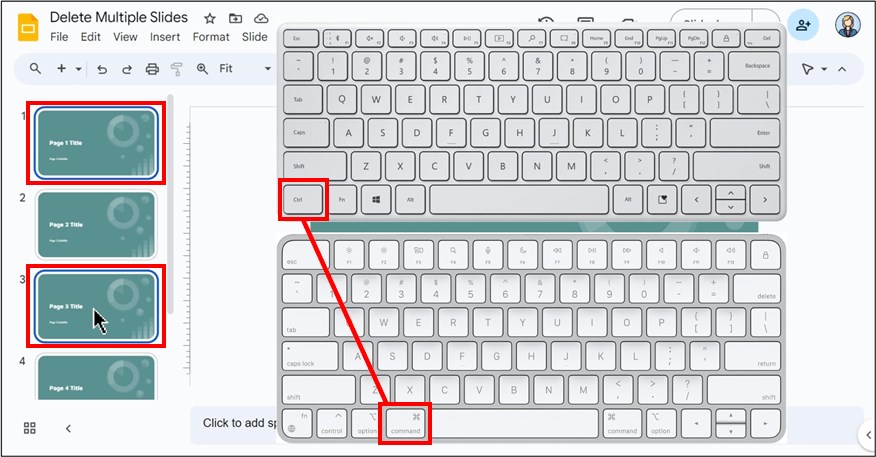
2. Right-Click on Any Slide That You Have Selected
Right-click on any highlighted slide. This action will open a drop-down menu with several options.
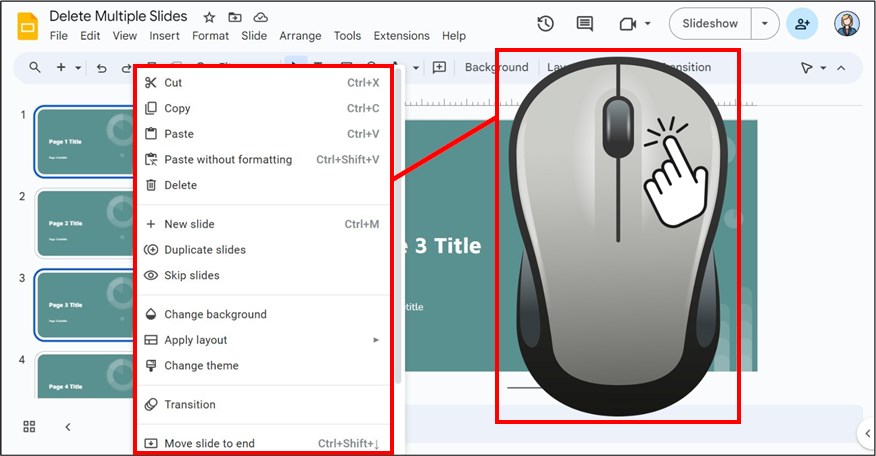
3. Choose “Delete” From the Menu Options
Select the “Delete” option from the drop-down menu. This will immediately remove all selected slides from your presentation.
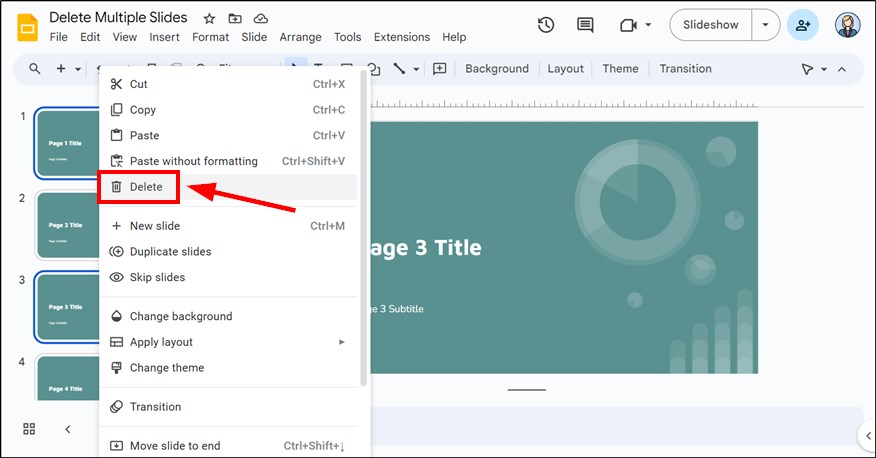
We hope that you now have a better understanding of how to delete multiple slides at once in Google Slides. If you enjoyed this article, you might also like our articles on how to change the font of all slides in Google Slides and how to recover deleted slides in Google Slides.