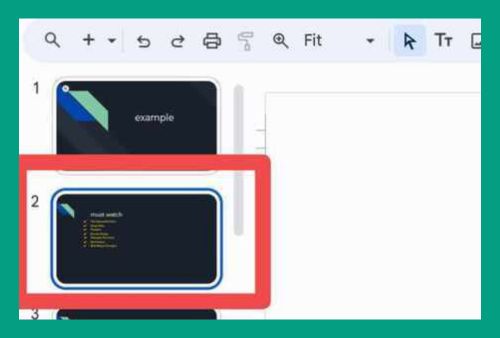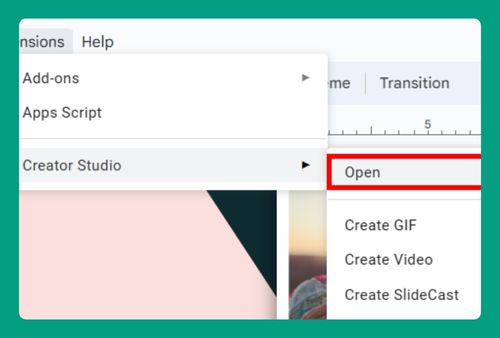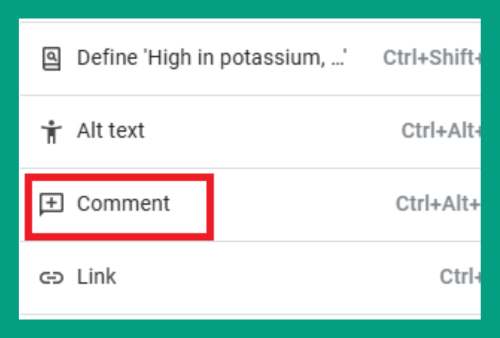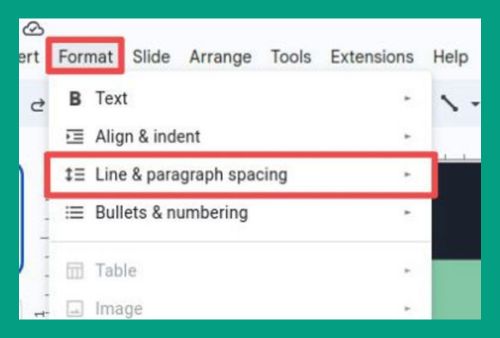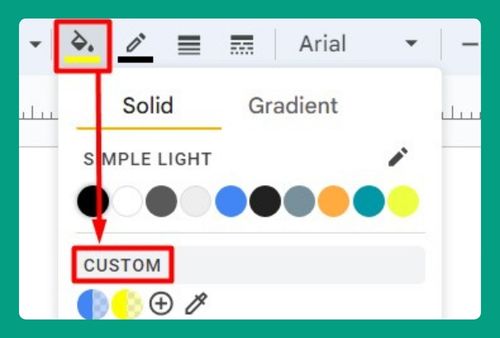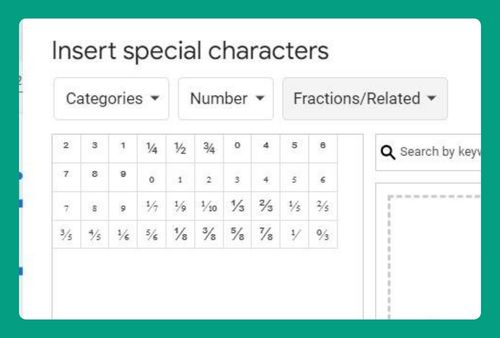How to Recover Deleted Slides in Google Slides (2024 Update)
In this article, we will show you exactly how to recover deleted slides in Google Slides in just a few simple steps. Simply follow the steps below.
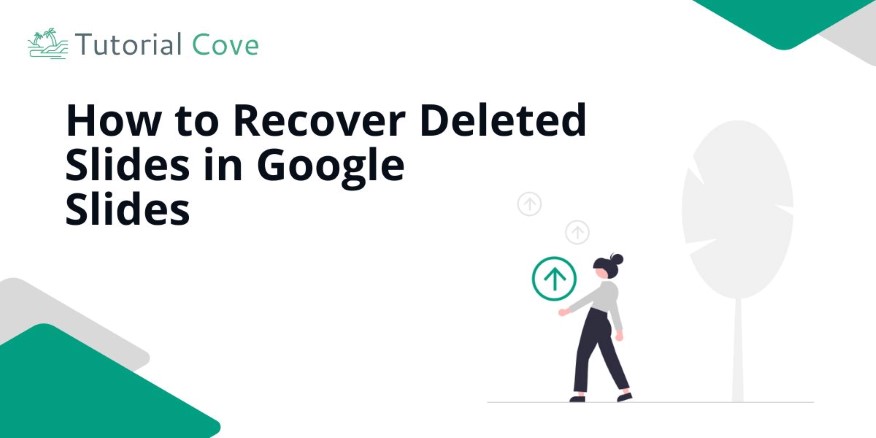
How to Recover Deleted Google Slides
Follow the steps below to send large files via Google Drive.
1. Click on “File” and Select “Version History”
Click on “File” in the top menu. From the dropdown, select “Version history,” and then click on “See version history” in the submenu. This feature allows you to view previous versions of your presentation and restore any deleted slides.
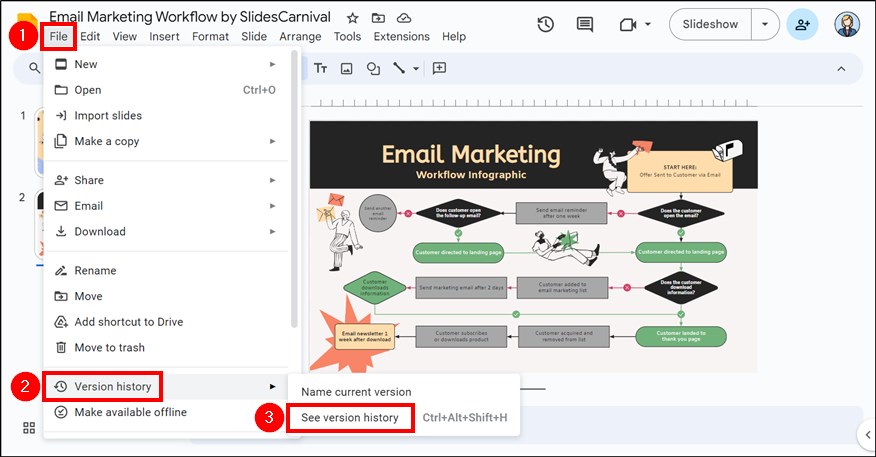
2. Choose the Version with Your Deleted Slides
In the version history panel, see a list of saved versions with timestamps. Click on the version that you think contains the deleted slides to open that version of the presentation.
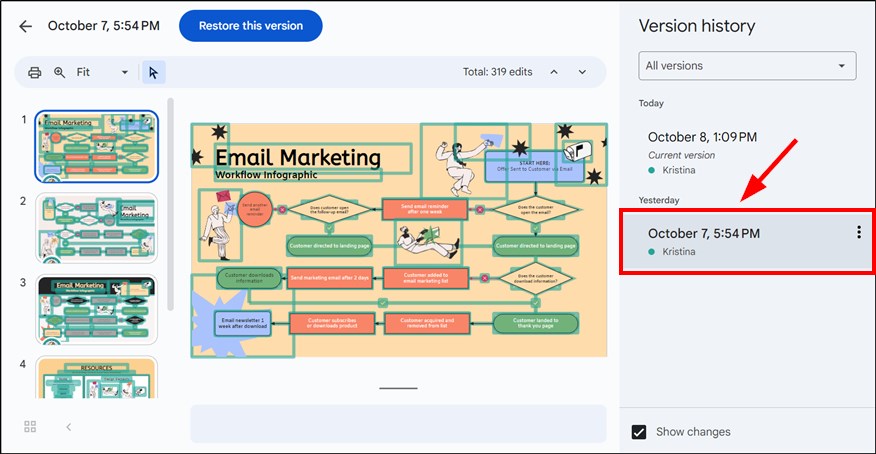
3. Look for and Identify the Deleted Slides
Once you open a previous version, look for the slides you want to recover. You will see deleted slides in this version. Take note of where they are located in the presentation.
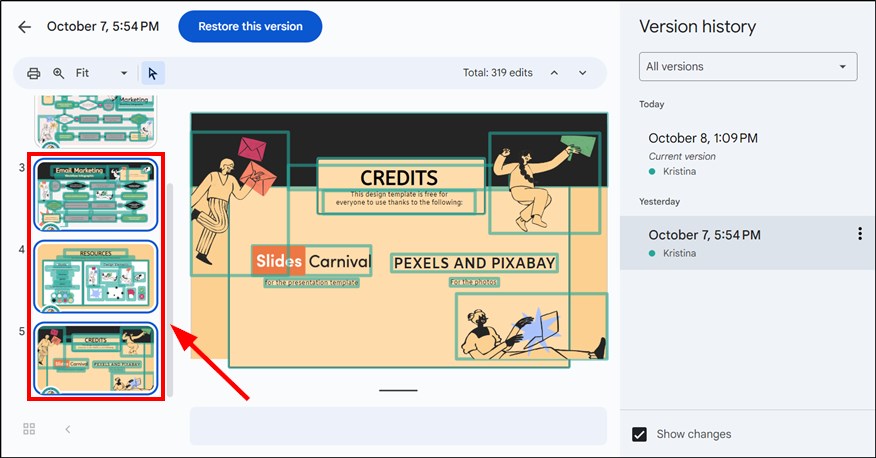
4. Restore the Version to Recover the Deleted Slides
If you find the slides you need, click the “Restore this version” button at the top of the screen. This action reverts your presentation to the selected version, bringing back the deleted slides.
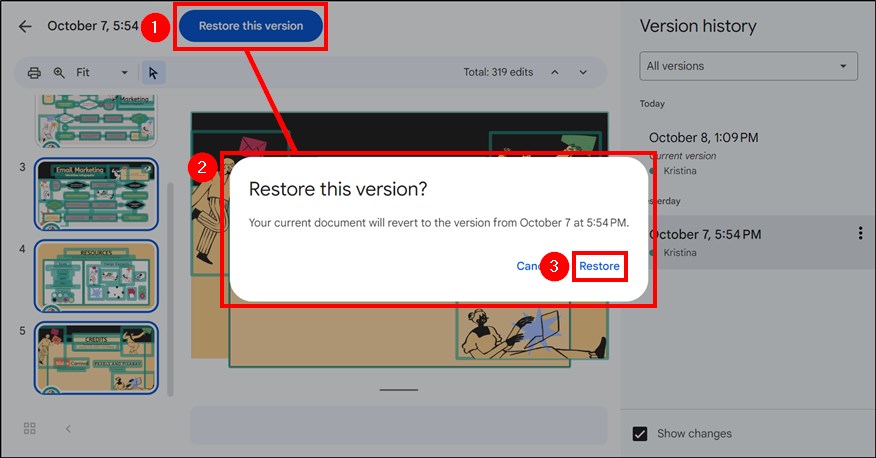
5. Review Your Presentation for Restored Slides
After restoring, review your presentation to ensure you have recovered all necessary slides. Check for any other changes that may have occurred in that version. Make any additional edits if needed.
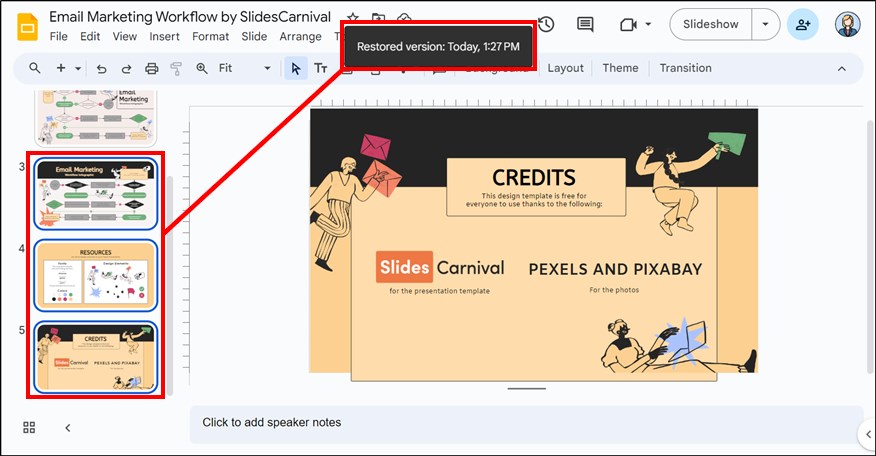
6. Save Your Changes Automatically
Once you are satisfied with the restored slides, your changes will save automatically. Alternatively, press Ctrl + S on Windows or Command + S on Mac to ensure your updates are saved, and then close the presentation to finalize your changes.
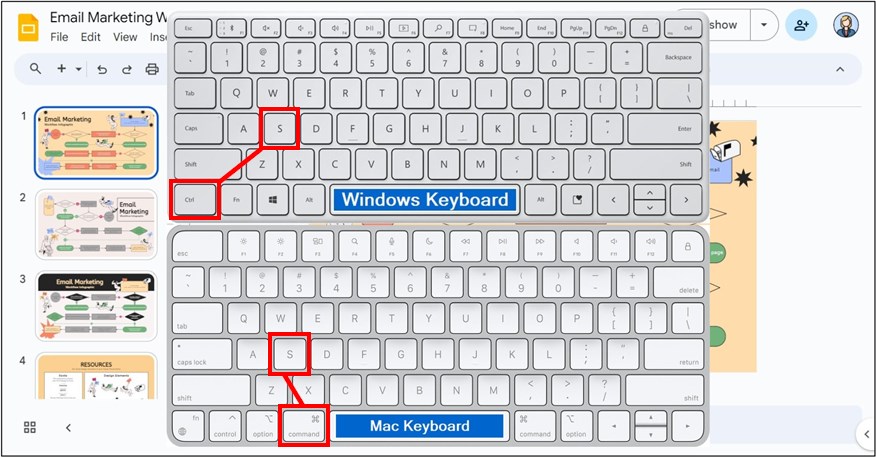
7. Create a Backup of Your Presentation
To avoid losing slides in the future, create backups regularly. Download a copy of your presentation by clicking on “File,” then “Download,” and choosing your preferred format. This action saves a copy on your computer for safekeeping.
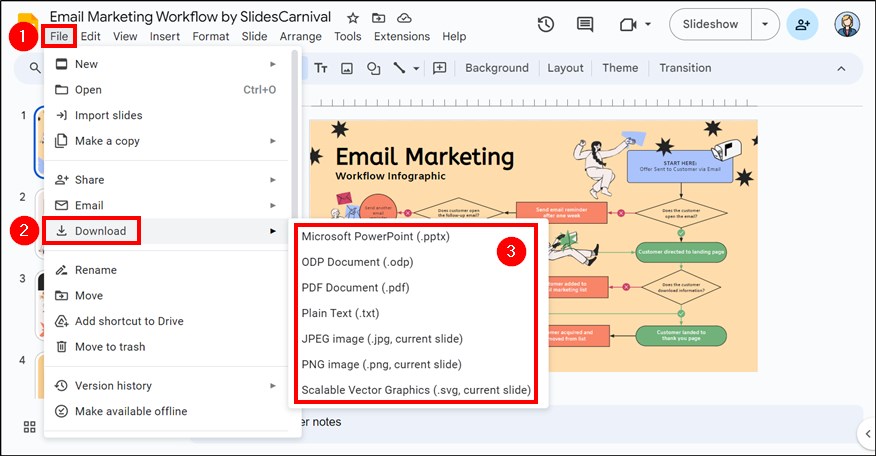
We hope that you now have a better understanding of how to restore deleted Google Slides. If you enjoyed this article, you might also like our articles on how to delete multiple slides at once in Google Slides and how to save Google Slides presentation as a PDF.