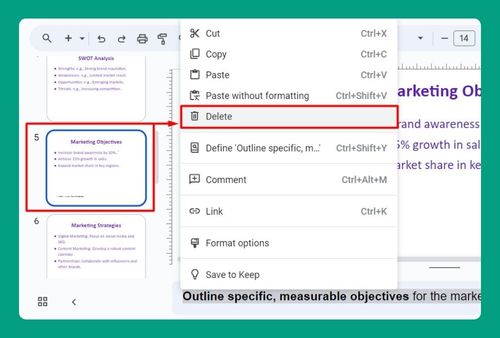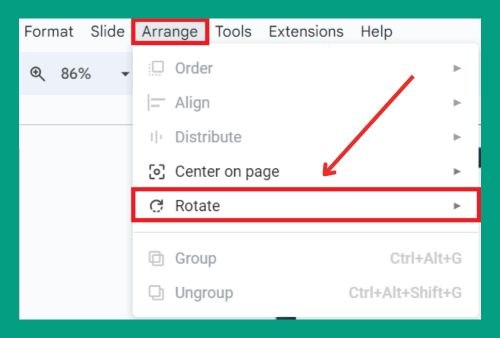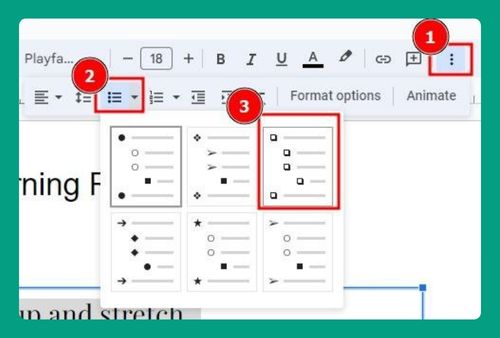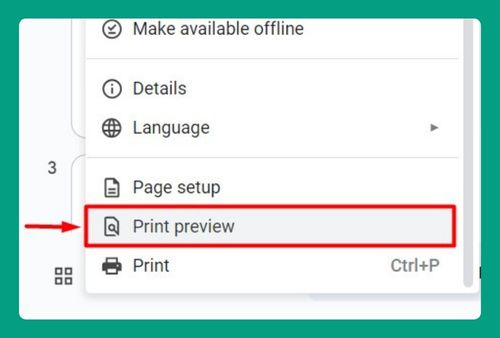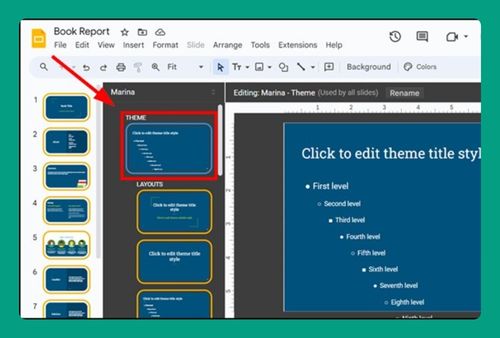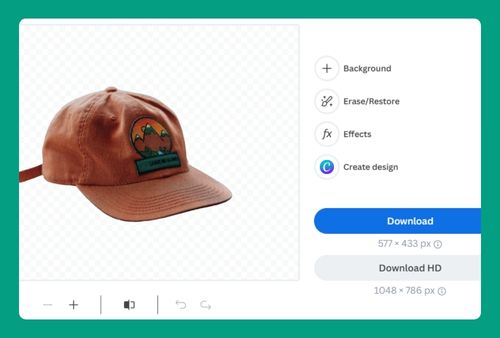How to Edit the Footer in Google Slides (Easiest Way in 2024)
In this tutorial, we will show you exactly how you can edit the footer in Google Slides. Simply follow the steps below.
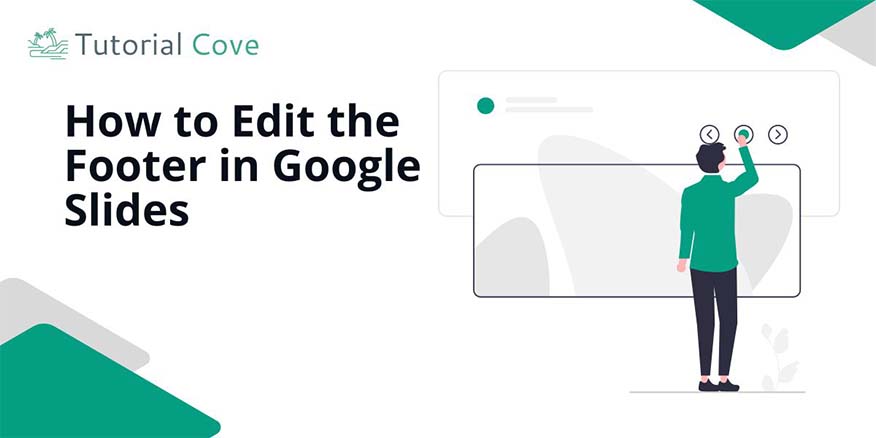
Edit the Footer in Google Slides
Follow the steps below to edit the footer in Google Slides.
1. Open the Slide Master in Google Slides
In your Google Slides presentation, click on the “Slide” tab and select “Edit theme” from the dropdown menu. This will open the Slide Master view, where you can edit the footer for your slides.
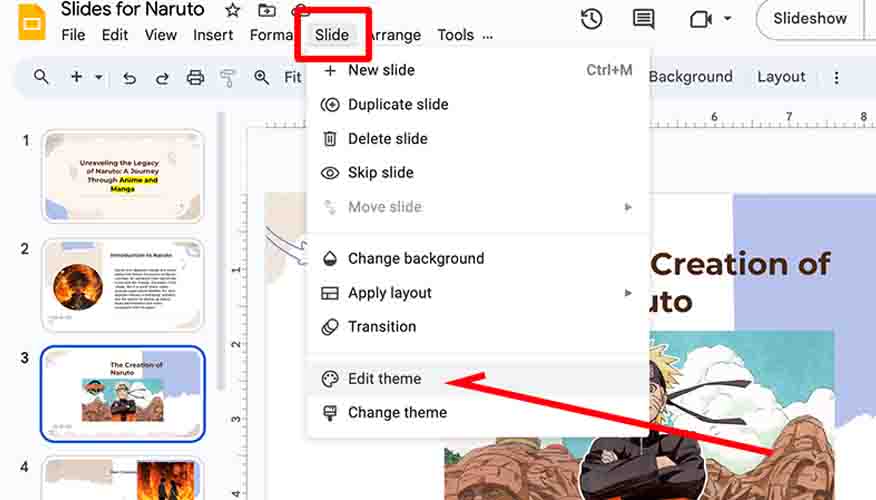
2. Edit and Format the Footer
Locate the footer area at the bottom of the slide layout. Type your text, highlight it, and use the formatting options in the toolbar to customize its appearance.
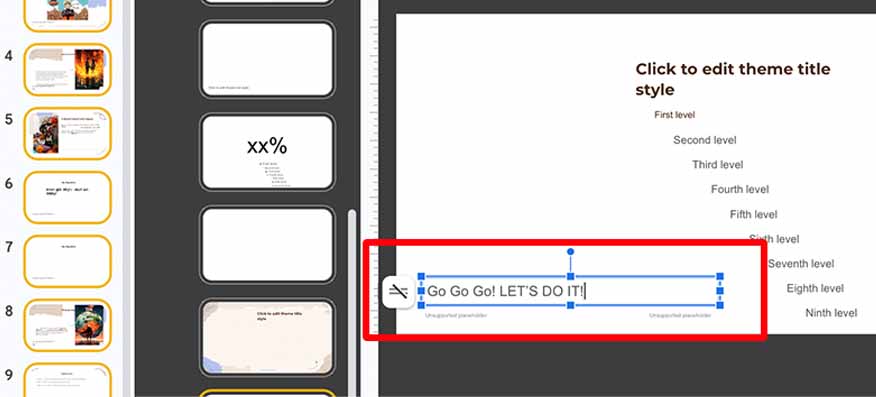
3. Reapply Changes
Click “Reapply to all” to apply all changes to the whole presentation. Then, click the “X” in the top right corner to close the Slide Master.
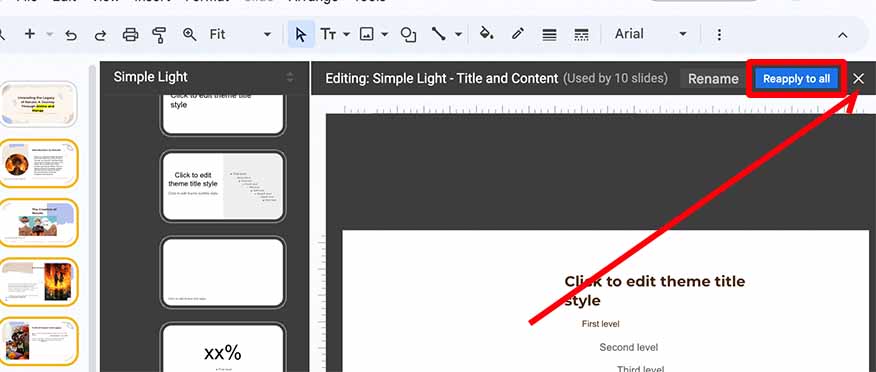
We hope you now have a better understanding of editing the footer in Google Slides. If you enjoyed this article, you might also like our articles on how to edit a master slide in Google Slides and how to select multiple slides in Google Slides.