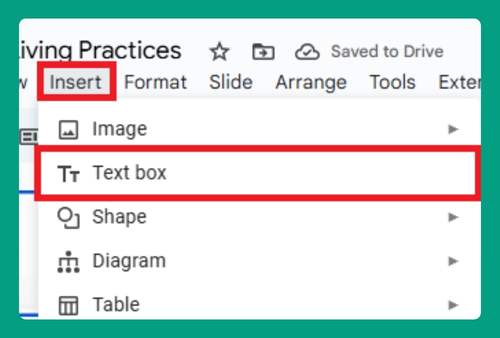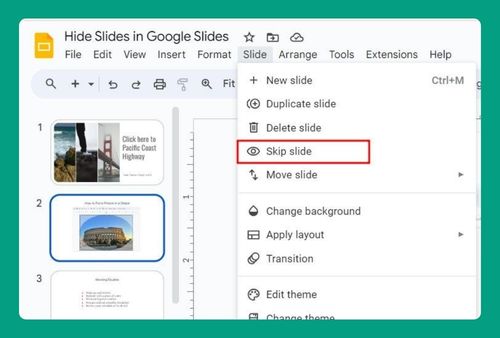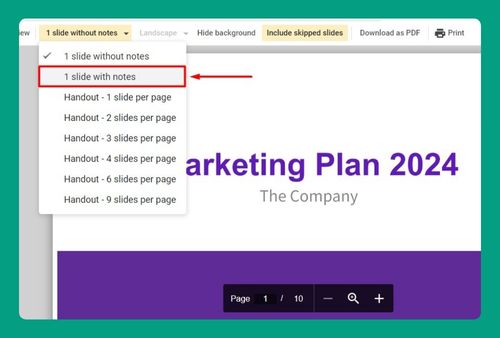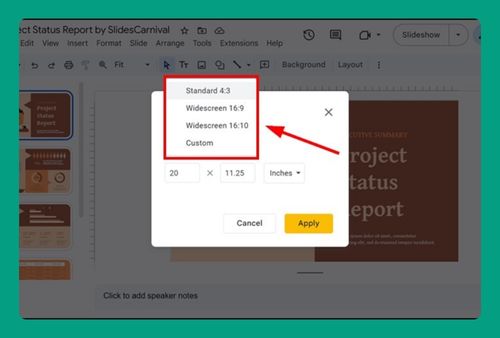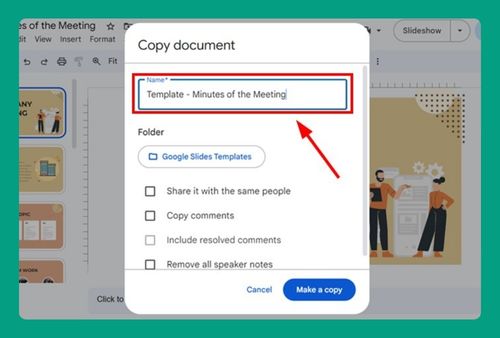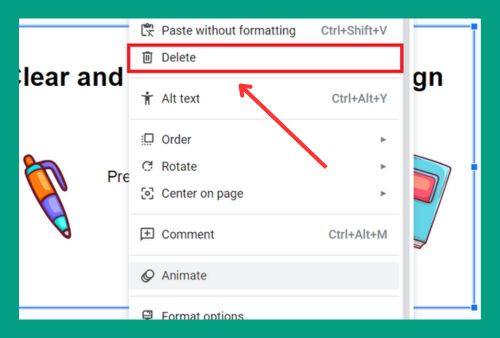How to Insert a Check Mark in Google Slides (2024 Update)
In this tutorial, we will show you exactly how to make a Google Slides checkmark. Simply follow the steps below.
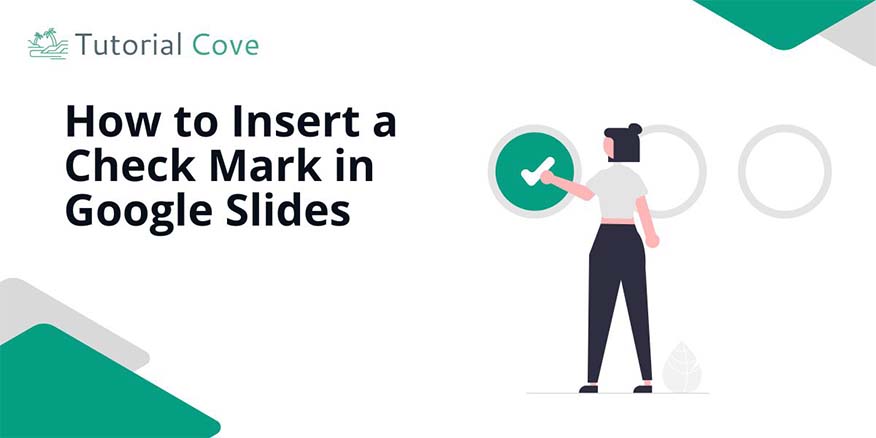
Insert a Check Mark in Google Slides
Follow the steps below to insert check marks in Google Slides.
1. Select the Slide and Open the Insert Menu
Click on the Text Box where you want to place the check mark. Then, go to the top toolbar and click on “Insert” then choose “Special characters”.
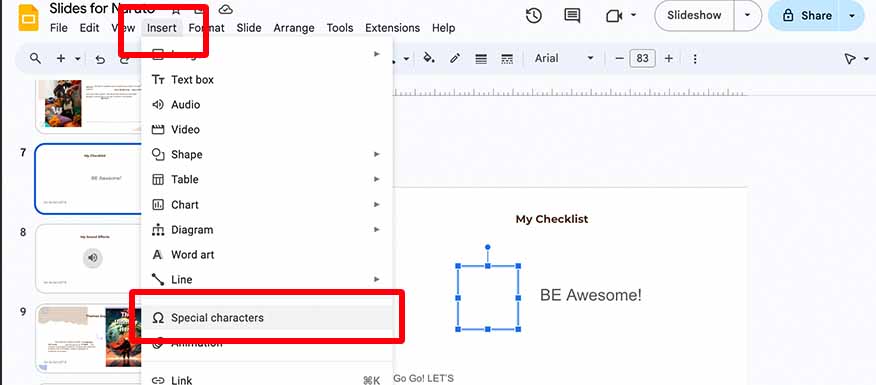
2. Choose Special Characters and Find the Check Mark
In the window that opens, type “check mark” in the search bar to find the symbol. Choose the check mark you wish to insert.
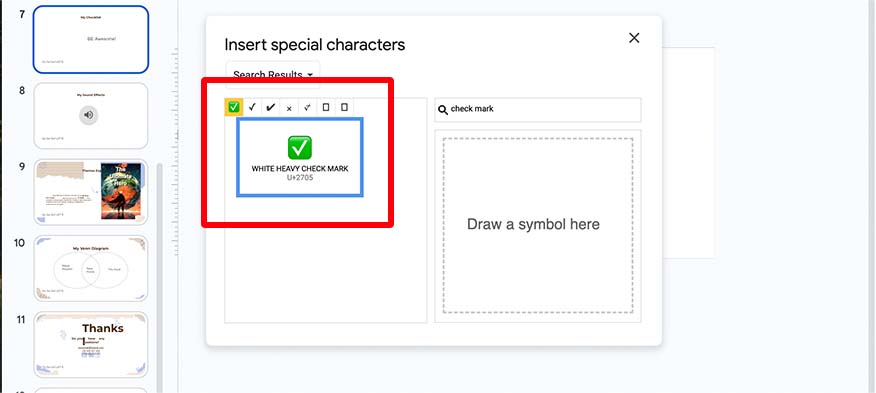
3. Insert and Adjust the Check Mark
Click on the check mark to insert it into your slide. Move or resize it as needed to fit your layout.
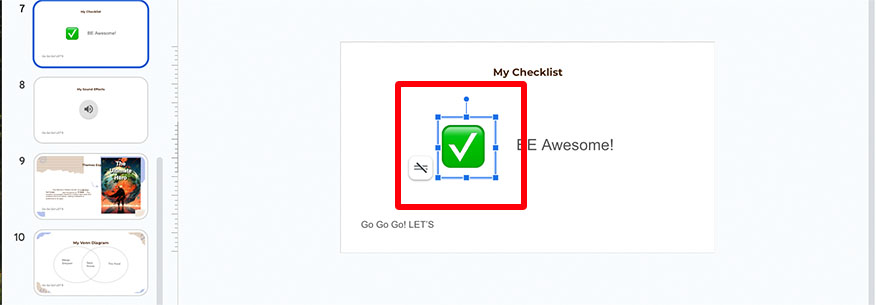
We hope you now know how to insert check marks in Google Slides. If you enjoyed this article, you might also like our articles on how to duplicate a slide in Google Slides and how to make a checklist in Google Slides.