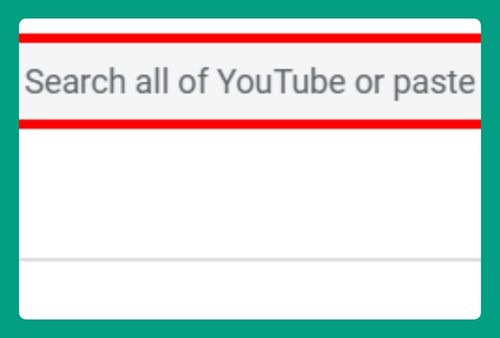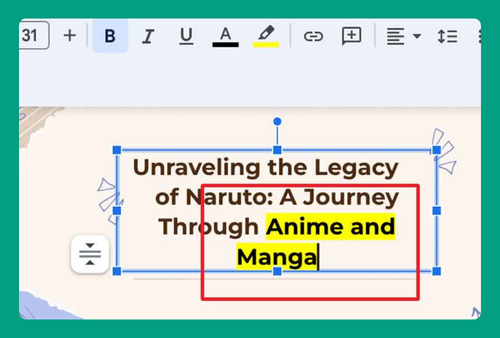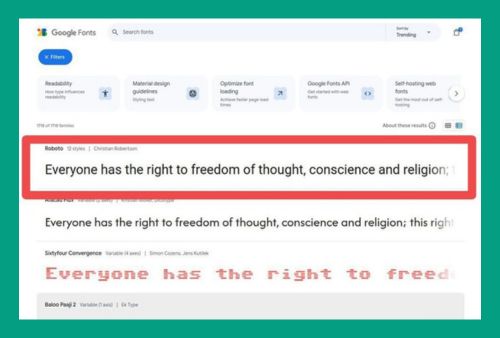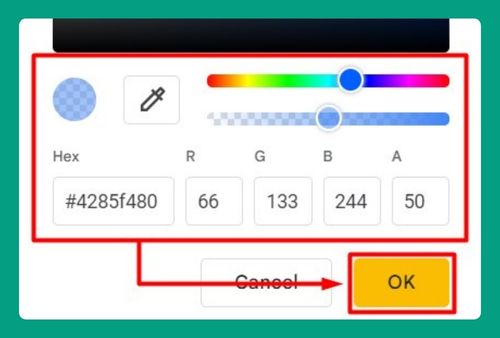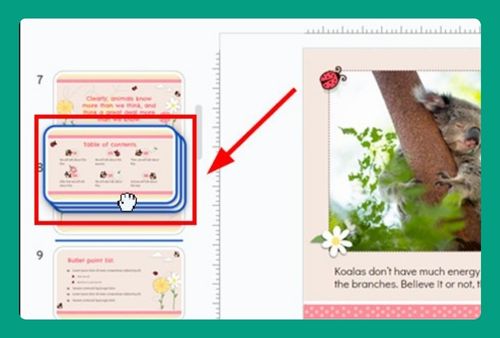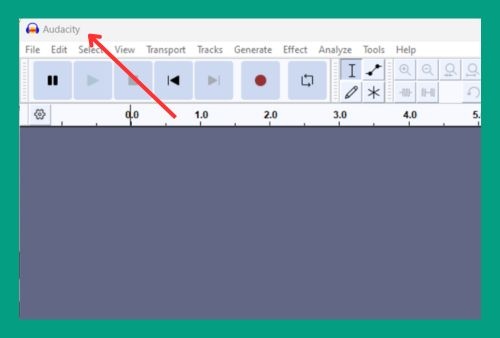How to Add Page Numbers in Google Slides (Easiest Way in 2024)
In this tutorial, we will show you exactly how to add a page number in Google Slides. Simply follow the steps below.
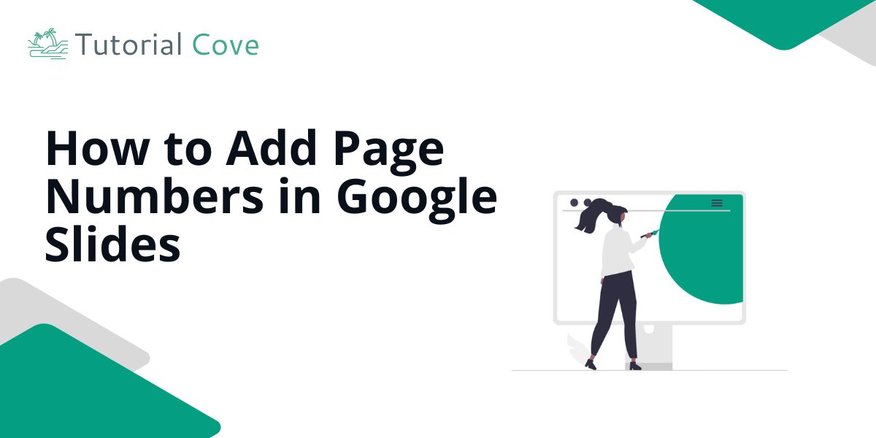
How to Add Page Numbers to Google Slides
Follow the steps below to learn how to number pages in Google Slides.
1. Open the Insert Menu to Add Page Numbers
In Google Slides, click on Insert in the top menu. This will open the options needed to insert page numbers into your slides.

2. Select Slide Numbers from the Insert Menu
From the Insert menu, choose Slide numbers. A dialog box will appear, allowing you to customize the placement of the page numbers.
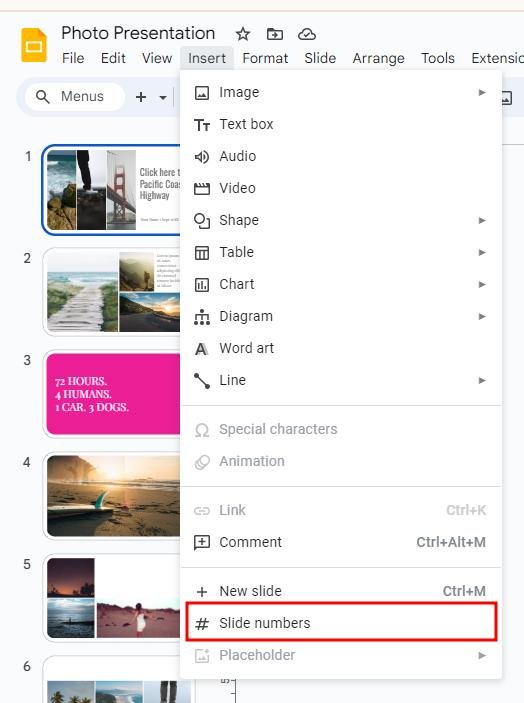
3. Choose to Apply Numbers to All Slides
In the dialog box, click Apply button to apply the page numbers to all slides. You can choose to exclude the title slide if you prefer.
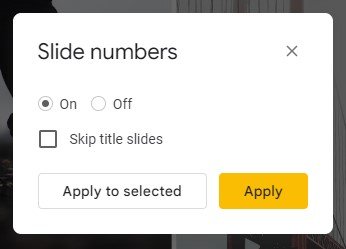
4. Position the Page Numbers on Your Slides
After applying, the page numbers will automatically appear on all slides. You can click on any number to reposition it or adjust the formatting.
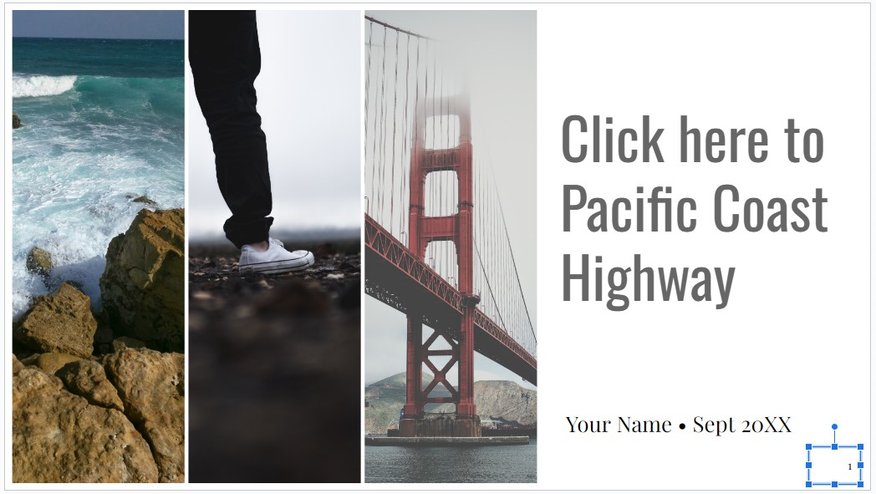
5. Review and Adjust as Needed
Check your slides to make sure the page numbers are placed correctly. If necessary, make any adjustments to their position or style.
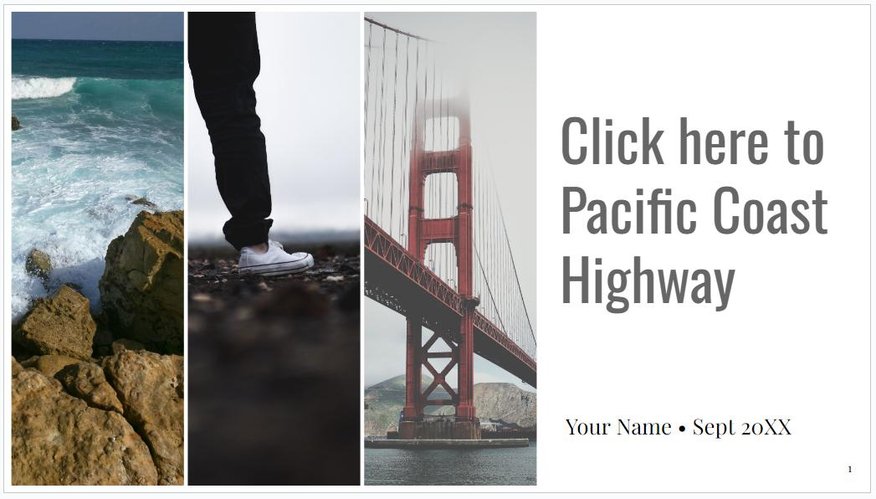
We hope you now know how to add page numbers on Google Slides. If you enjoyed this article, you might also like our articles on how to make Google Slides full screen in presenter view and how to add animations on Google Slides.