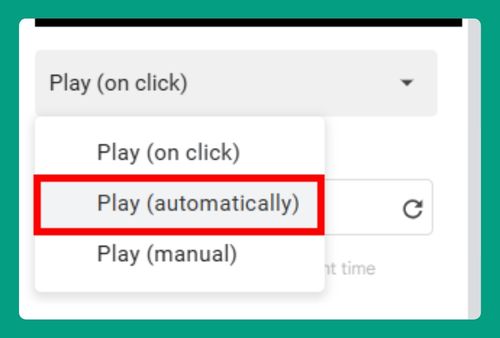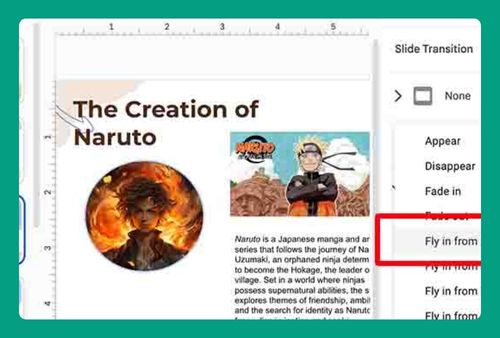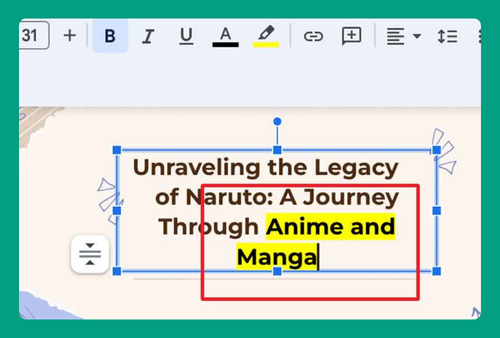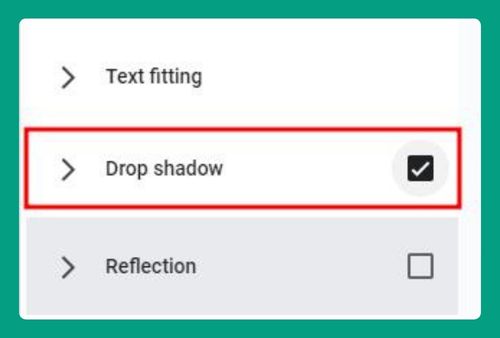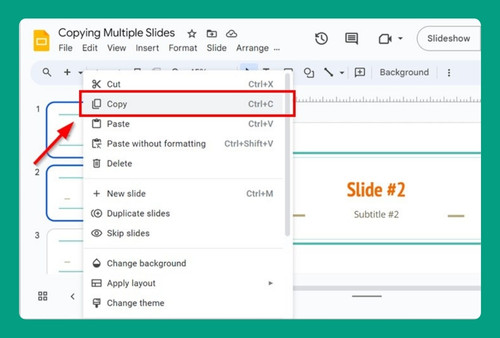How to Double Space in Google Slides (Easiest Way in 2024)
In this tutorial, we will show you exactly how to double space in your Google Slides presentation. Simply follow the steps below.
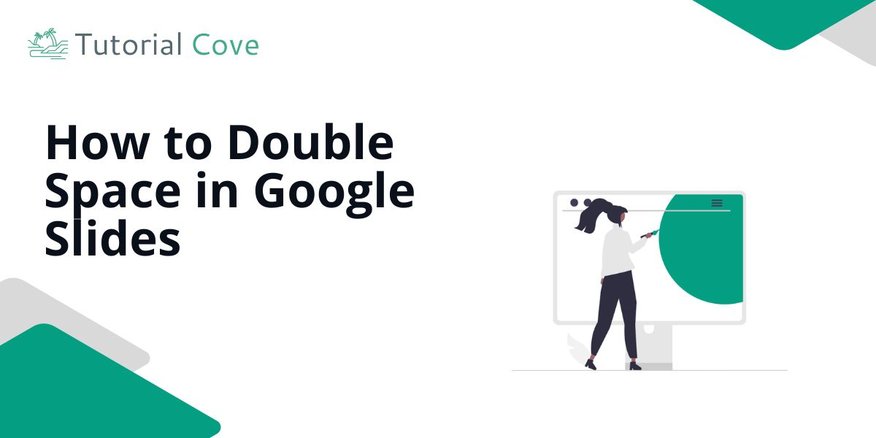
How to Double Space on Google Slides
Follow the steps below to learn how to do a double space in Google Slides.
1. Select the Text Box That You Want to Double Space
Click on the text box with the text. Then, highlight the text that you want double space.
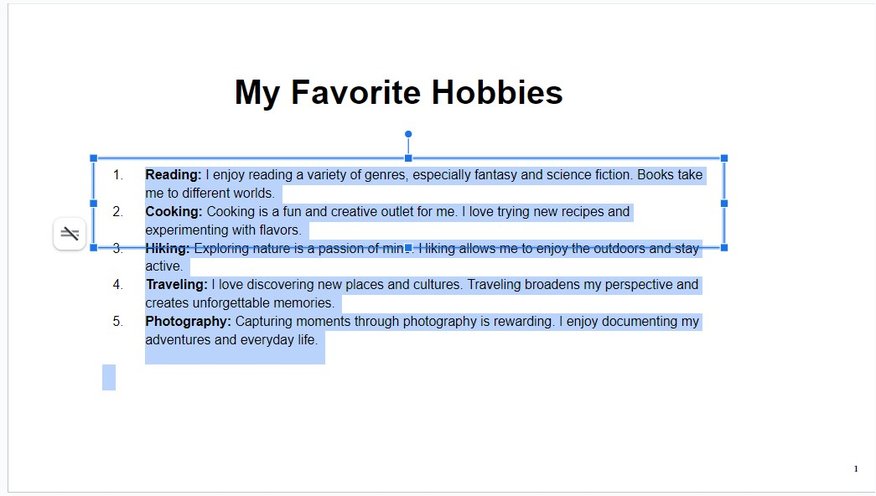
2. Open the Format Menu to Access Line Spacing Options
Click on Format in the top menu. This menu has options for text adjustments.
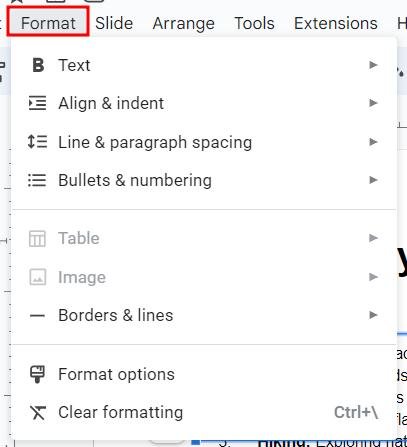
3. Hover Over Line Spacing and Select Double from the Submenu
Hover over Line spacing in the Format menu. Click on Double from the submenu.
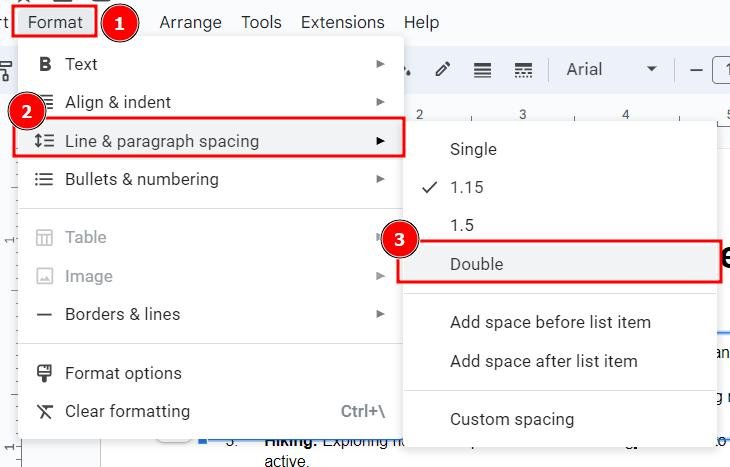
4. Review Your Slide to Confirm the Changes Are Applied
Review your slide to see the changes. Ensure the text looks good with the new spacing.
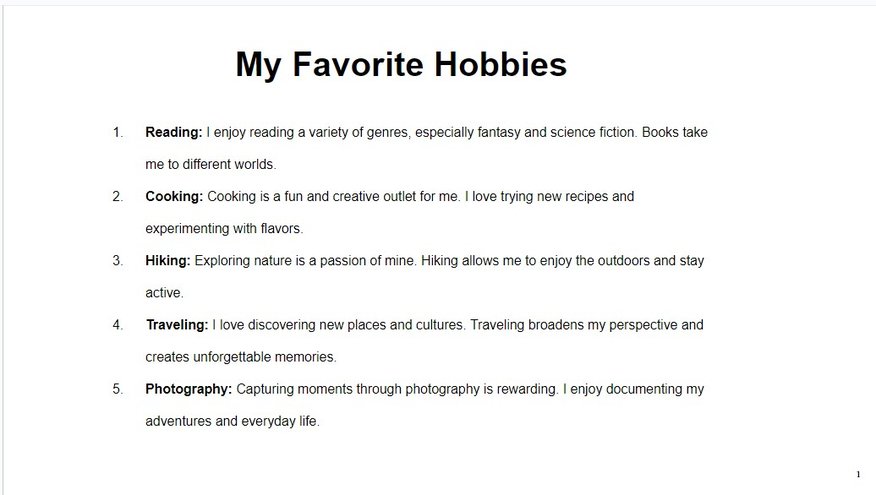
We hope you now know how you can double space in Google Slides. If you enjoyed this article, you might also like our articles on how to write fractions in Google Slides and how to bring something to the front in Google Slides.