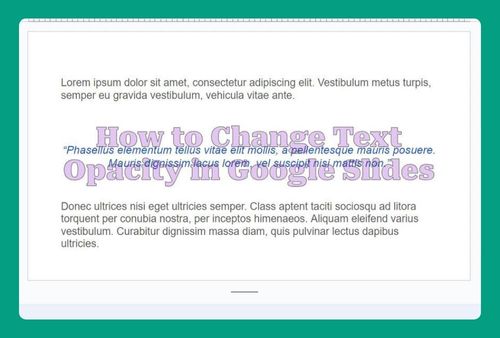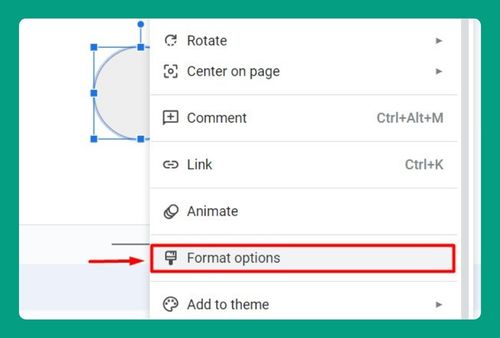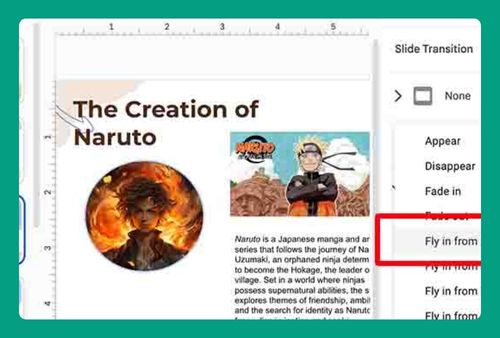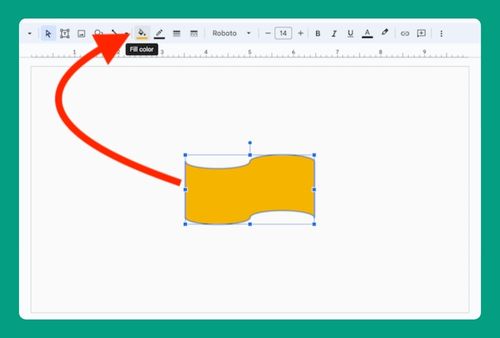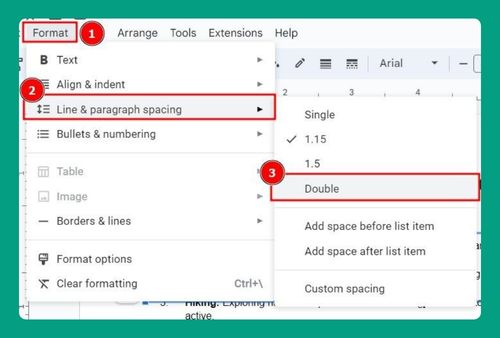How to Hide Comments in Google Slides (Easiest Way in 2024)
In this tutorial, we will show you exactly how to hide a comment on Google Slides. Simply follow the steps below.
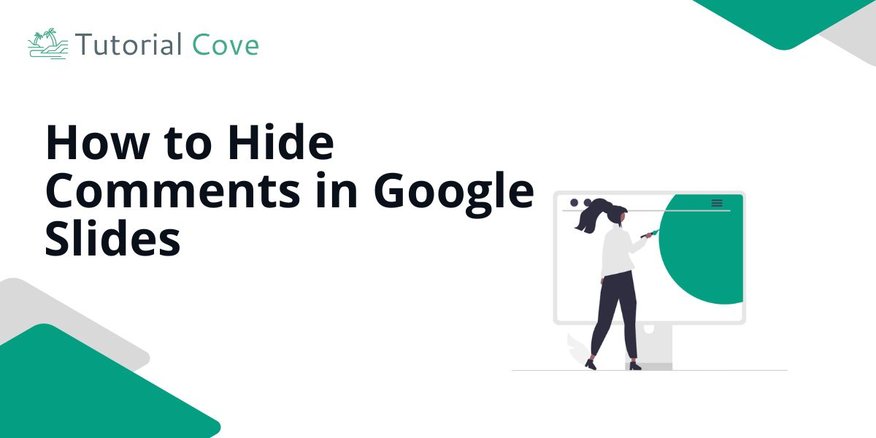
Hide Comments in Google Slides
Follow the steps below to learn how to hide comments on Google Slides.
1. Open the Google Slides Presentation
Ensure the Google Slides presentation is open and navigate to the slide where you want to hide comments.
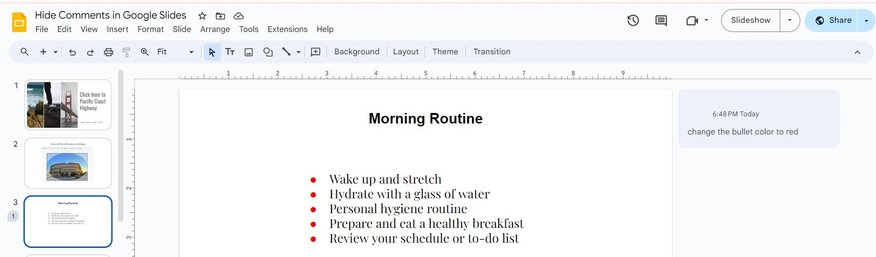
2. Click the Comments Button to Open the Comments Panel
Click the Comments button at the top-right corner of your screen. This will open the panel showing all comments for the current slide.
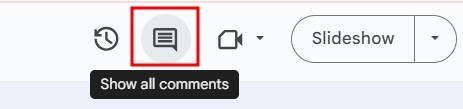
3. Click the Check Mark to Resolve the Comment
In the comments panel, find the comment you want to hide and click the check mark icon next to it. This will mark the comment as resolved, and the comment icon will disappear from the slide.
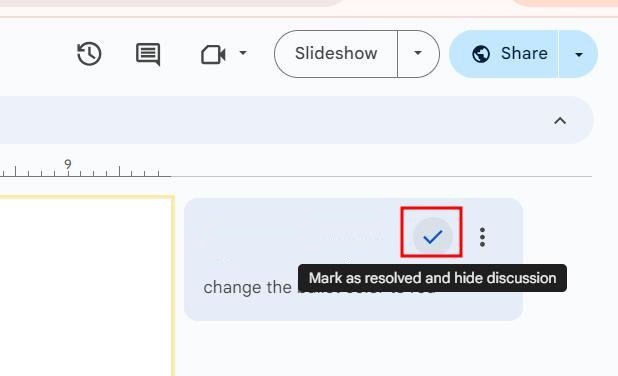
4. The Comment Panel Will Automatically Close
Once the comment is resolved, the comment panel will automatically close, hiding the resolved comment from the slide. No further action is needed to manually close the panel.
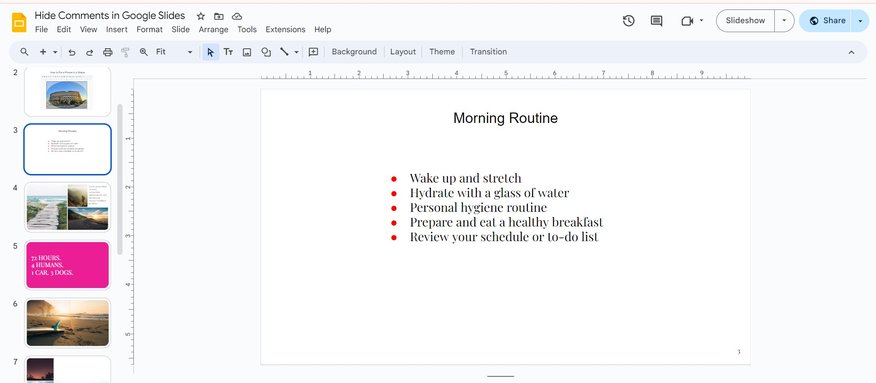
We hope you now know how you can hide comments on Google Slides. If you enjoyed this article, you might also like our articles on how to hide slides in Google Slides and how to insert a fraction in Google Slides.