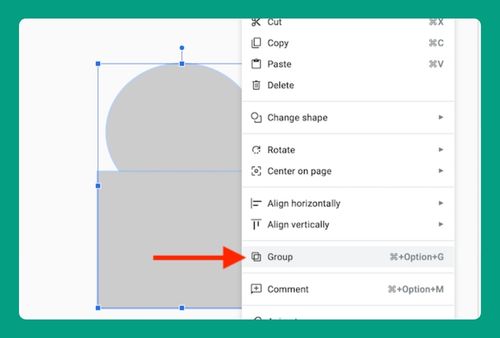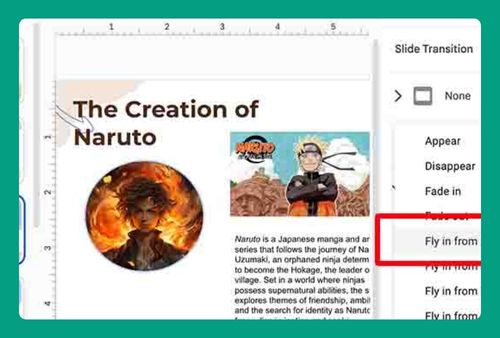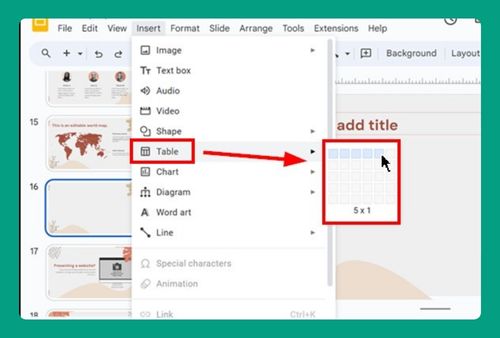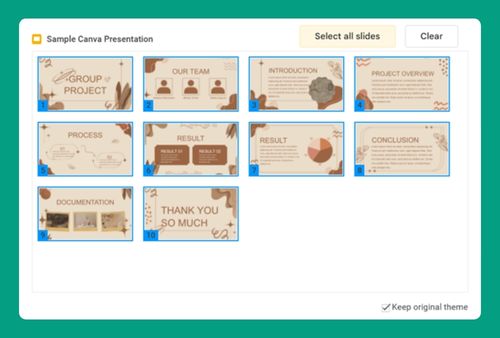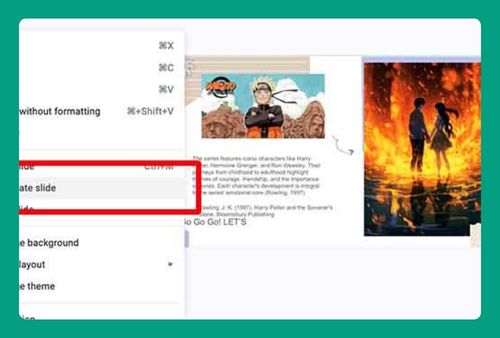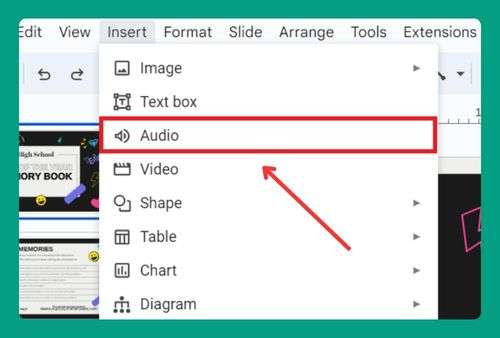How to Make a Straight Line in Google Slides (2025 Update)
In this tutorial, we will show you exactly how to make a straight line on Google Slides. Simply follow the steps below.
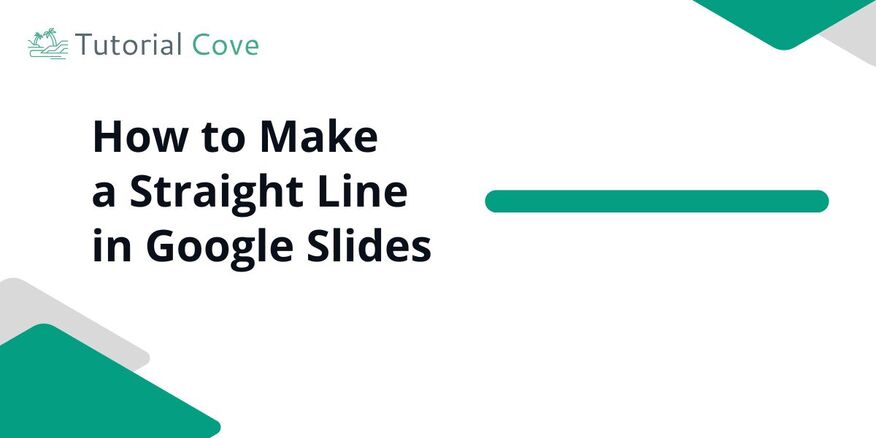
How to Make a Line Straight in Google Slides
Follow the steps below to make a straight line on Google Slides.
1. Select the Line Tool
On your blank Google Slides presentation, find the “Line” tool in the top toolbar. It looks like a diagonal line icon.
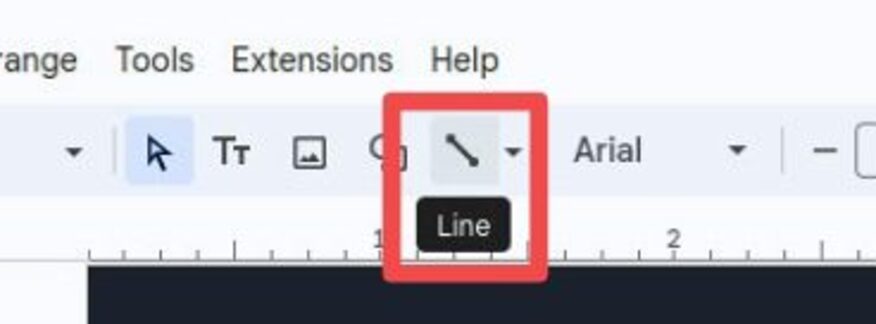
2. Draw the Line
Click anywhere on the slide where you want the line to start. Drag the mouse to the desired endpoint to create the line.
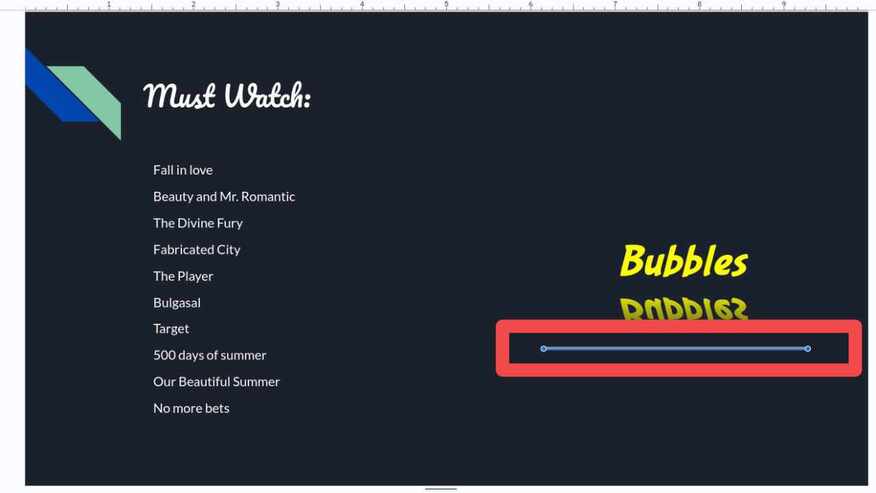
3. Hold Shift for a Straight Line
As you drag the line, hold down the “Shift” key to keep it perfectly straight. This locks the angle, making sure your line is either horizontal, vertical, or at a 45-degree angle.
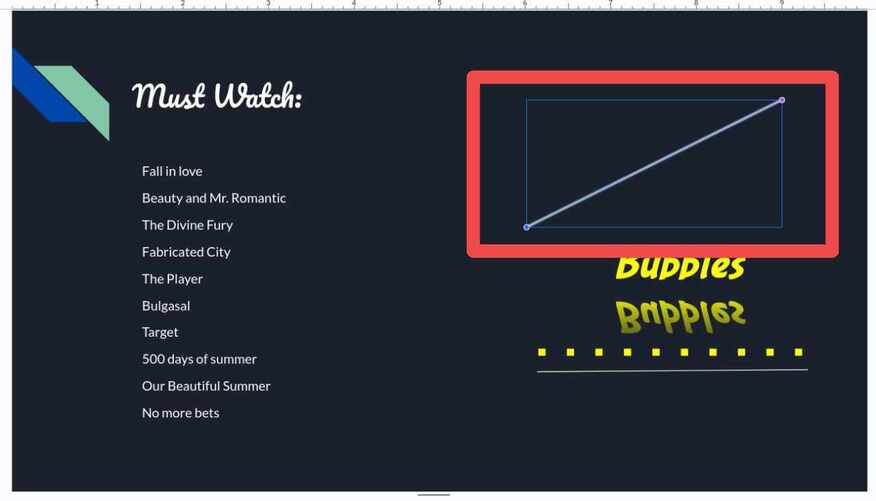
We hope you now know how to make a line straight on Google Slides. If you enjoyed this article, you might also enjoy the following articles: