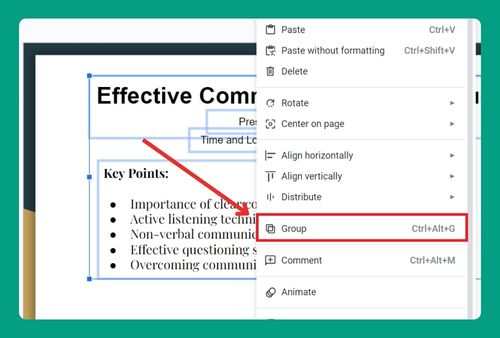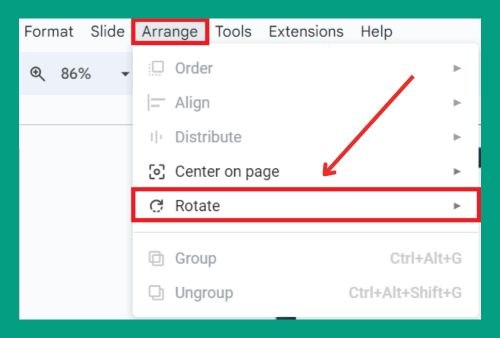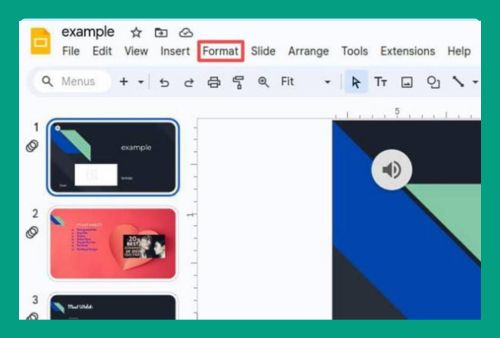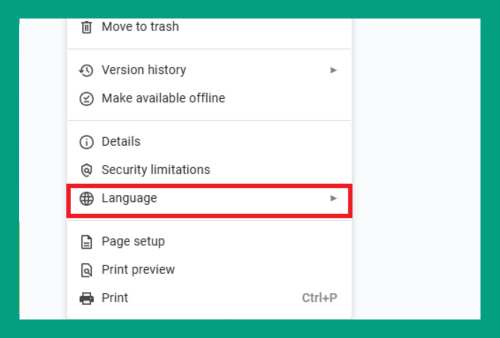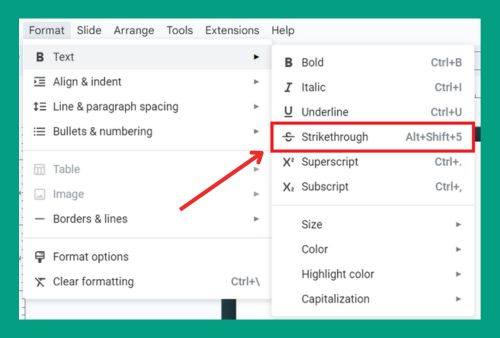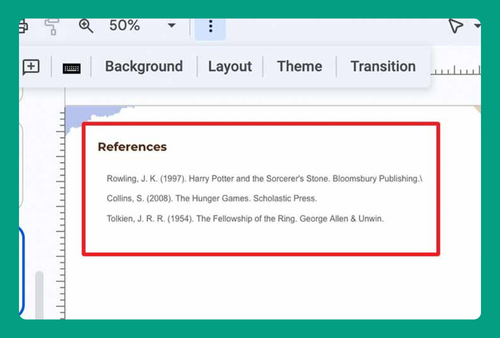How to Add a GIF to Google Slides (Easiest Way in 2024)
In this article, we will show you exactly how to add a GIF to Google Slides in just a few simple steps. Simply follow the steps below.
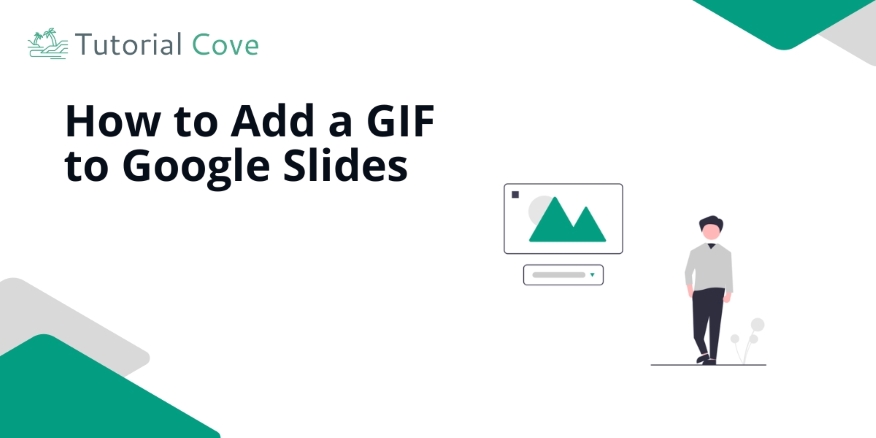
How to Put a GIF in Google Slides
There are three ways you can add a GIF to Google Slides: you can either upload the GIF directly from your computer, insert it using a URL or use the new built-in GIFs and stickers feature in Google Slides.
Method 1: Upload the GIF from Your Computer
Here’s how to upload the GIF from the computer:
1. Select the Slide Where You Want to Add the GIF
Navigate to the specific slide where you want the GIF to appear. You can choose an existing slide or create a new one.
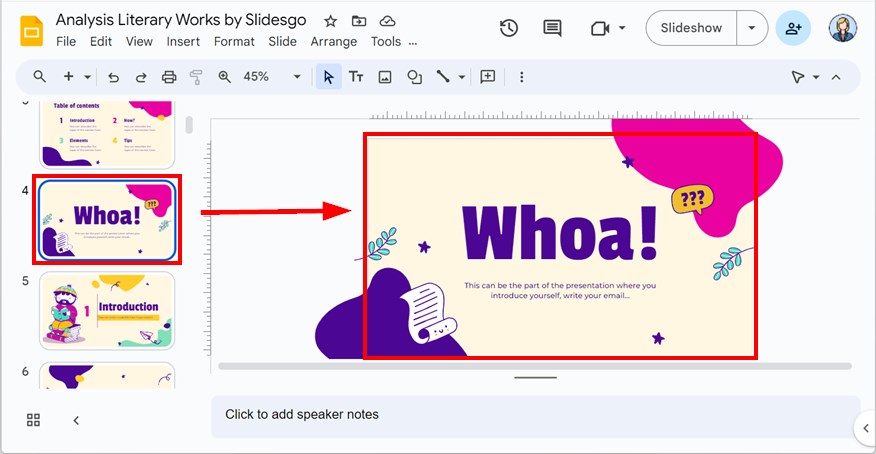
2. Click on the “Insert” Tab at the Top of the Page
Go to the toolbar at the top of the screen and click on “Insert” to open the menu for adding media.
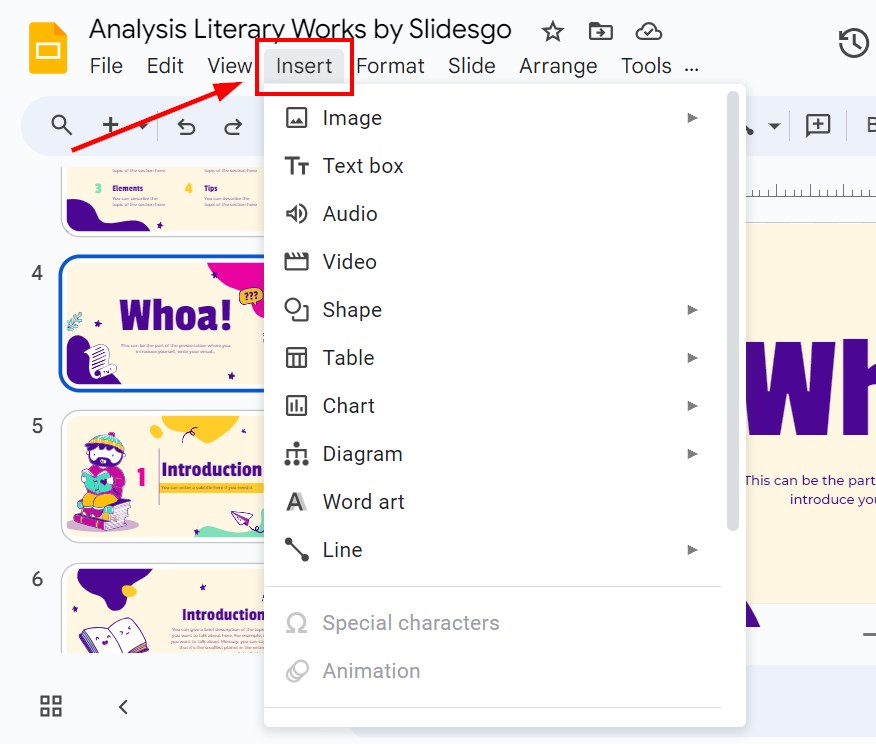
3. Choose “Image” and Select “Upload from Computer”
In the “Insert” menu, click “Image,” then choose “Upload from Computer” to browse for the GIF file saved on your device.
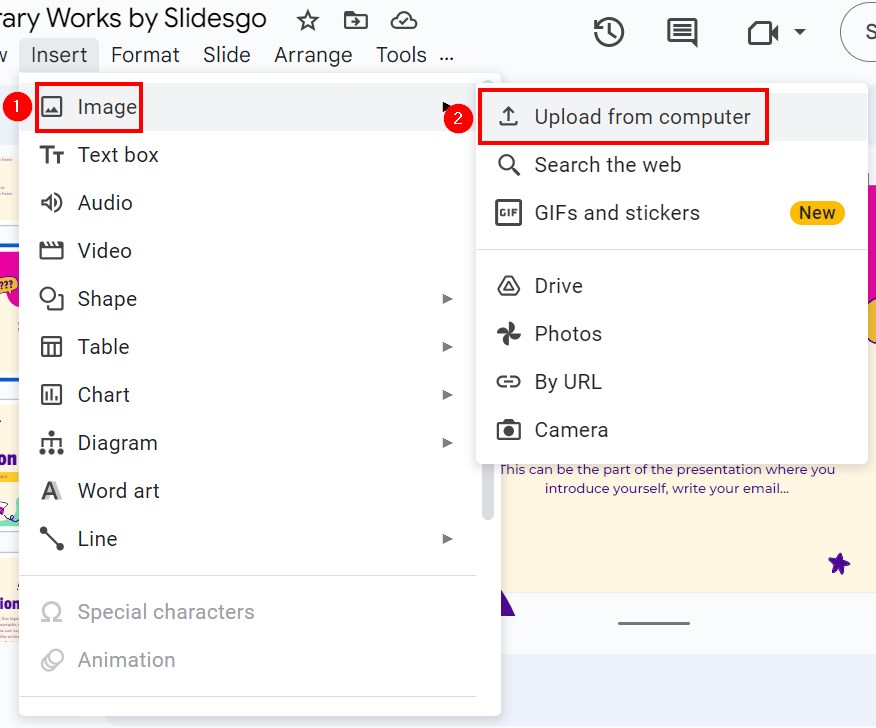
4. Locate and Open the GIF from Your Computer
Use the file explorer to locate the GIF you want to insert. Select the file and click “Open” to add it to your slide.
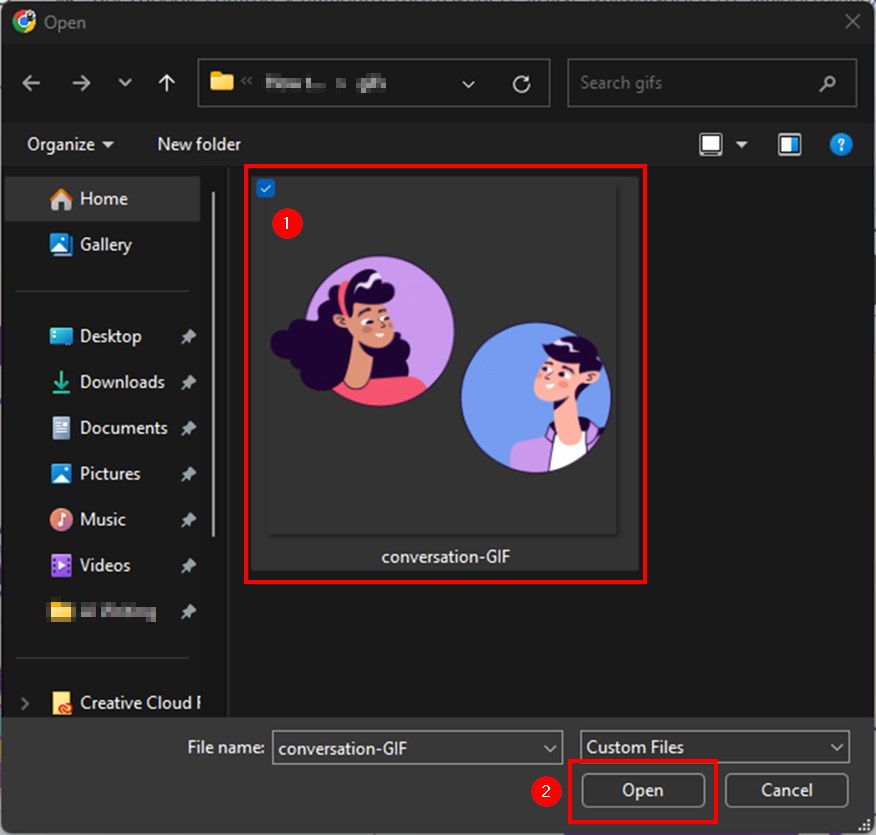
5. Move and Resize the GIF to Fit the Slide
Click on the inserted GIF to drag it into place. Resize it by pulling the corners until it fits well within your slide.
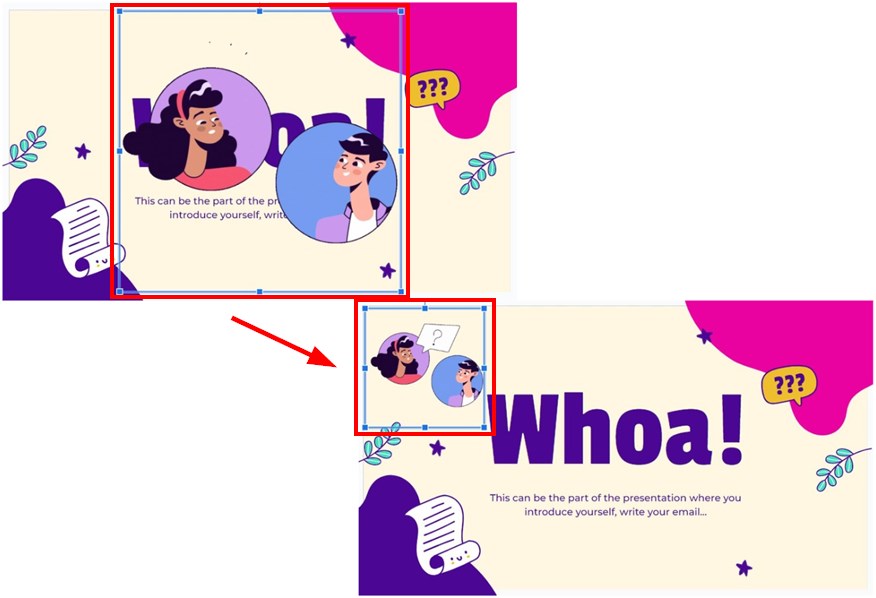
6. Click “Slideshow” to See How the GIF Animates in Preview Mode
Click “Slideshow” to see how the GIF plays during your slideshow. Make sure the animation loops and runs smoothly.
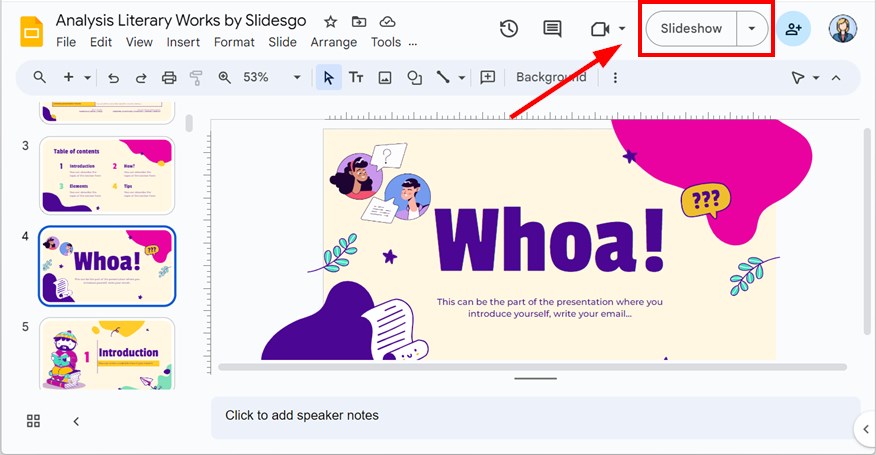
Method 2: Insert the GIF via URL
Follow these steps to insert a GIF using a URL:
1. Navigate to the Slide Where You Want to Insert the GIF
Choose the slide where you want the GIF to be placed. You can create a new slide or use an existing one.
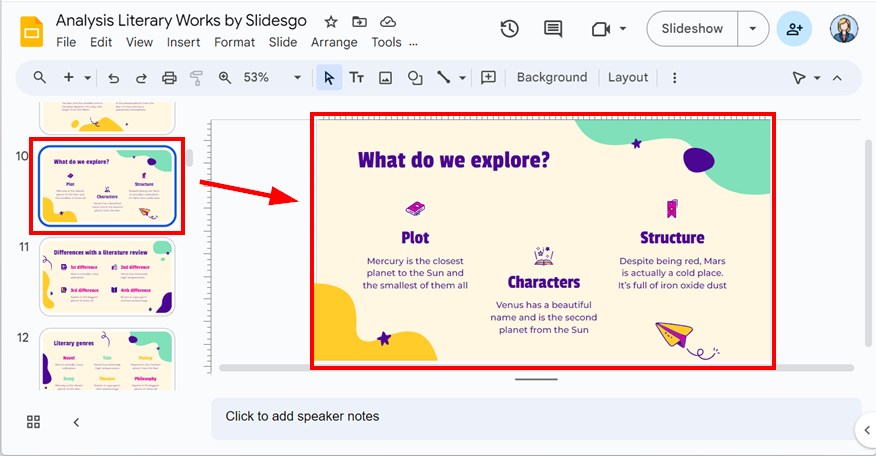
2. Click on the “Insert” Tab located at the Top of the Page
In the toolbar, click “Insert” to access the media options for adding a GIF.
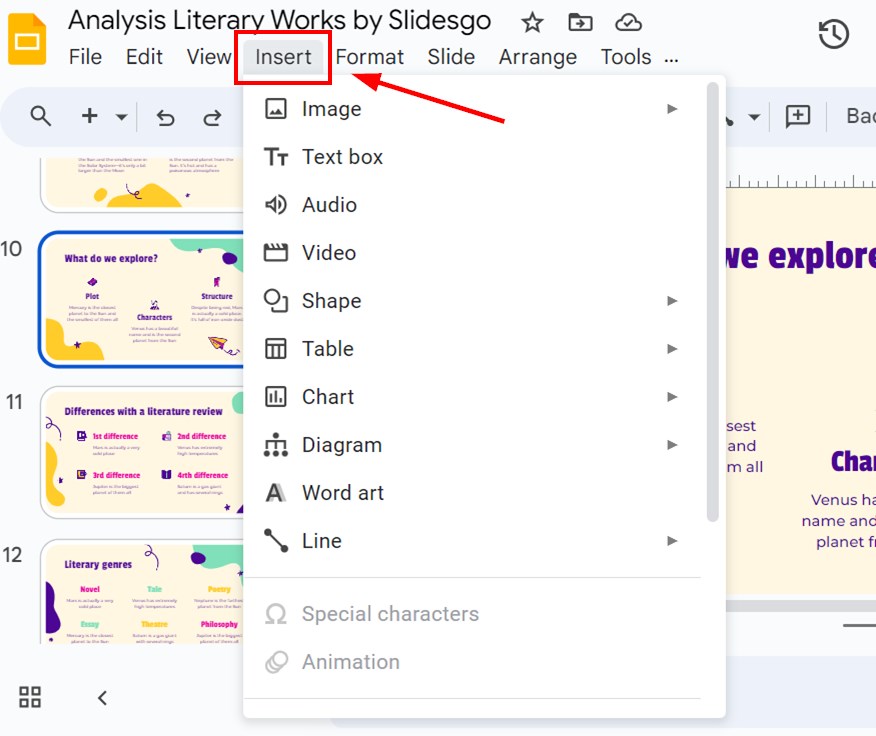
3. Select “Image” and Click “By URL”
Under the “Insert” menu, select “Image,” then click on “By URL” to add the GIF using a web link.
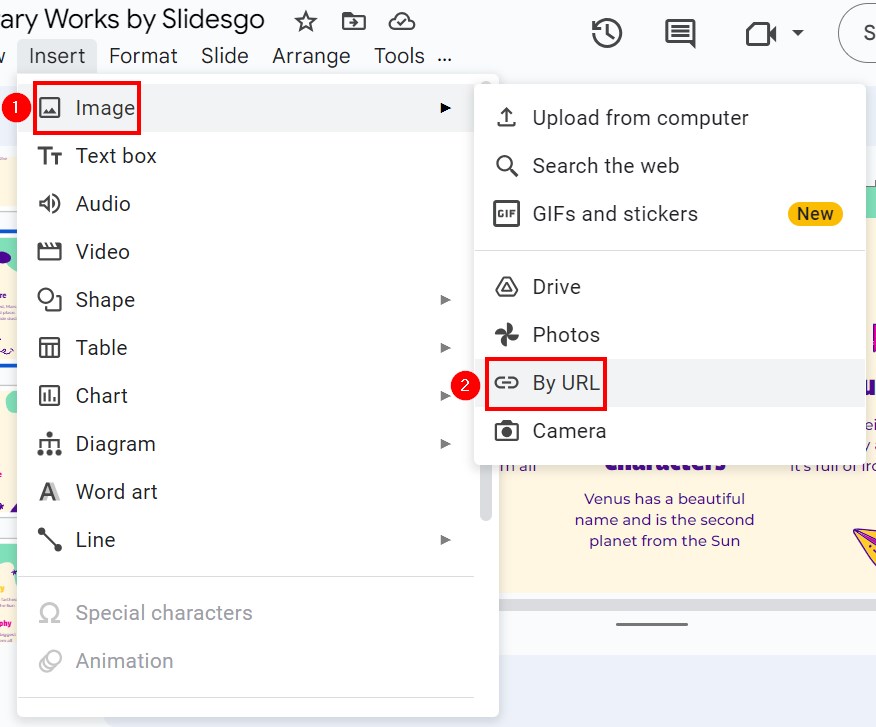
4. Copy and Paste the GIF URL
Find the URL of the GIF from a website that supports direct linking, such as Giphy. Paste the URL into the provided box and click “Insert.”
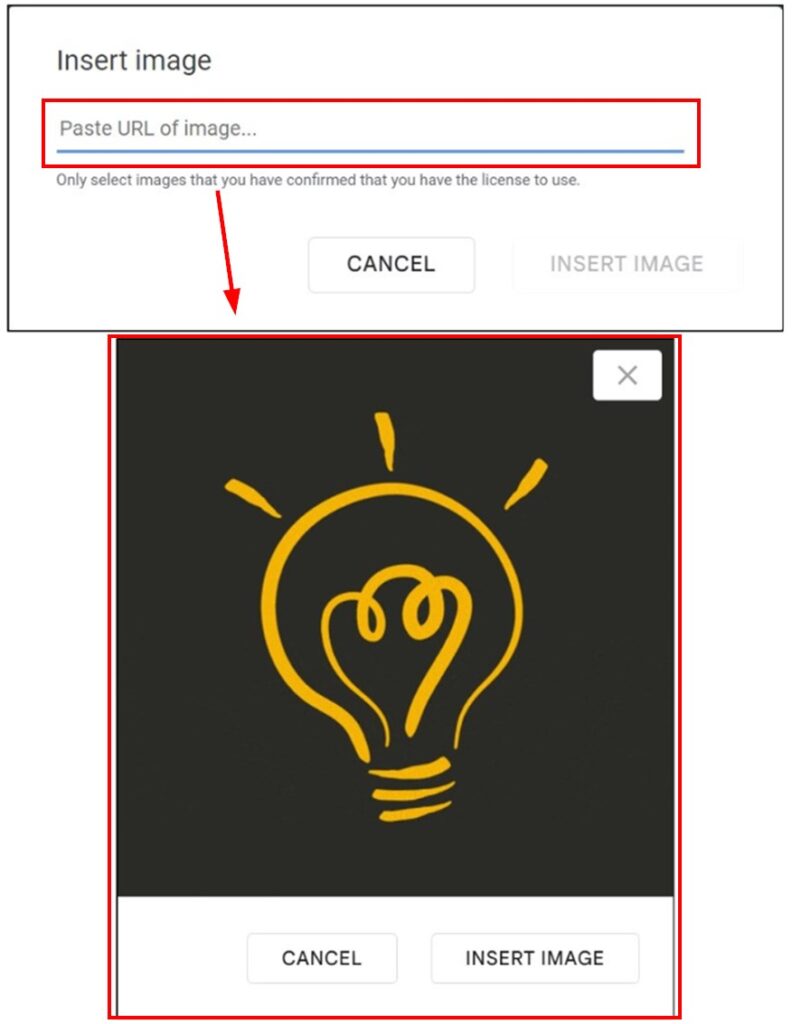
5. Position and Resize the GIF on Your Slide
Click and drag the inserted GIF to adjust its position. Resize it by using the corner handles to make it fit your layout.
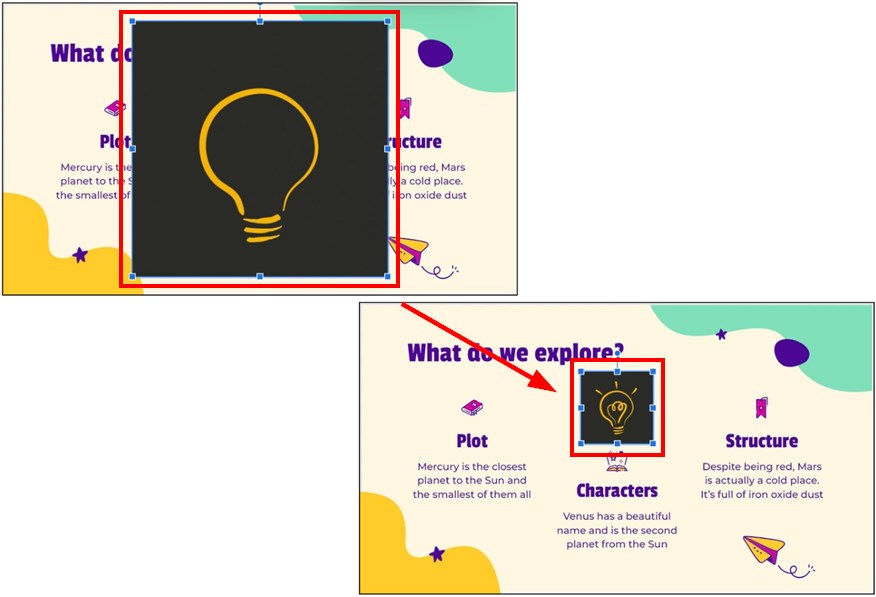
6. Click “Slideshow” to Test the GIF Playback
Preview the slideshow by clicking “Slideshow.” Make sure the GIF loads and plays properly during the presentation.
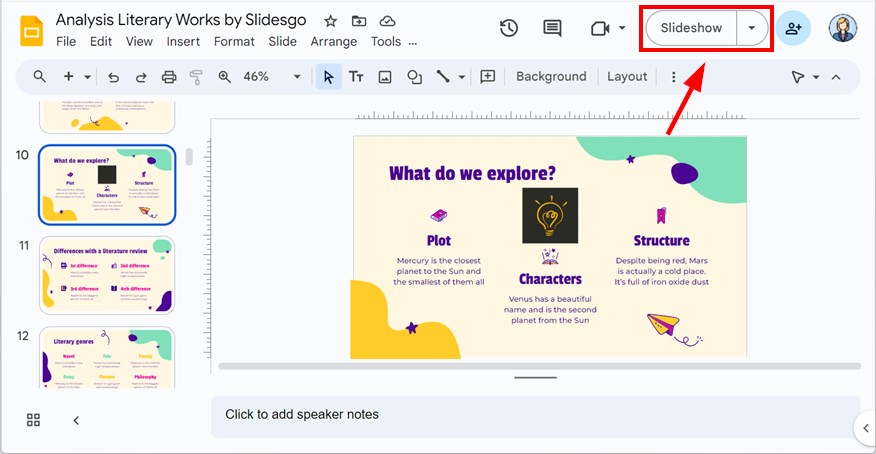
Method 3: Add a GIF from the Built-In GIFs and Stickers Feature
Here’s how to add a GIF from the built-in Stickers and GIFs feature:
1. Choose the Slide Where You Want to Put the GIF
Select the slide where the GIF will appear, or add a new one if needed.
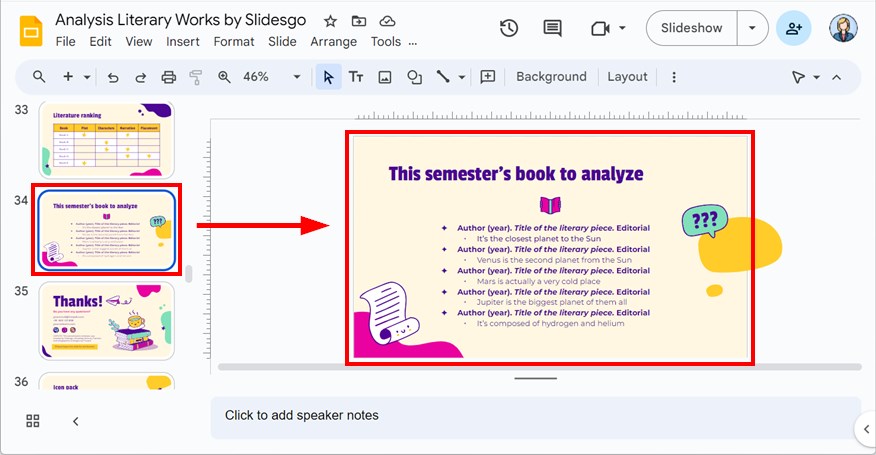
2. Click the “Insert” Tab and Select “GIFs and Stickers”
In the toolbar, click “Insert“, hover over “Image” and choose “GIFs and stickers” from the dropdown to access Google Slides’ built-in GIF collection.
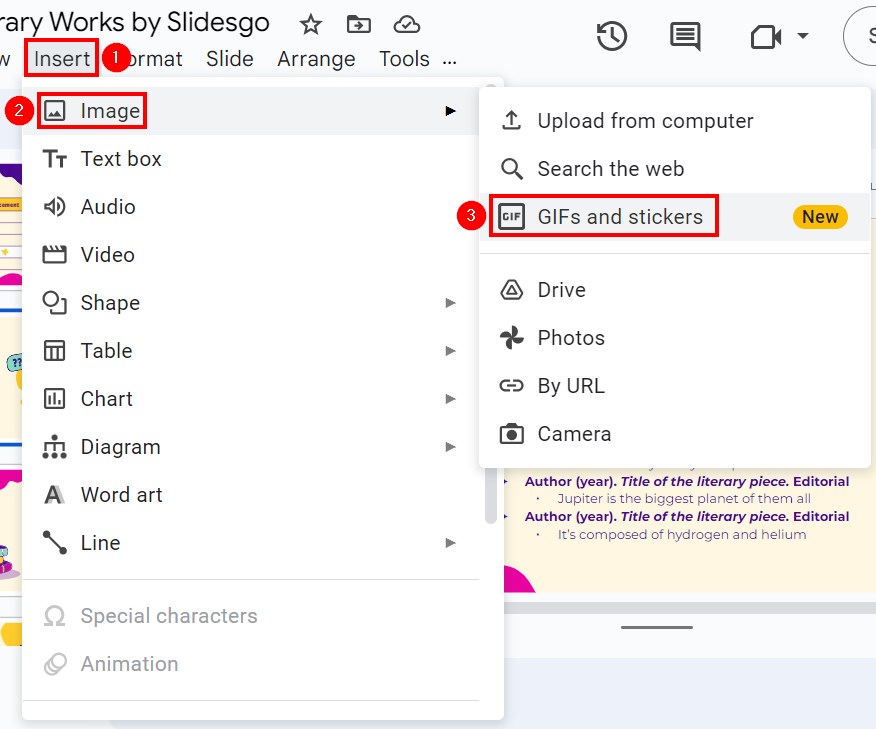
3. Browse or Search for a GIF
Use the search function or browse through the categories to find a GIF that fits your slide. Once you find one, click to insert it.
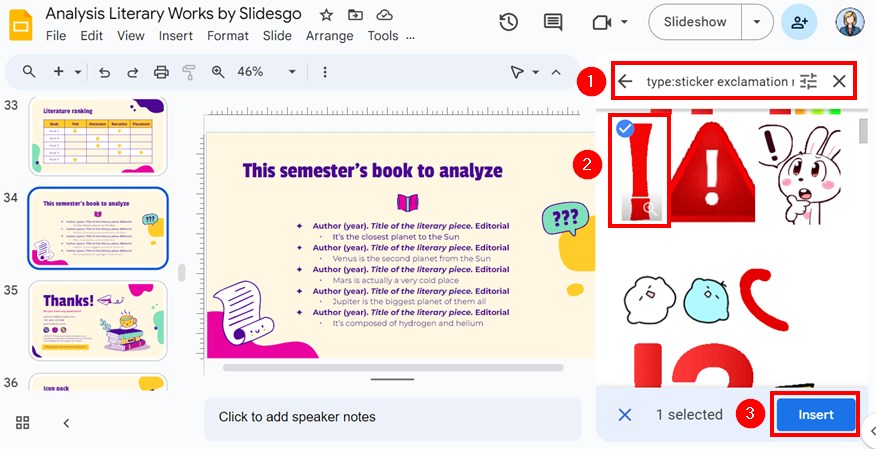
4. Position and Resize the GIF on Your Slide
Move the GIF to your desired location by clicking and dragging it. Resize it by adjusting the corners until it fits properly.
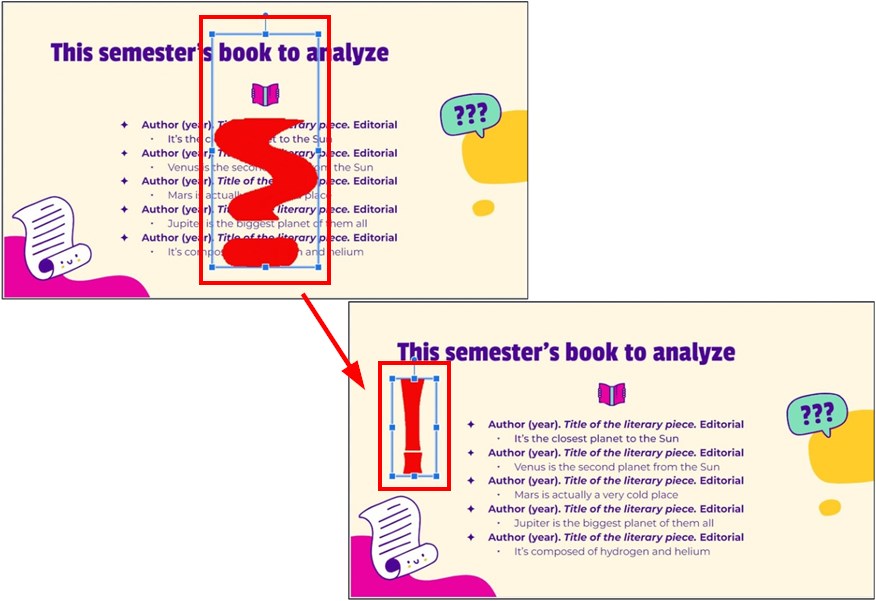
5. Click “Slideshow” to Check GIF Animation
Click “Slideshow” to preview how the GIF looks and animates in your slideshow. Ensure that the built-in GIF loops and functions as expected.
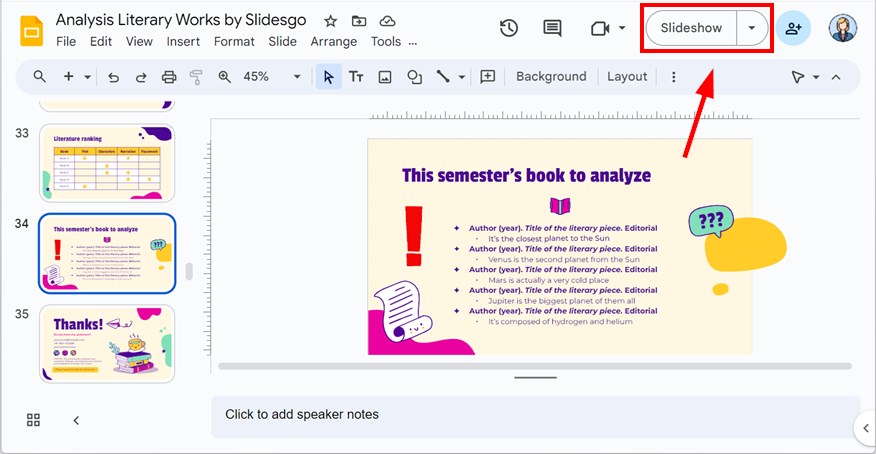
Note: It’s best to avoid adding excessive effects to your GIFs, as this can cause them to crash or appear unprofessional. Although Google Slides automatically saves changes, pressing Ctrl + S (or Cmd + S on Mac) will manually save the presentation.
We hope that you now have a better understanding of how to insert GIF in Google Slides. If you enjoyed this article, you might also like our articles on how to group shapes in Google Slides and how to copy multiple slides in Google Slides.