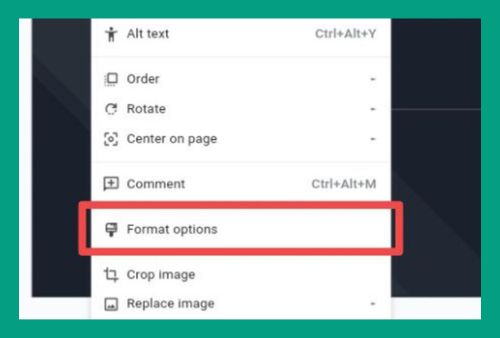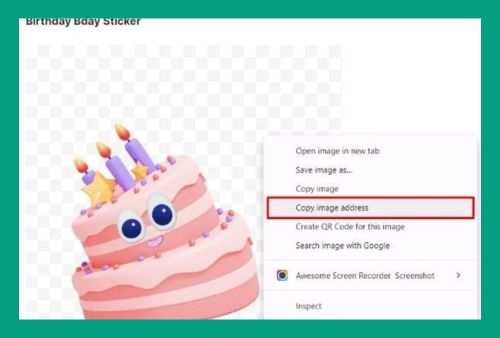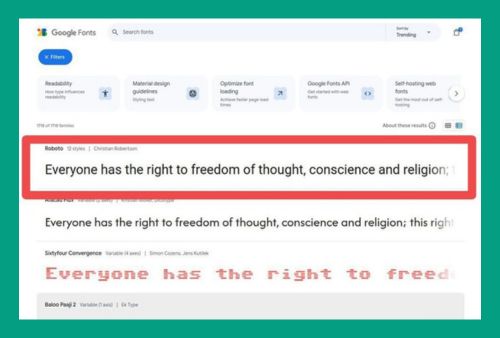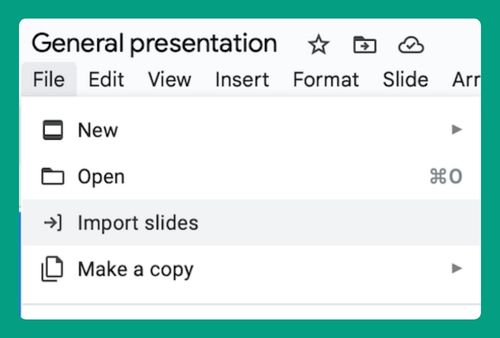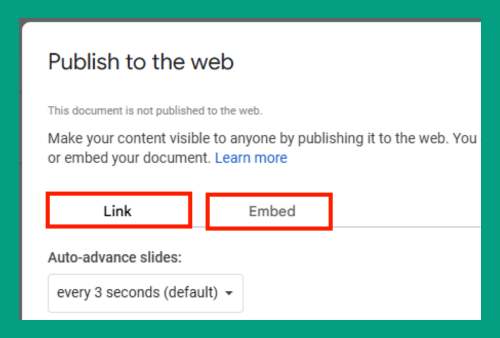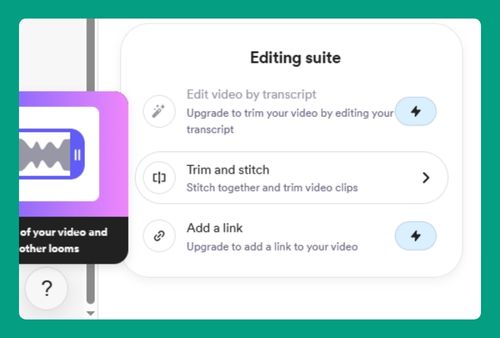How to Add Pictures to Google Slides (Easiest Way in 2024)
In this tutorial, we will show you exactly how to add pictures into Google Slides. Simply follow the steps below.
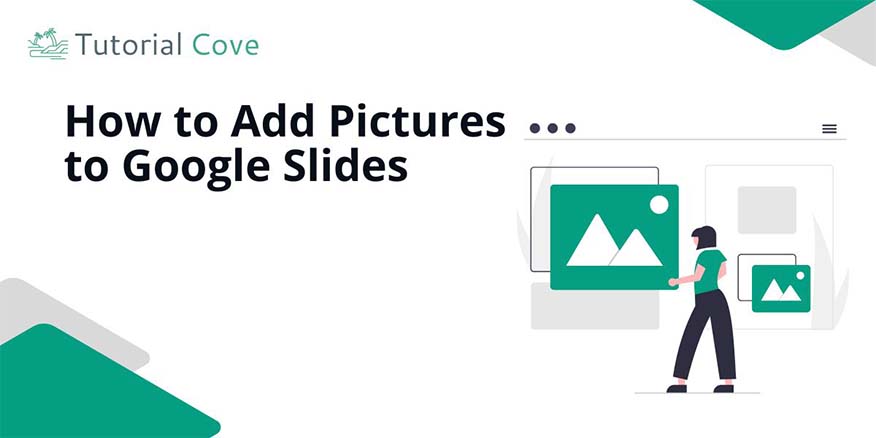
How to Add a Picture to Google Slides
Follow the steps below to add pictures to Google Slides:
1. Select the Slide and Insert an Image
Click on the slide where you want to add a picture. Go to the “Insert” menu, hover over “Image,” and choose to upload from your computer or search the web.
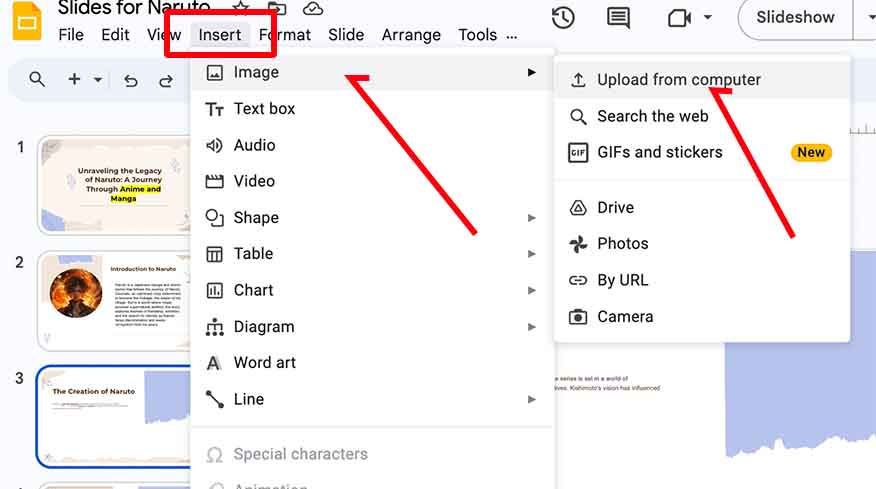
2. Upload or Search for Your Image
If uploading, locate your image file and click “Open.” If searching, type in keywords in the sidebar, then click on the image you want to insert.
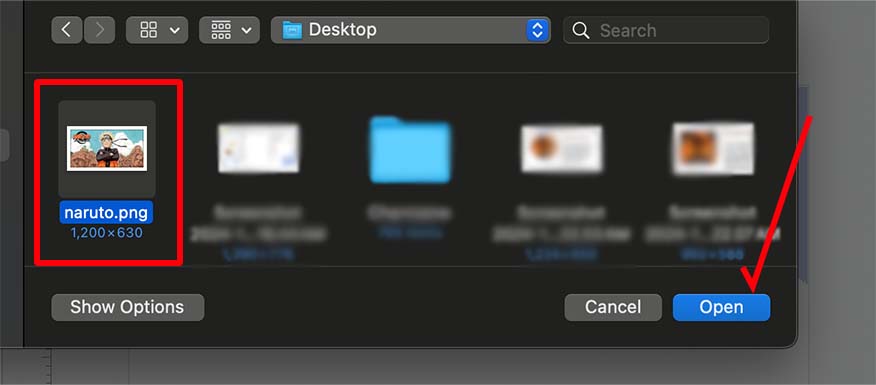
3. Resize and Position the Image
Select the image by clicking on it, then drag the corners to resize. Move it to the desired location on the slide by clicking and dragging it.
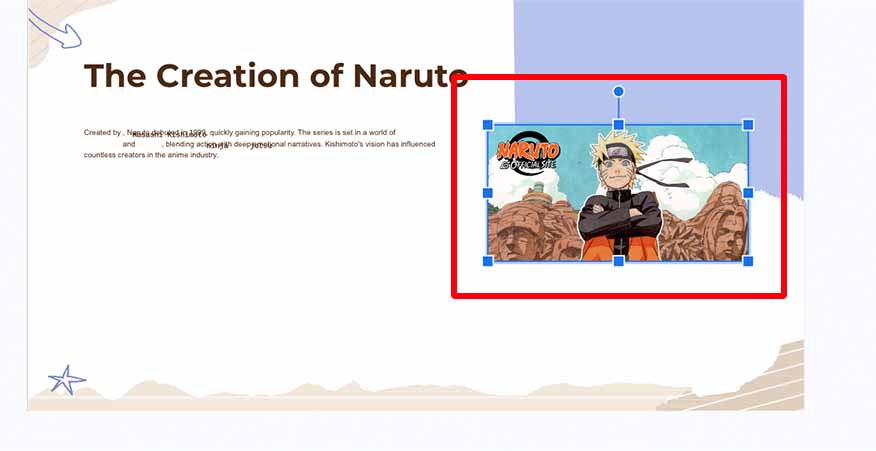
We hope you now have a better understanding of adding pictures to Google Slides. If you enjoyed this article, you might also like our article on how to put a border on a picture in Google Slides.