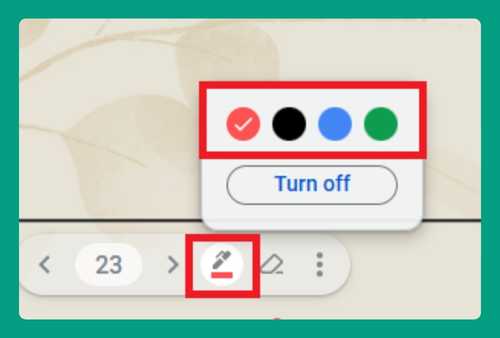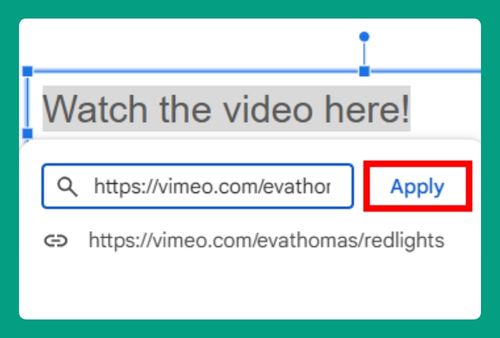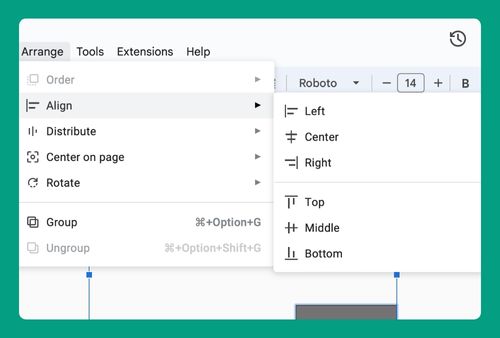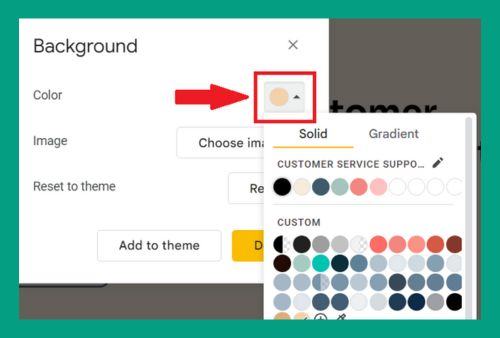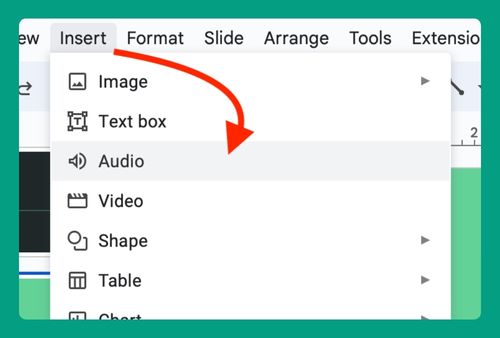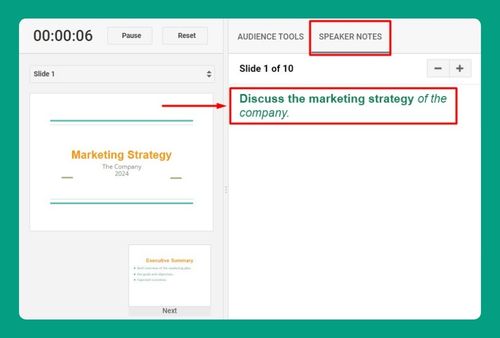How to Be Anonymous on Google Slides (Easiest Way in 2025)
In this article, we will show you how to be anonymous on Google Slides. Simply follow the steps below.
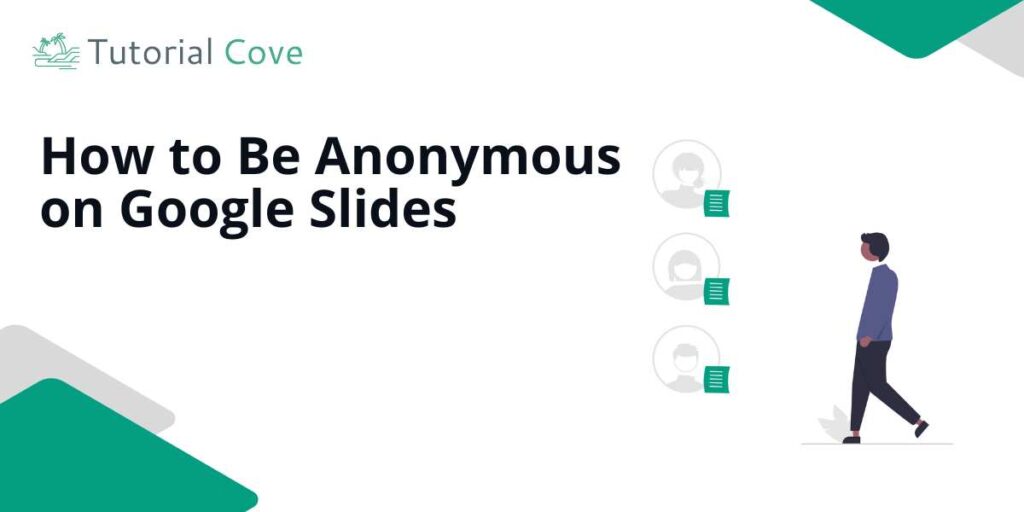
Become Anonymous on Google Slides
Follow the steps below to stay anonymous on Google Slides.
1. Open Your Browser in Incognito Mode
Launch your web browser and open it in incognito mode. This can usually be done by clicking on the three-dot menu in the top right corner of your browser and selecting “New Incognito Window.”
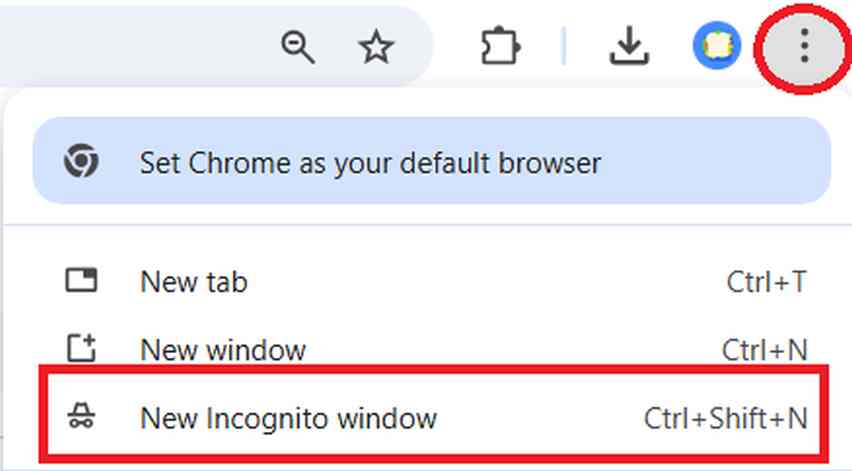
This step helps ensure that none of your browsing history or cookies are saved, enhancing your privacy.
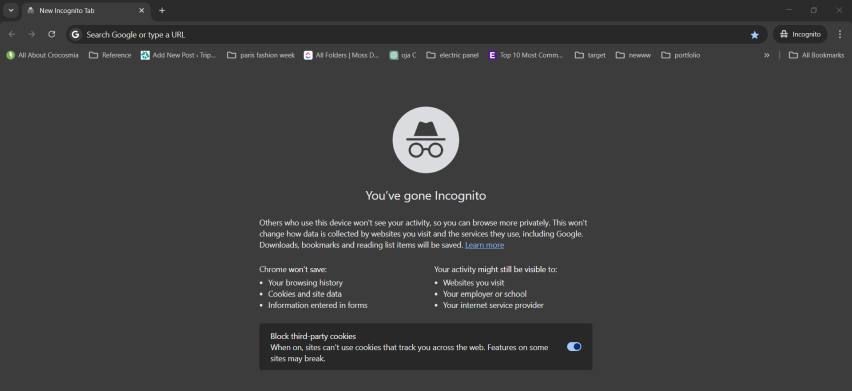
2. Turn Off Google Activity Controls
Access the Google Activity Controls page by visiting your Google account settings. To do this, go to any Google page (like google.com), click on your profile picture at the top right corner, and select “Manage your Google Account.”
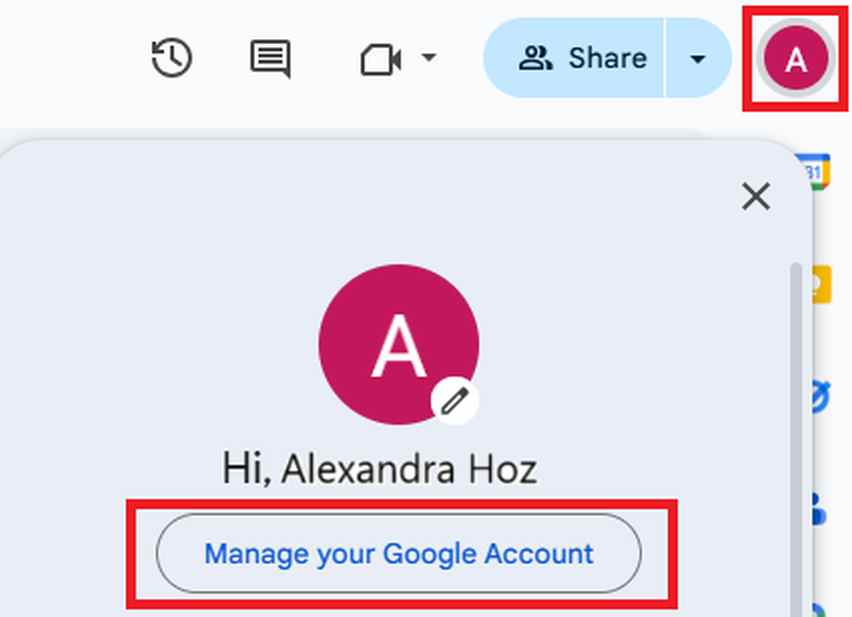
In the account settings that appear, click on “Data & privacy,” and scroll down to find the “History settings” section.
Here, click on “Web & App Activity,” “Timeline,” and “YouTube History” to turn off the tracking for each. This will stop Google from recording details about your usage of its services, including Google Slides, helping you maintain anonymity.
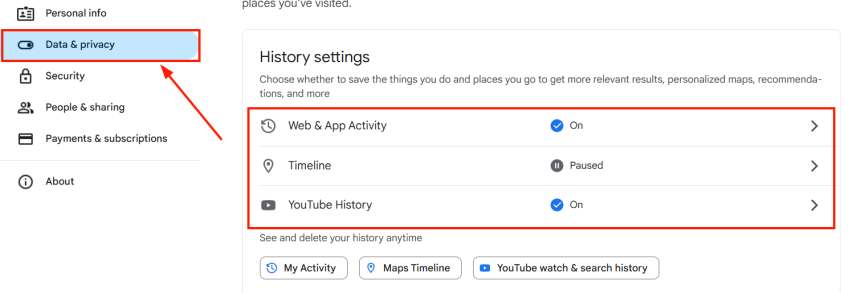
3. Use Google Slides with Your Anonymous Account
Log into Google Slides using your newly created anonymous account. Be mindful not to include any personal or identifiable information in your slides or file names. This practice keeps your content disconnected from your real identity.
4. Share Presentations Without Revealing Your Identity
Instead of emailing your presentation directly from your Google account, generate a shareable link. In Google Slides, Go to “File” and hover over the “Share” button. Click “Share with others.”
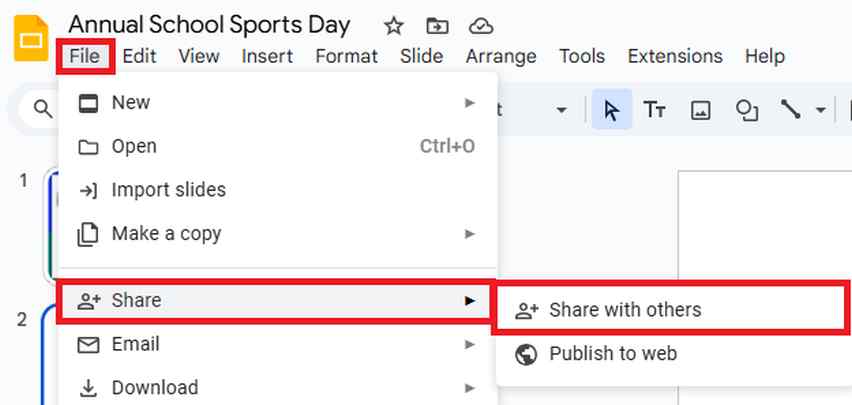
Change the settings to “Anyone with the link can view,” and select “Copy link” so you can send this link to your audience. This method avoids revealing your email address or account details.
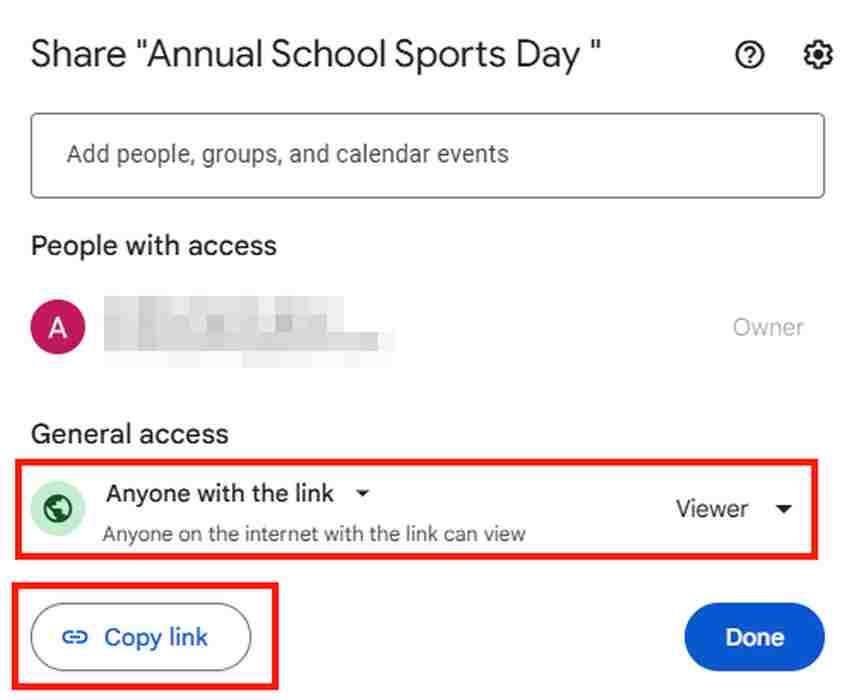
We hope that you now have a better understanding of becoming anonymous on Google Slides. If you enjoyed this article, you might also like our articles on how to combine slides in Google Slides and how to use eyedropper in Google Slides.