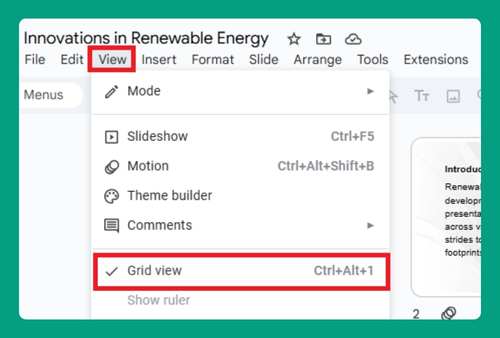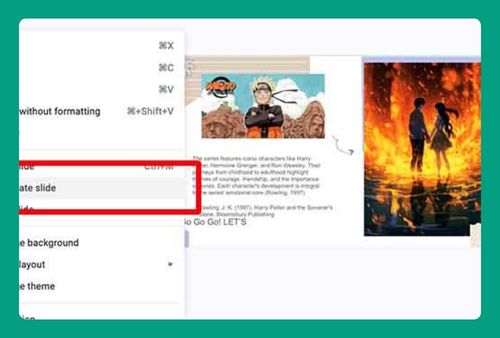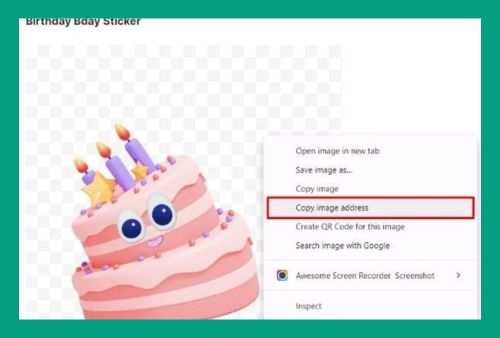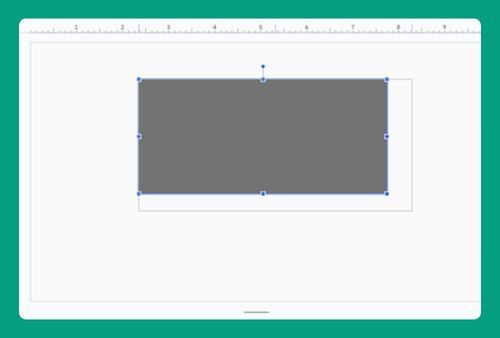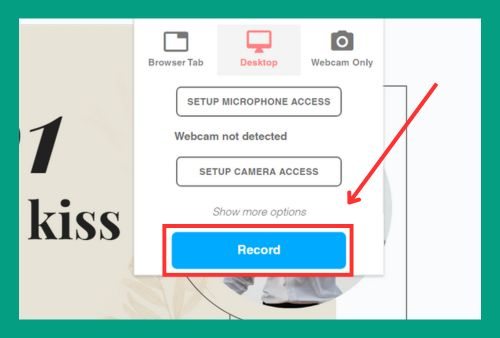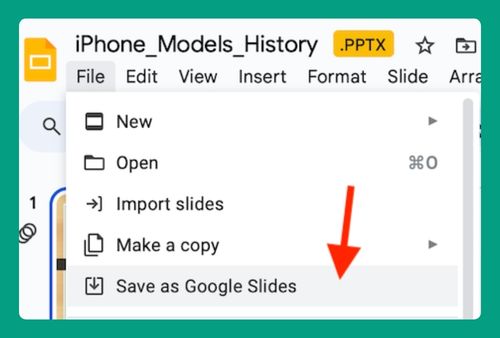Insert a Clock Into Google Slides (Easiest Way in 2024)
In this tutorial, we will show you exactly how to add a clock in Google Slides. Simply follow the steps below.
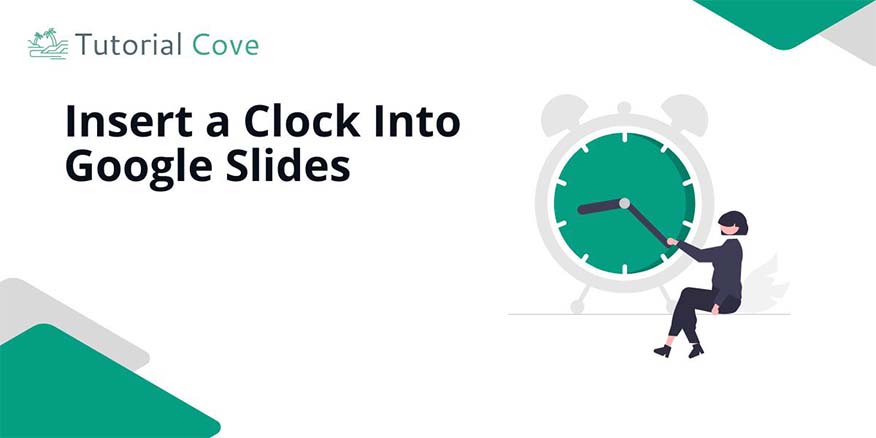
How to Insert a Clock in Google Slides
Follow the steps below to insert a clock for Google Slides.
1. Insert a Video
Go to the “Insert” menu and select “Video.” This will open a search bar to find videos from YouTube.
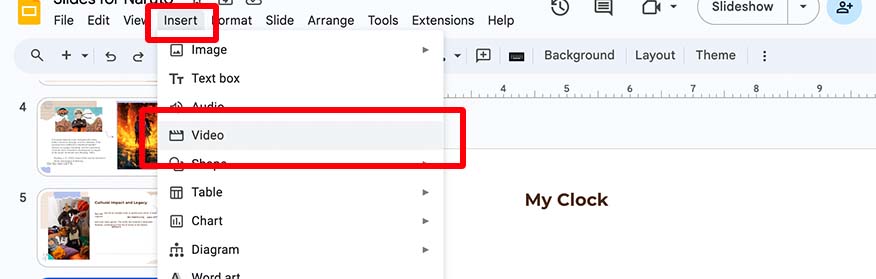
2. Search for a YouTube Timer
In the search bar, type a timer like “5-minute timer” or “30-second countdown.” Select the video that fits your needs.
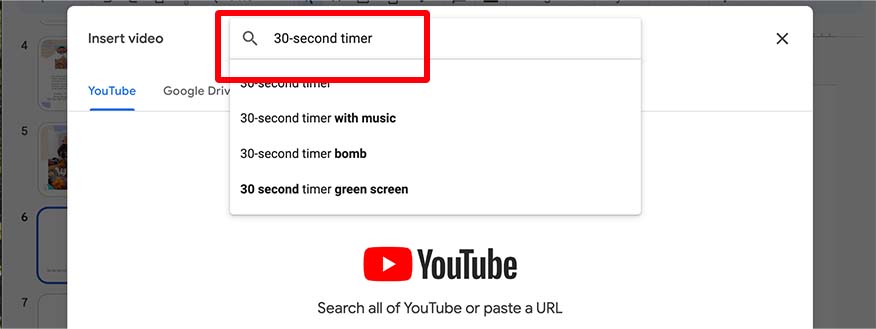
3. Place and Resize the Video
Click “Select” to add the video to your slide. Resize the video by dragging its corners to fit your slide layout.
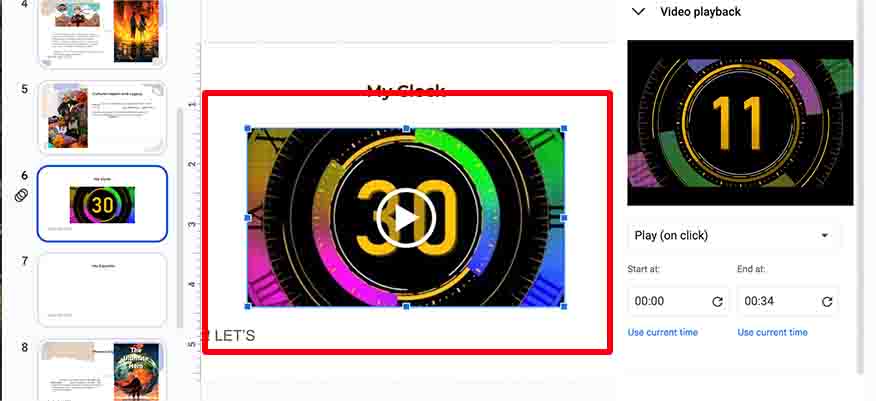
We hope you now know how to insert a clock for Google Slides. If you enjoyed this article, you might also like our articles on how to lock objects in Google Slides and how to add sound effects to Google Slides.