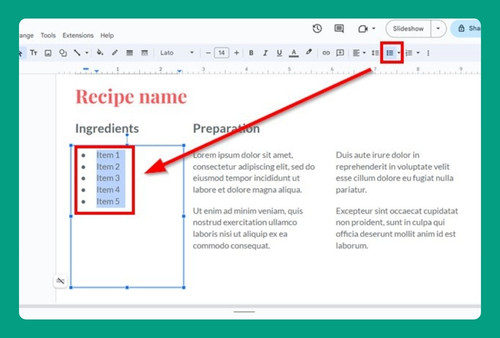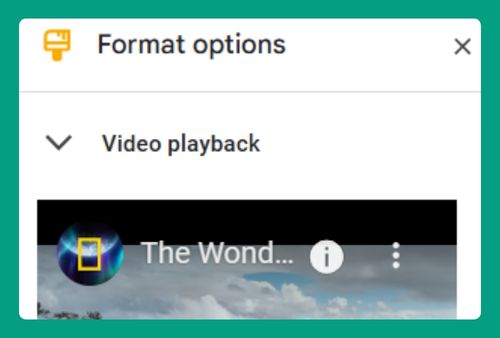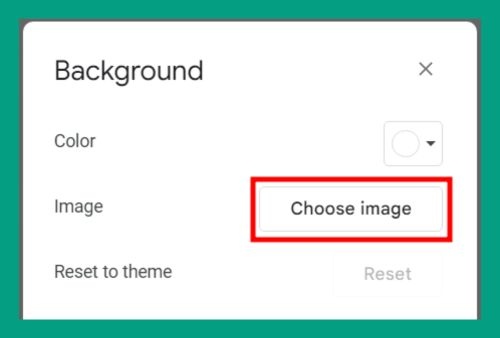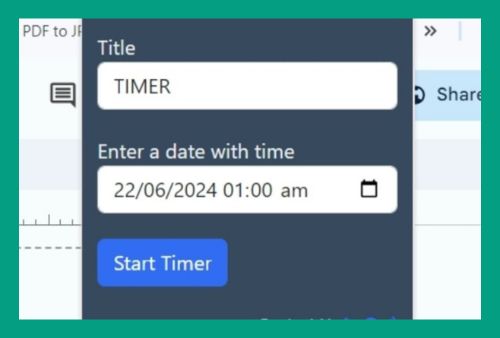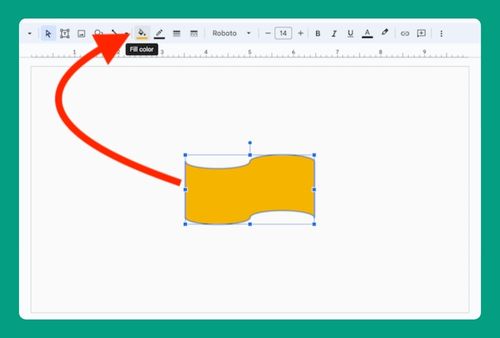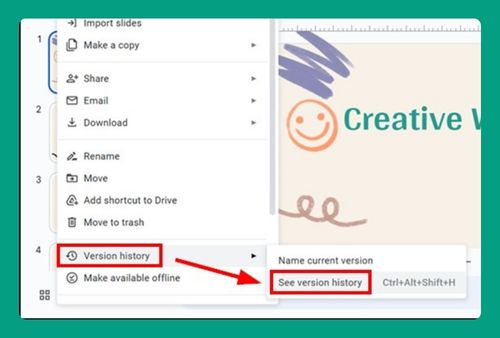How to Turn Google Slides into a Video (Easiest Way in 2024)
In this article, we will show you how to turn Google Slides into a video. Simply follow the steps below!
How to Convert Google Slides to Video
Below, we explain how to turn Google Slides into a video:
1. Access the Add-ons Menu
Click on “Extensions” in the top menu of Google Slides. Select “Add-ons” and then “Get add-ons.”
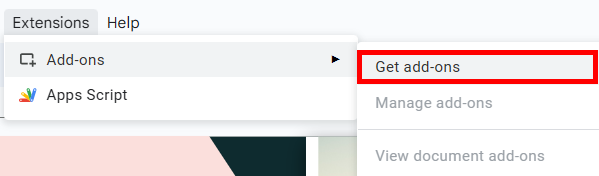
2. Search for a Suitable Extension
In the Google Workspace Marketplace, search for a video conversion extension. One popular choice is Creator Studio.
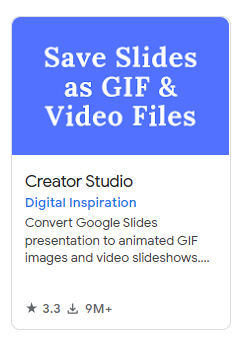
3. Install the Extension
Click on the extension (e.g., Creator Studio). Click “Install” and follow the prompts to grant necessary permissions.
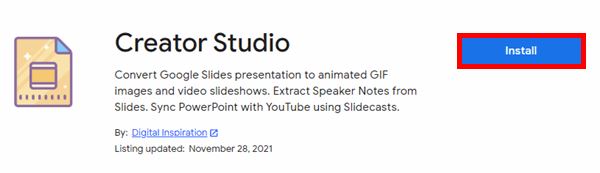
4. Open the Installed Extension
Go back to your Google Slides presentation. Click on “Extensions,” find the installed extension (e.g., Creator Studio), and open it.
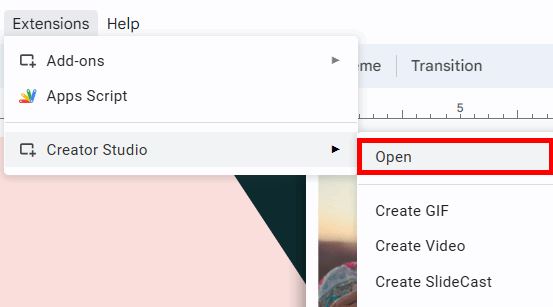
5. Configure Video Settings
A panel should appear on the right. Here, you can choose the duration for each slide and set the output width as well.
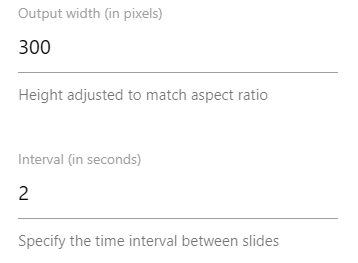
For the export format, choose “Video File (MP4).”
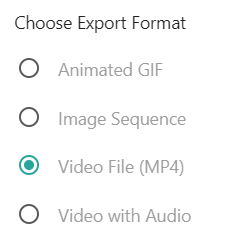
For turning your Google Slides into a video with audio, select “Video with Audio” as the export format. You will then be prompted to upload the audio file.
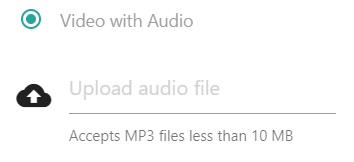
6. Convert the Slides and Download the Video Once Rendered
After everything is set, click “Go.” The extension will process the slides and create a video file.
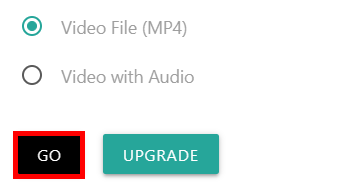
Once the conversion is complete, you can download the video to your computer by clicking the download icon.
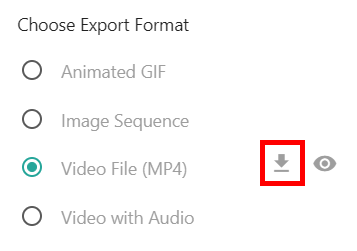
We hope that you now have a better understanding of how to turn Google Slides into a video. If you enjoyed this article, you might also like our articles on how to make a video play automatically in Google Slides and how to embed a Vimeo video in Google Slides.