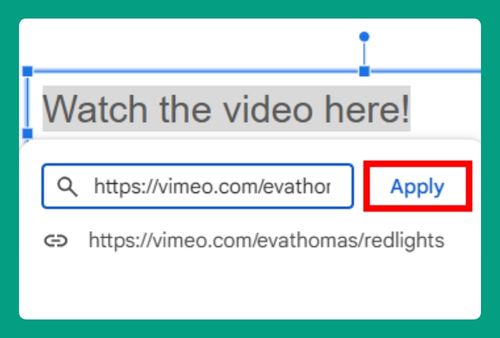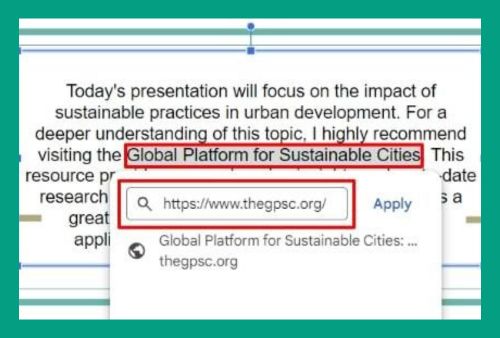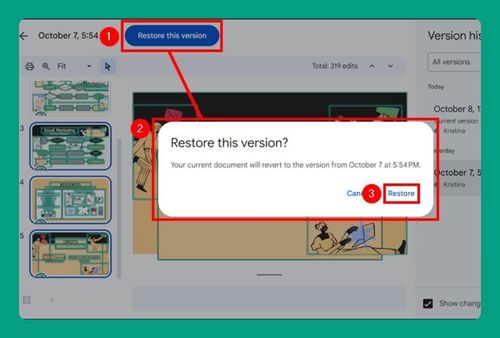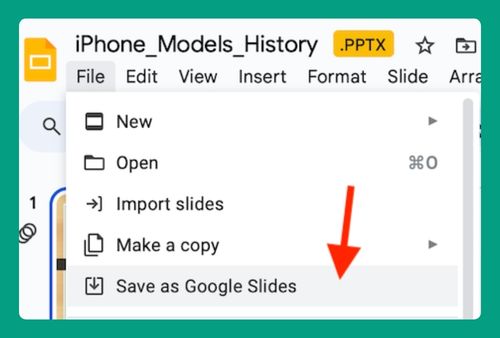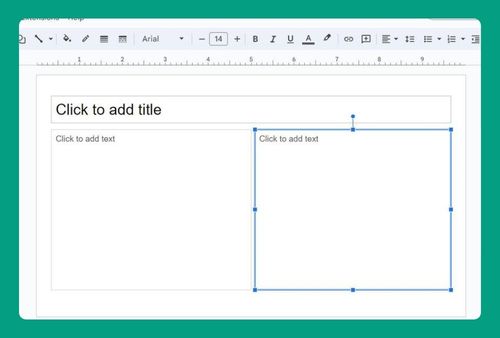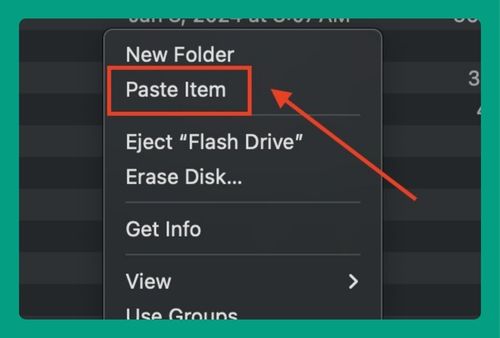How to Copy a Google Slides Presentation (Easiest Way in 2024)
In this tutorial, we will show you exactly how to make a copy of a presentation in Google Slides. Simply follow the steps below.
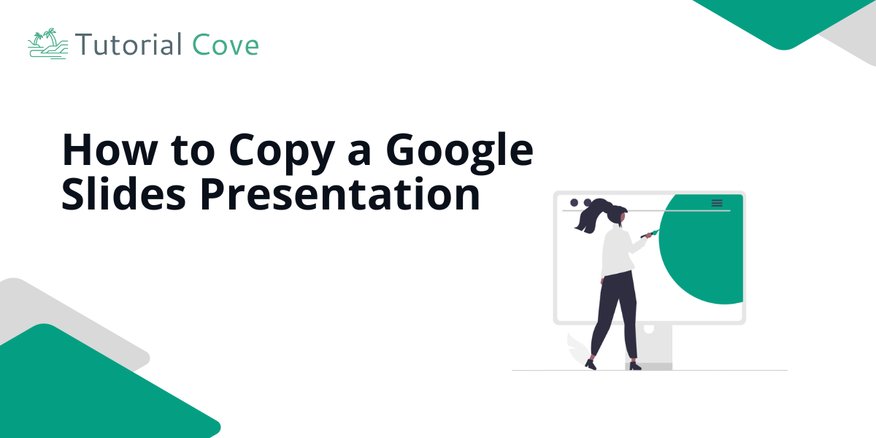
How to Copy a Presentation in Google Slides
Follow the steps below to learn how to how to copy presentations in Google Slides.
1. Open the File Menu From the Top-Left Corner
Go to the top-left corner and click on the File menu. This is where you’ll find the option to create a copy.
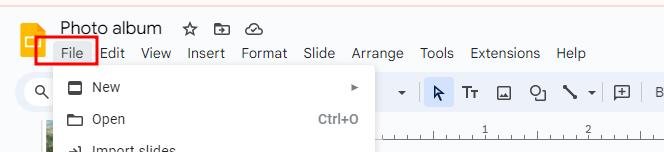
2. Select Make a Copy From the File Menu
In the File menu, scroll down and click on Make a copy.
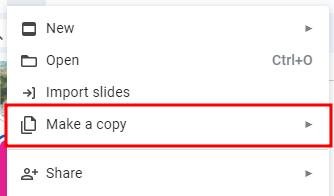
3. Choose Between Entire Presentation or Selected Slides
A new menu will pop up. Select either Entire presentation to copy the whole slideshow, or Selected slides to copy only certain slides.
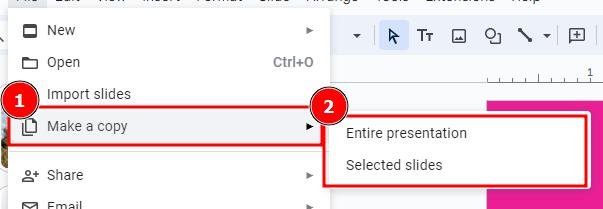
4. Enter a New Name for the Copied Presentation
A dialog box will appear asking for a new name. Enter a title for your copied presentation so you can distinguish it from the original.
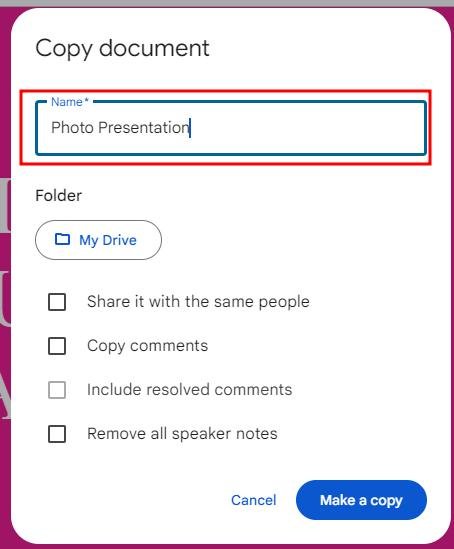
5. Choose a Folder in Google Drive to Save Your Copy
In the same dialog box, select a location in your Google Drive where you want to save the copy.
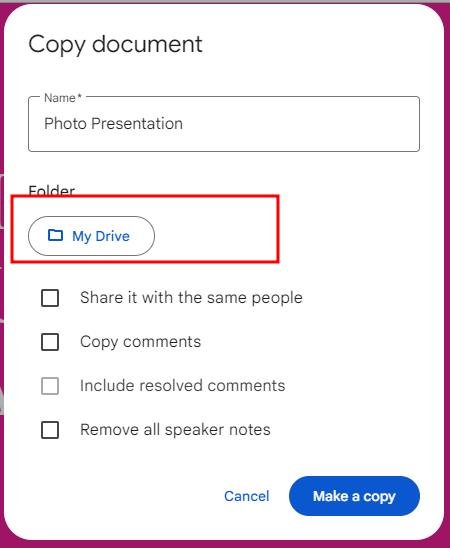
6. Click Ok to Complete the Copying Process
Once you’ve named the file and selected the folder, click OK. Your copy will open in a new tab, ready for editing or sharing.
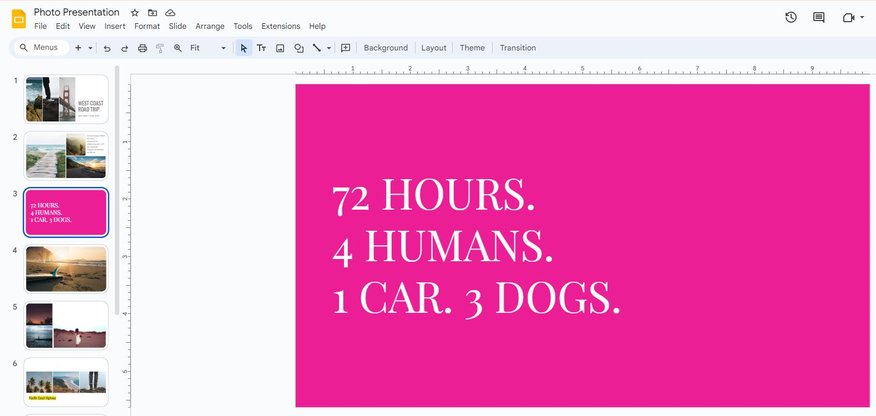
We hope you now have a better understanding of making a copy of a presentation in Google Slides. If you enjoyed this article, you might also like our articles on how to save a picture from Google Slides and how to share Google Slides in presentation mode.