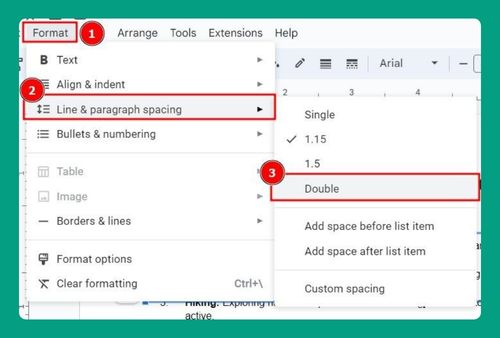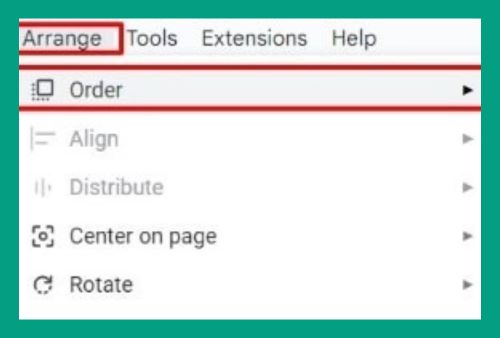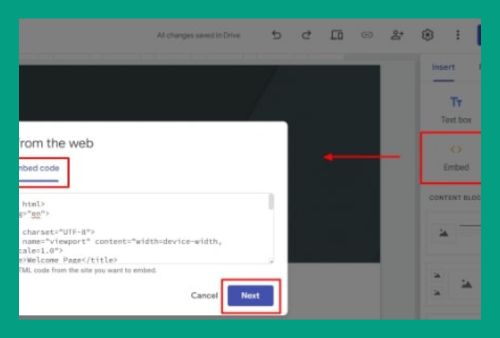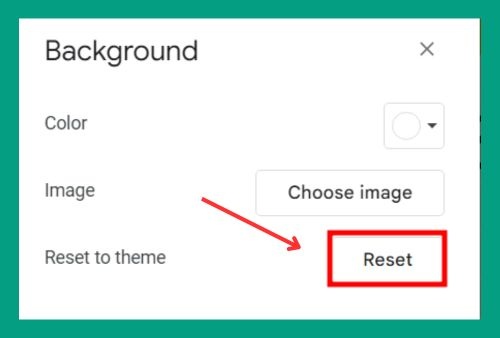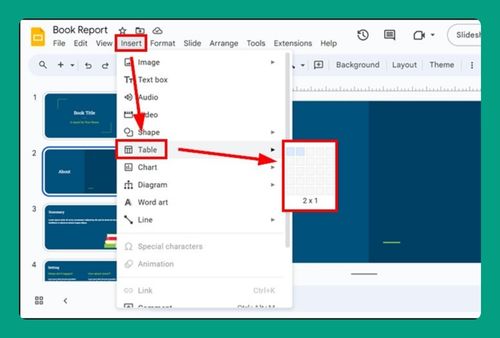How to Crop an Image in Google Slides (Easiest Way in 2024)
In this article, we will learn how to crop an image in Google Slides using the crop tool. Simply follow the steps below.
Crop Image in Google Slides Using Crop Tool
Follow the steps below to crop images in Google Slides using the Crop Tool.
1. Insert the Image
If your image is not already in the slide, click on the slide where you want to add the image. Go to the menu bar, click on Insert then choose Image. You can upload an image from your computer, search the web, drive, photos, by URL, or camera.
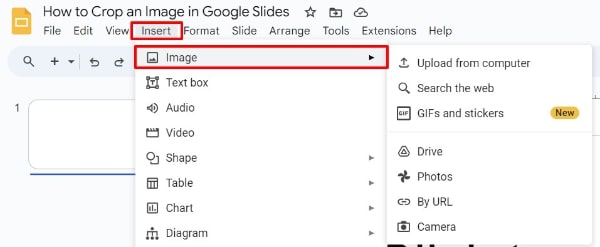
Select the desired option and insert your image into the slide. For this example, we will use an image of a teddy bear.
2. Select the Image
Click on the teddy bear image. When selected, the image will have a blue border with small squares (handles) at the corners and sides.
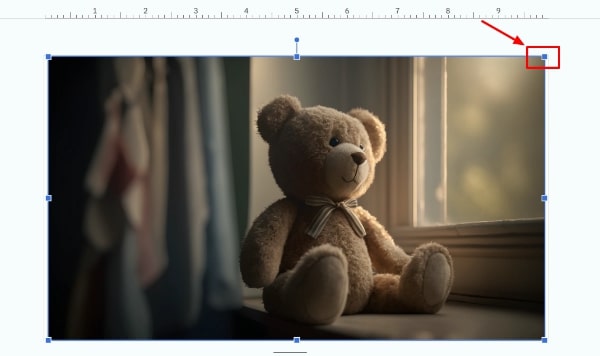
3. Access the Crop Tool
With the image selected, look for the toolbar right above the slide. You will see the Crop button, which looks like two overlapping right angles. Click on the Crop button to change the blue handles around the image to black crop handles.
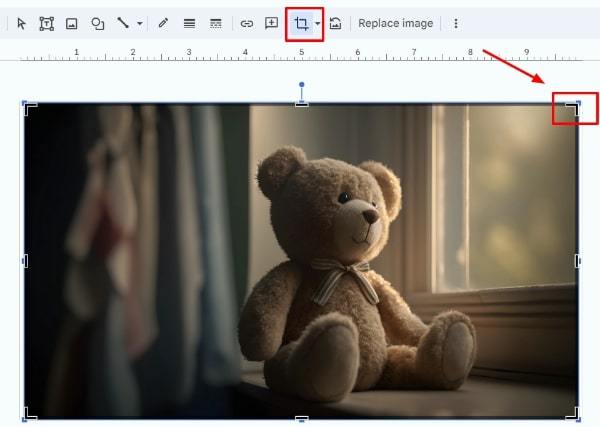
4. Crop the Image
Click and drag any of the black handles to adjust what part of the image you want to keep. You can crop from the sides, corners, or top and bottom. For this example, we will cut out the background of the teddy bear. As you drag the handles, Google Slides will dim the parts of the image that will be removed.

5. Apply the Crop
Once you’re satisfied with the new boundaries of your image, press the Enter key on your keyboard or click anywhere outside the image on the slide. This action confirms the crop.
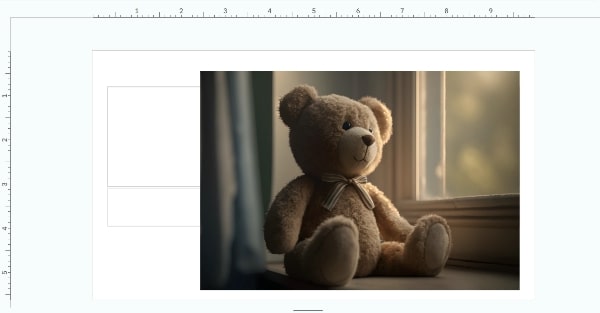
6. Adjust the Image Position and Size (optional)
After cropping, you might want to resize or reposition the cropped image to better fit your slide. Click on the image again to select it. Use the blue handles to resize the image by dragging them in or out. Click and drag the image to move it to a new location on the slide.
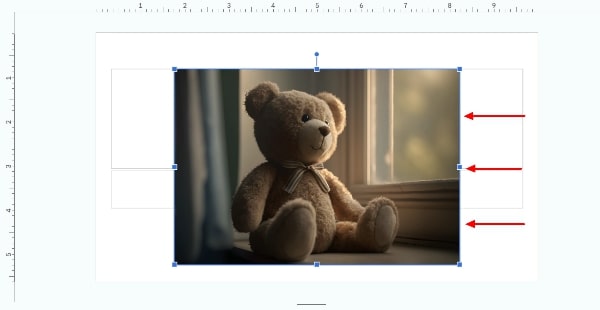
We hope that you now have a better understanding of how to crop an image in Google Slides. If you enjoyed this article, you might also like our article on how to import themes to Google Slides from Canva and how to crop an image to a circle in Google Slides.