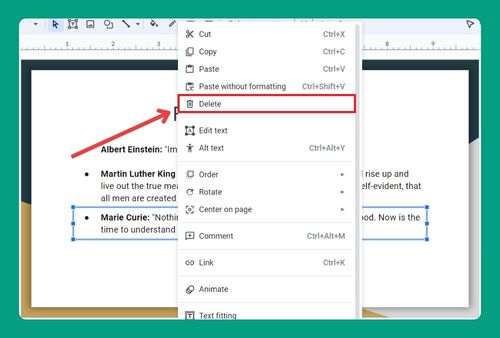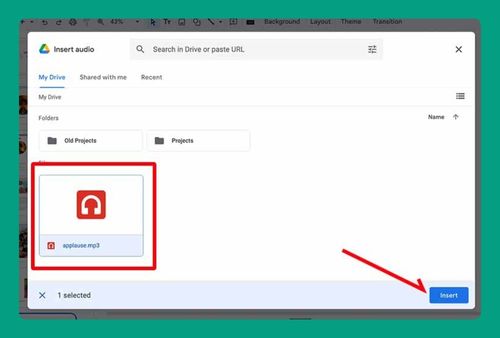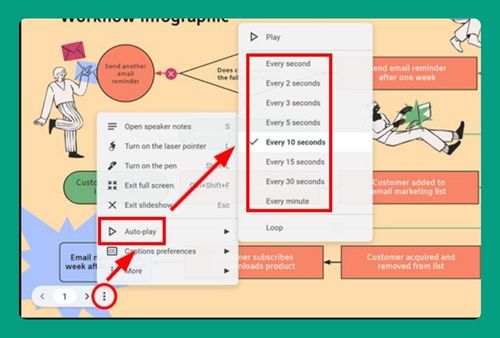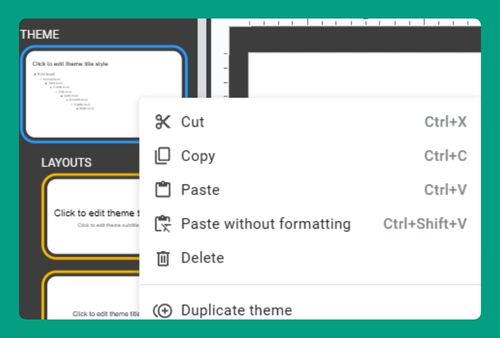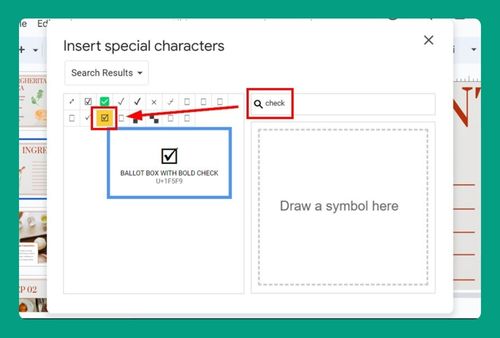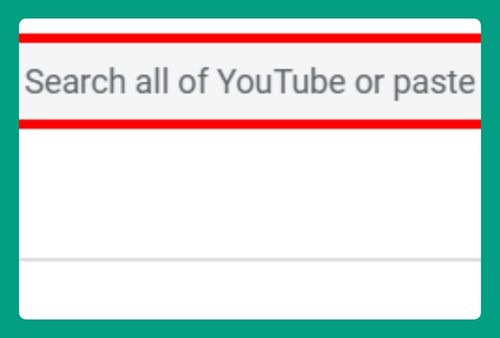How to Crop an Image into a Shape on Google Slides in 2024
In this article, we will show you how to crop an image into a shape on Google Slides. Simply follow the steps below!
How to Crop an Image into a Shape in Google Slides
To crop an image into a shape in Google Slides, simply follow the process below:
1. Click on the Image You Want to Crop
Click on the image to select it. A blue border with handles will appear around the image.
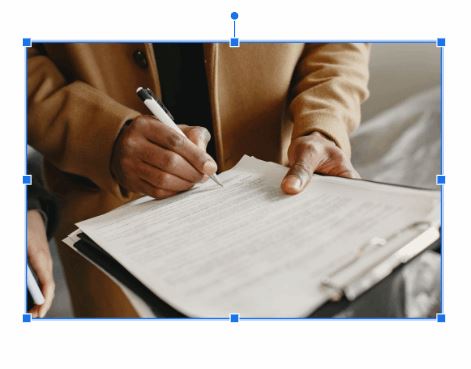
2. Open the Mask Image Menu Next to the Crop Icon
Click on the small arrow next to the crop icon in the toolbar at the top.
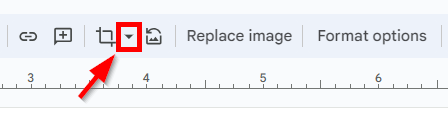
3. Choose a Shape
Hover over “Shapes” in the drop-down menu. A sub-menu will appear with various shapes (e.g., circle, triangle, star, arrow, etc.).
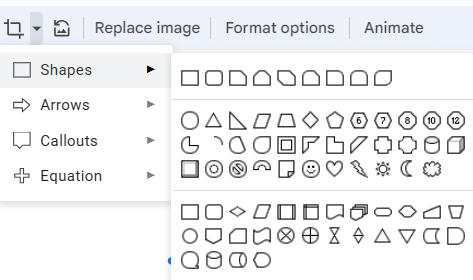
Click on the shape you want to use. The image will be automatically cropped into the selected shape. In this example, we chose the diamond shape.
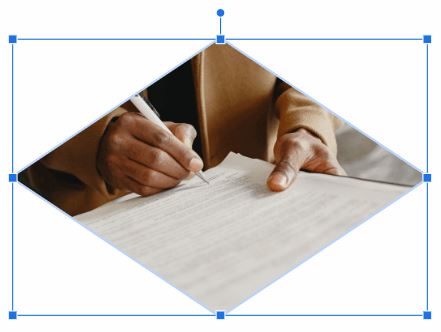
We hope that you now have a better understanding of how to crop an image into a shape on Google Slides. If you enjoyed this article, you might also like our article on how to add captions to images in Google Slides and how to resolve the issue of Google Slides images not loading.