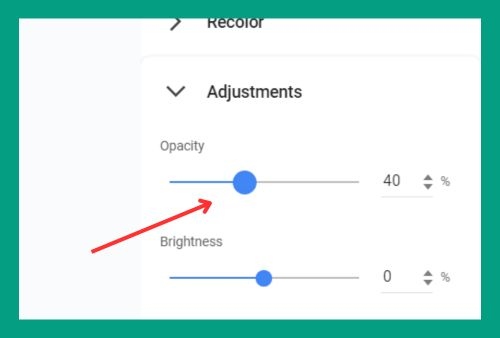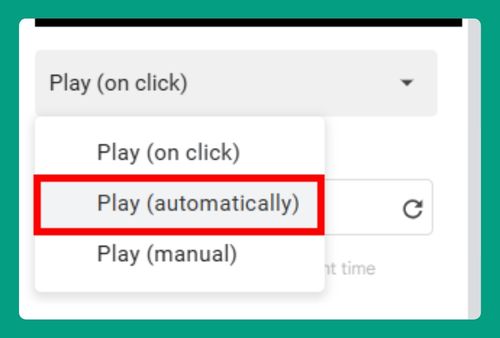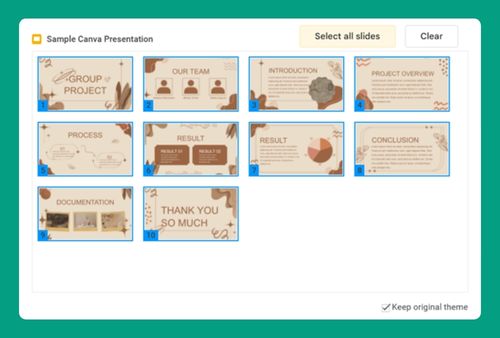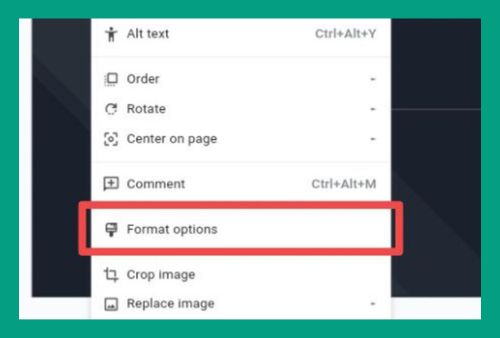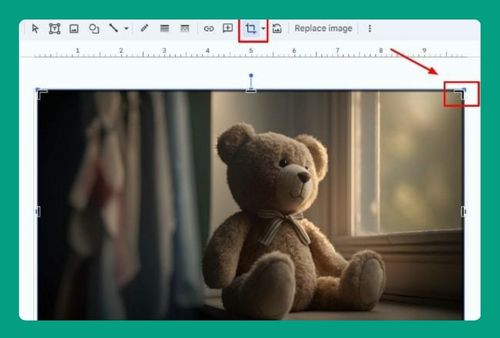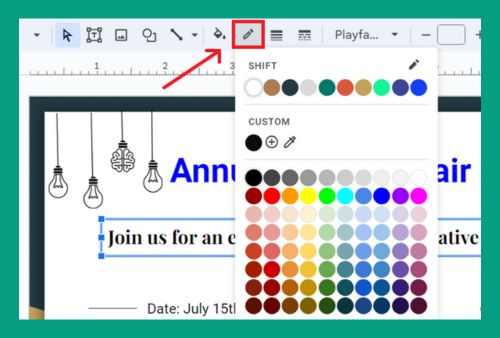How to Crop a Shape in Google Slides (Easiest Way in 2024)
In this article we will show you how to crop a shape in Google Slides. Simply follow the steps below.
Crop a Shape in Google Slides
To crop a shape in Google Slides, simply follow the steps below.
1. Select Your Slide
Locate and click on the slide that contains the shape you need to crop. If the shape isn’t there yet, you’ll add it in the next step.
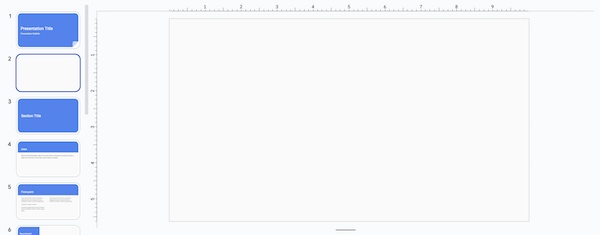
2. Insert or Select Your Shape
To add a shape, go to the toolbar, click on “Insert,” select “Shape,” and choose the one you need. Draw it on the slide. If the shape is already on the slide, simply click on it to select it.
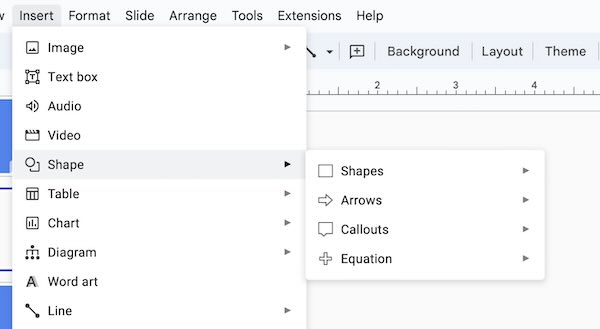
3. Resize Your Shape
Once the shape is selected, drag any of the blue small squares (handles) at the corners or edges of the shape to resize it. You can make the shape larger or smaller depending on your needs.
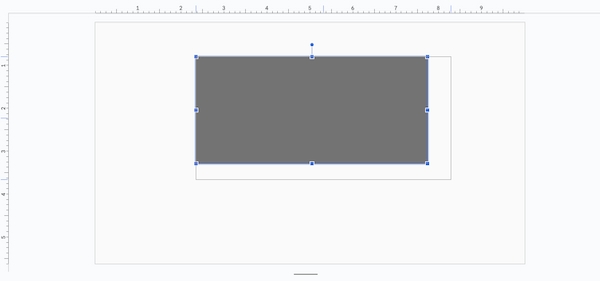
We hope you now have a better understanding of how to crop a shape in Google Slides. If you enjoyed this article, you might also like our article on how speaker notes work in Google Slides or our article on how to insert a picture into a shape in Google Slides.