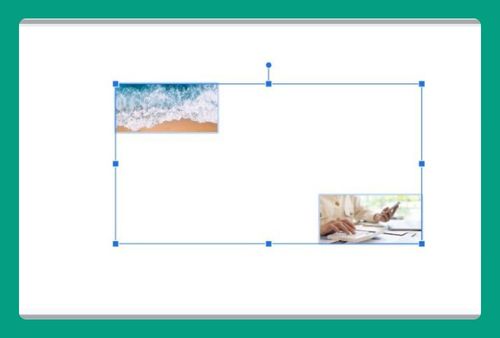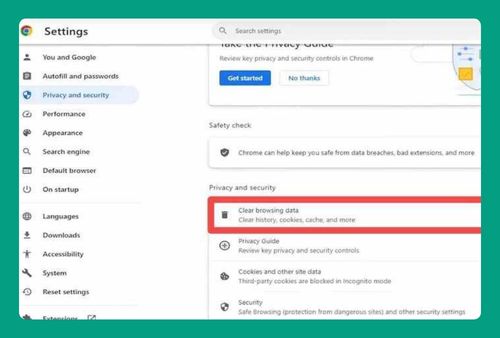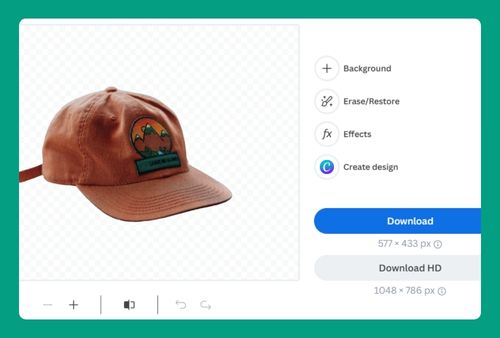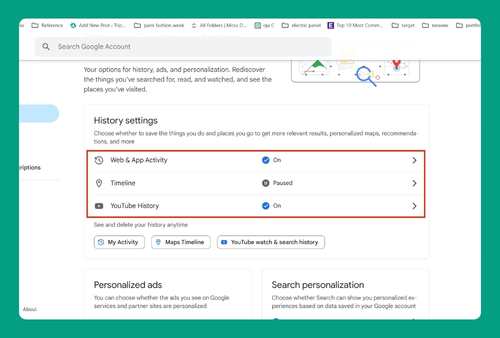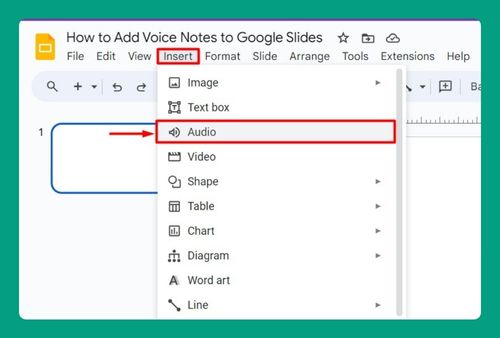Degree Symbol in Google Slides (The Ultimate Guide for 2025)
In this article, we will show you how to create a degree symbol in Google Slides. Simply follow the steps below.
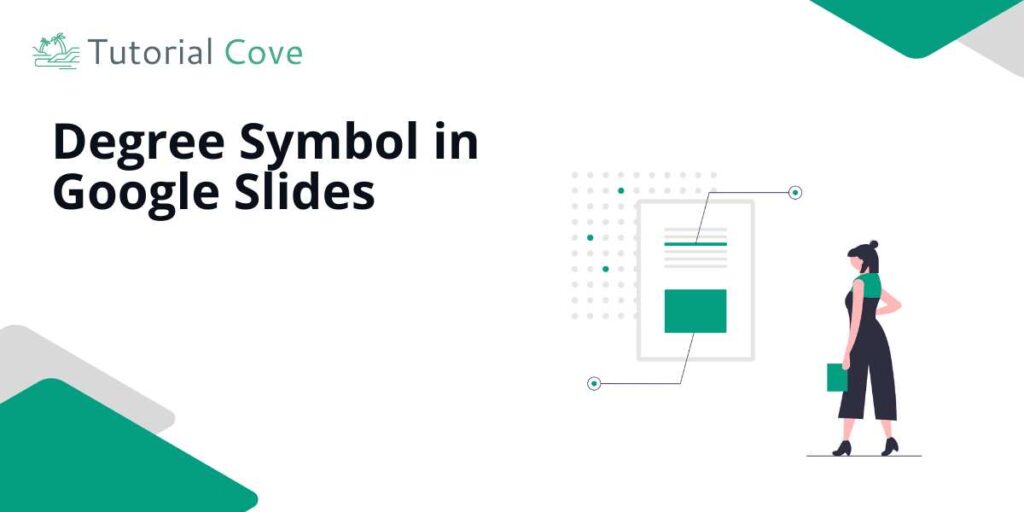
Make Degree Symbols on Google Slides
Follow the steps below to create degree symbols in Google Slides.
1. Insert or Select a Text Box on Your Slide
If you already have a text box where you want the degree symbol, click inside it to position your cursor. If not, click the “Text Box” button in the toolbar at the top.

Then, click and drag on the slide to create a new text box where you can enter text.
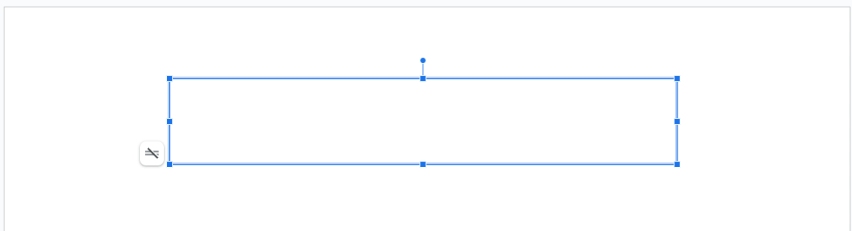
2. Insert the Degree Symbol Using the Special Characters Menu
Go to the toolbar at the top of the screen and click on “Insert,” then select “Special characters” from the dropdown menu.
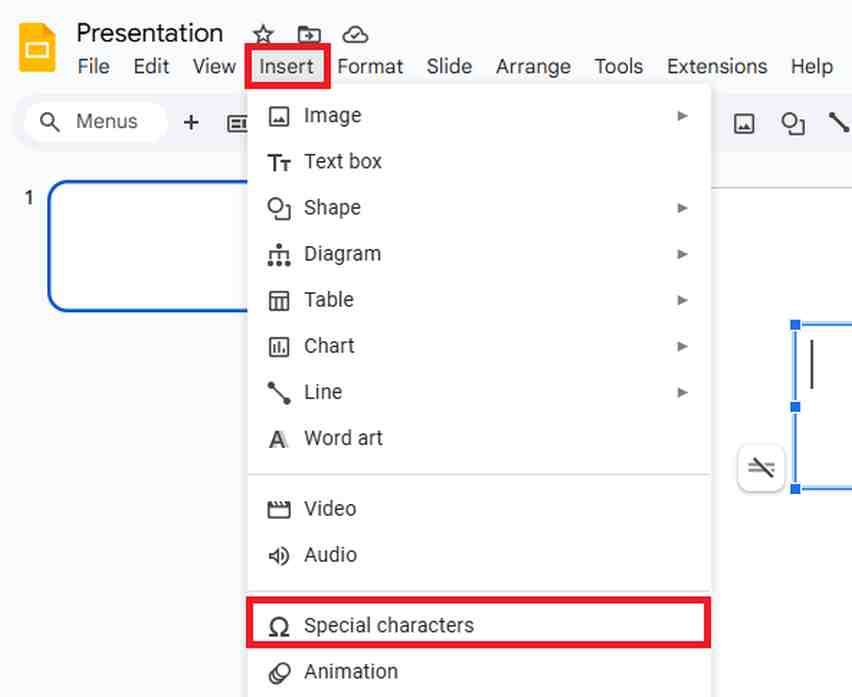
In the search box that appears in the dialog, type “degree” to find the degree symbol.
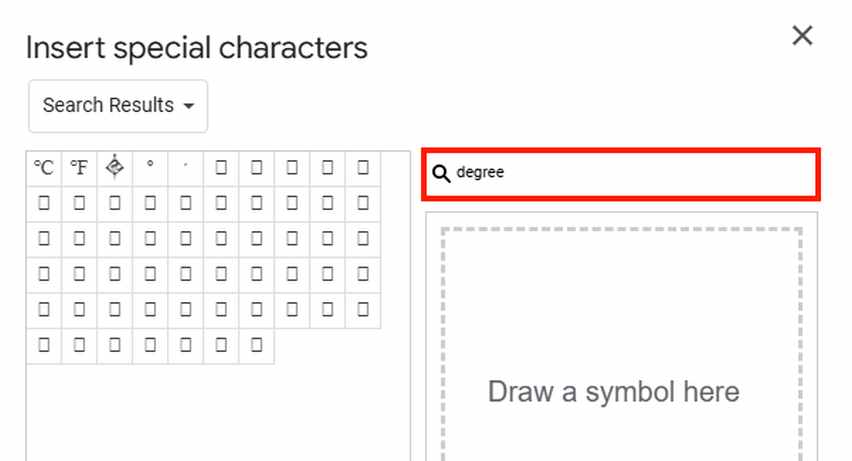
Click on the symbol to insert it into your text box on the slide.
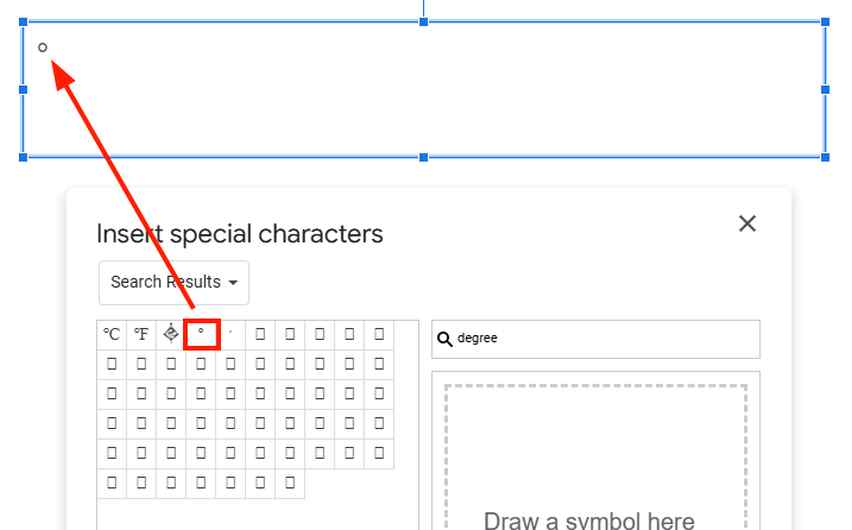
We hope that you now have a better understanding of making a degree symbol on Google Slides. If you enjoyed this article, you might also like our articles on how to make flashcards on Google Slides and how to change margins in Google Slides.