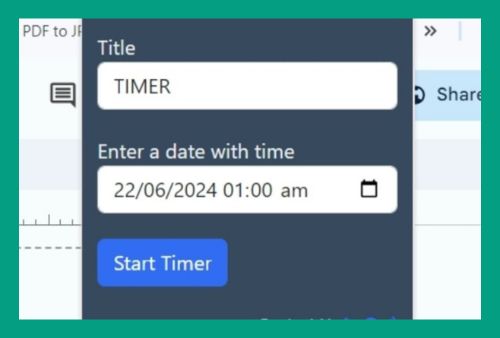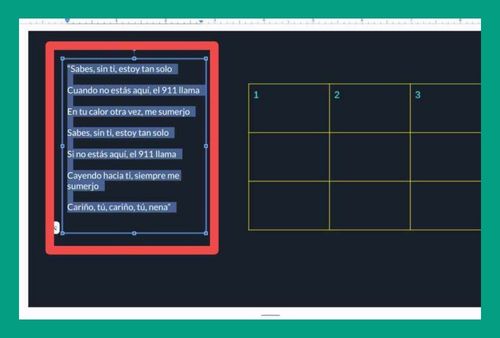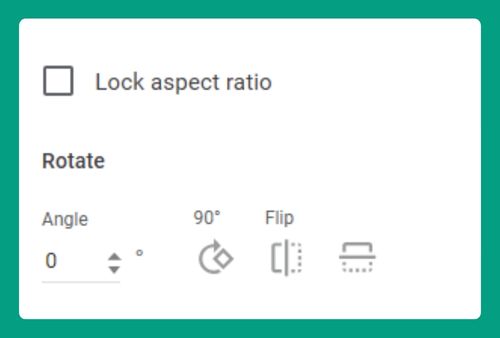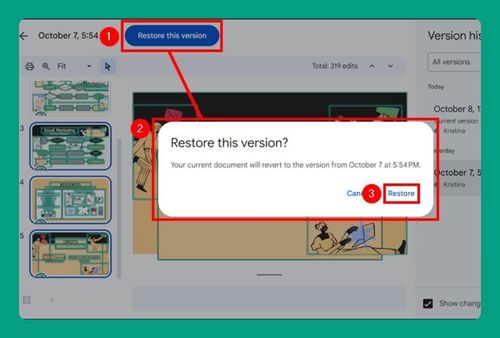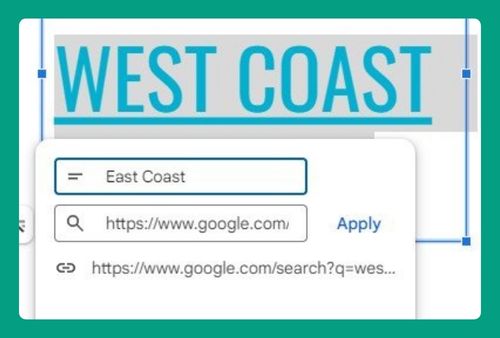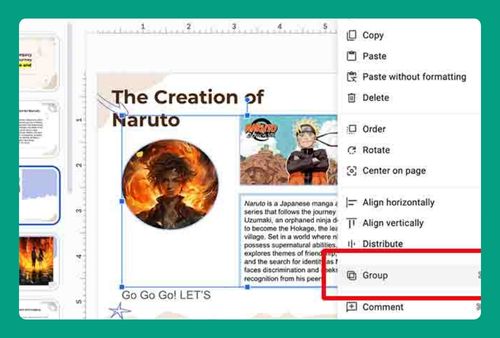How to Email Google Slides (Easiest Way in 2025)
In this article, we will show you how to email Google Slides. Simply follow the steps below.
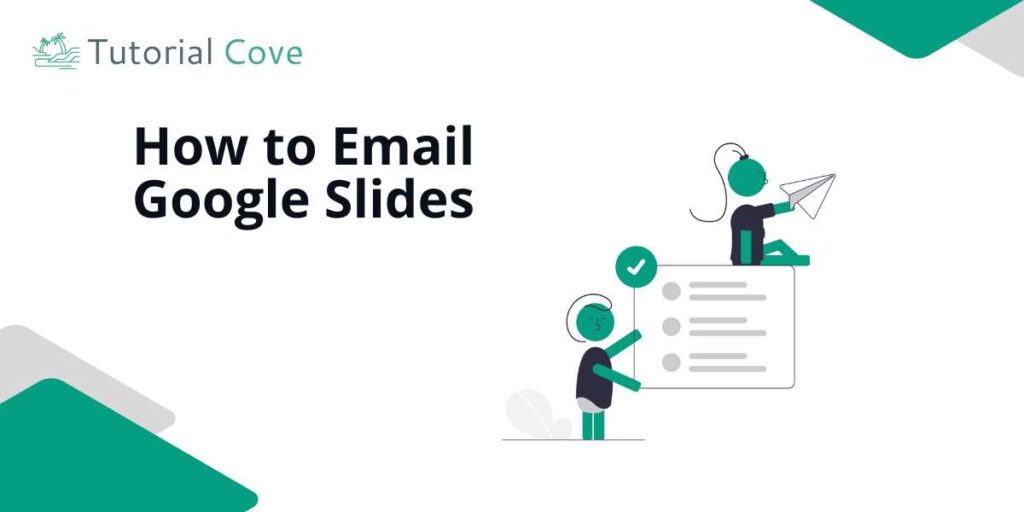
Email Google Slides
Follow the steps below to email your Google Slides presentation to others.
1. Open the ‘File’ Menu in Google Slides
Click on ‘File’ in the menu bar to reveal a dropdown menu with various options. This menu allows you to manage different aspects of your presentation.

2. Choose ‘Email as attachment’ From the File Menu
Scroll through the options in the dropdown menu and hover over ‘Email.’ Then, select ‘Email this file.’
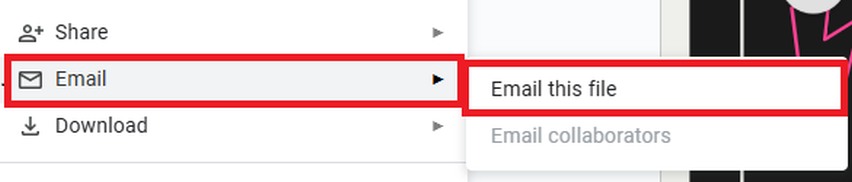
3. Select the Format for Your Attachment
In the window titled ‘Email this file‘, locate the dropdown menu labeled ‘File type‘ at the bottom. Click on this menu to choose the format in which you want to send your presentation.
Available options typically include ‘PDF’, ‘Microsoft PowerPoint‘, and other formats depending on your settings. Choose the one that best suits the needs of your recipients.
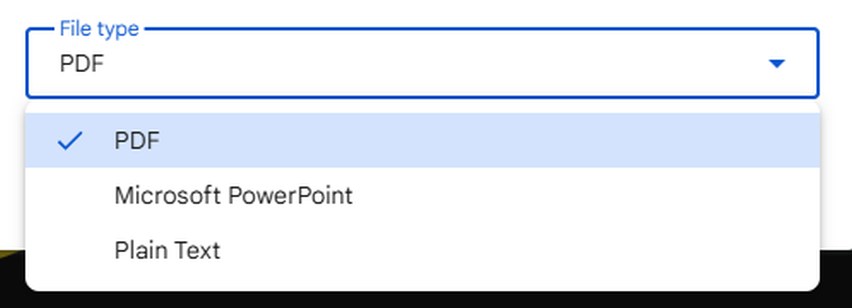
4. Input Recipient Email Addresses
In the same window, use the field labeled ‘To’ to type in the email addresses of the people you want to send the presentation to. If you need to email multiple recipients, type each email address one after another.
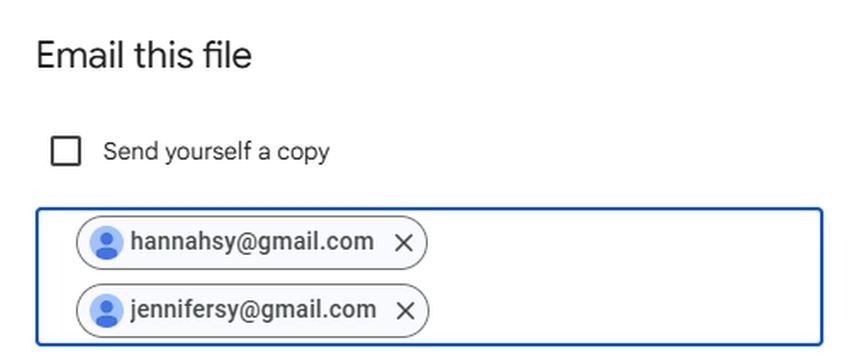
5. Add a Personal Message to Your Email (Optional)
Below the recipient field, you’ll find a larger text box labeled ‘Message’. Here, you can type a personal note or provide specific instructions regarding the presentation. This step is optional but recommended if you need to convey additional context or instructions.
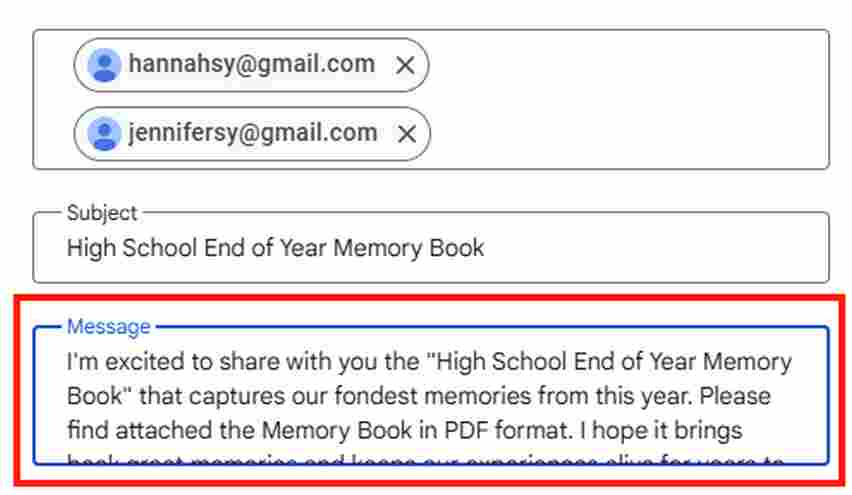
6. Send Your Email
Ensure all fields are correctly filled out, then click the ‘Send’ button located at the bottom of the window. This action will send your Google Slides presentation to the specified email addresses.
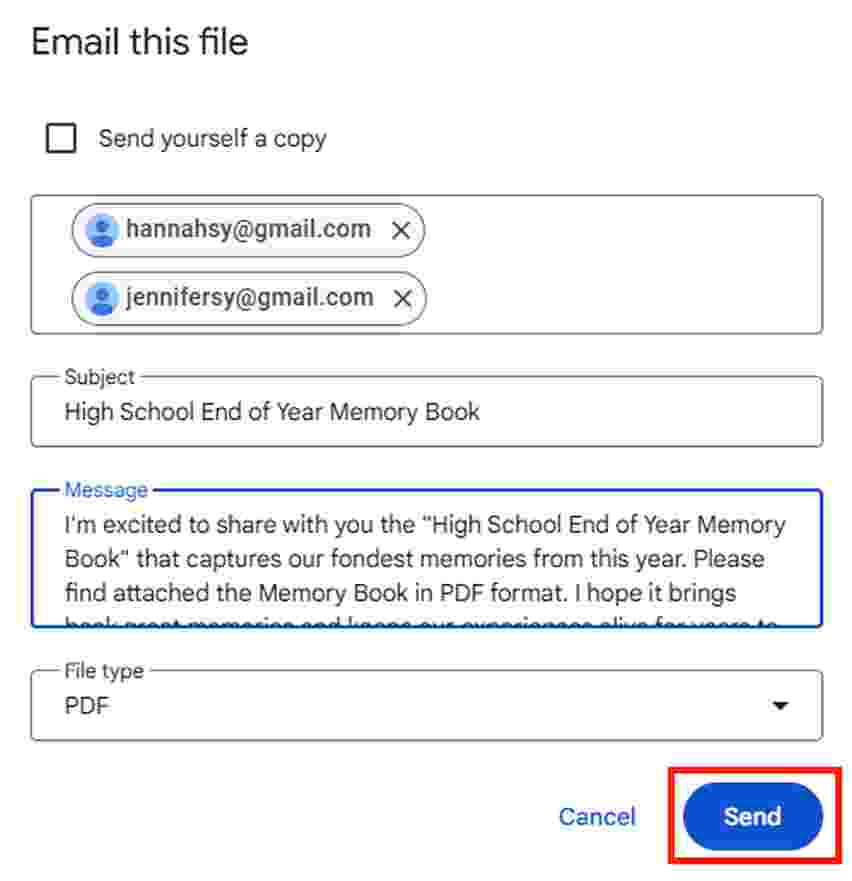
We hope that you now have a better understanding of emailing Google Slides. If you enjoyed this article, you might also like our articles on how to make Google Slides public and how to add stickers to Google Slides.