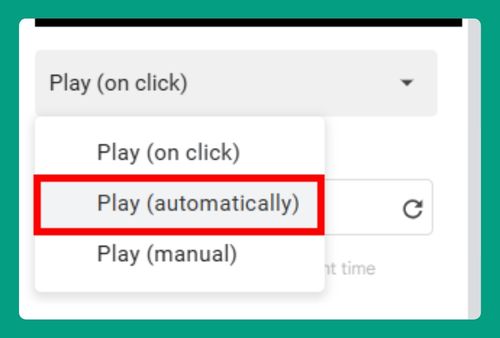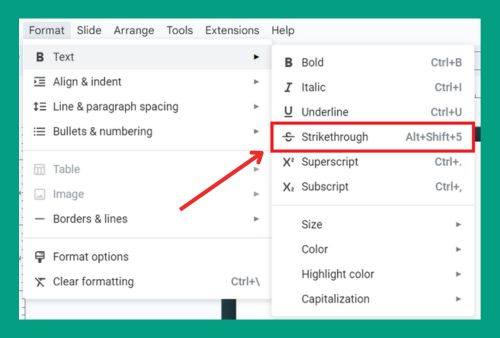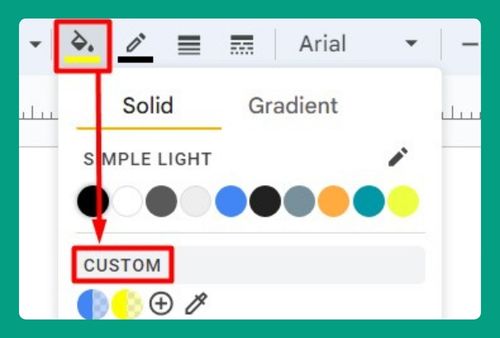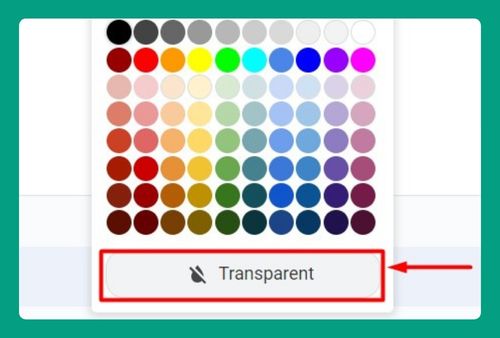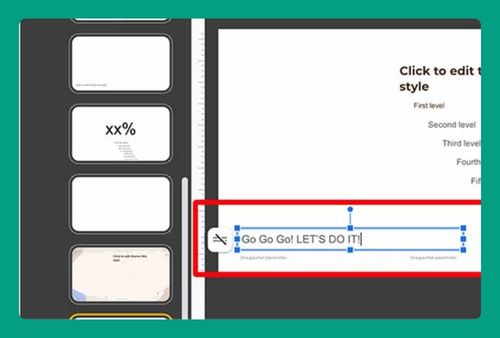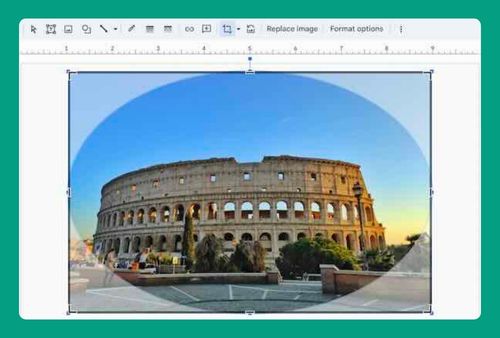Fix Error Rendering Shape in Google Slides (Easiest Way in 2024)
In this article, we will show you how to fix error rendering shape in Google Slides. Simply follow the steps below.
How to Fix Error Rendering Shape in Google Slides
To fix the error rendering shape in Google Slides, simply follow the steps below.
1. Check Your Internet Connection
First, make sure your internet connection is stable. Google Slides needs a reliable internet connection to function properly. If you’re experiencing issues with error rendering shapes, it could be due to intermittent internet connectivity.
If your presentation is not loading shapes correctly, try refreshing the page to see if that resolves the issue.
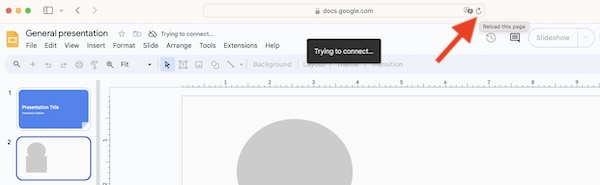
2. Update Your Browser
Ensure your web browser is up to date. Using an outdated browser can lead to rendering issues in Google Slides.
Check if there are any updates available for your browser. This can typically be found in the settings menu under “About” or “Update”.
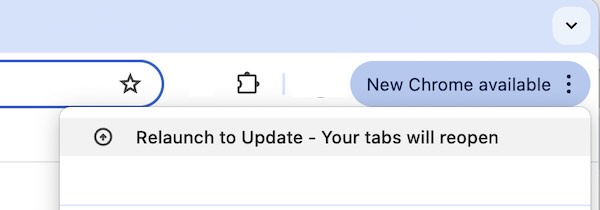
3. Clear Browser Cache and Cookies
Sometimes, clearing your browser’s cache and cookies can resolve rendering issues. This step removes stored data that might be causing problems.
Go to your browser settings, find the section for privacy or history, and select the option to clear browsing data. Be sure to select both cookies and cache to delete.
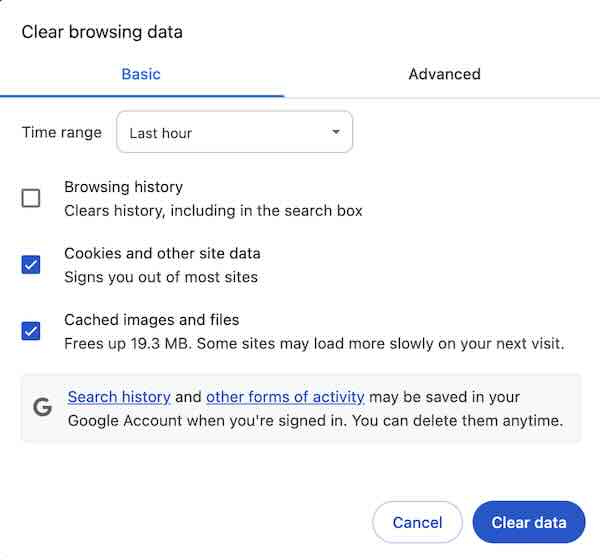
4. Disable Browser Extensions
Browser extensions can interfere with Google Slides. Disable them to see if it fixes the error.
Access the extensions menu in your browser’s settings. Disable each extension one at a time to identify if any are causing the issue. Remember to restart the browser after disabling the extensions.
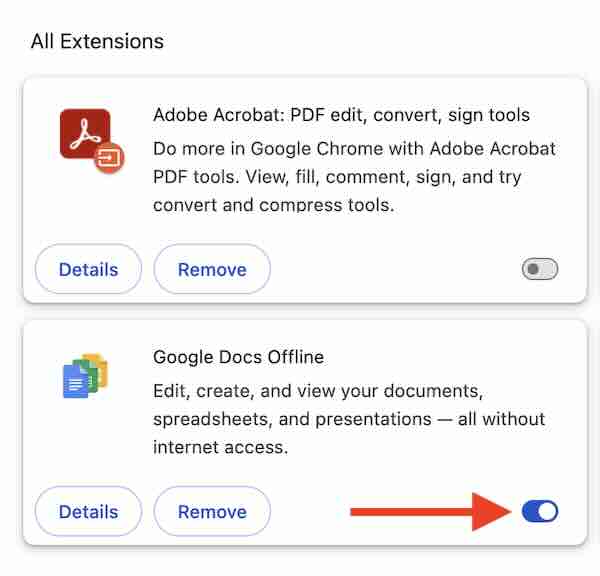
5. Use Another Browser or Device
If the problem persists, try accessing your Google Slides presentation from a different browser or device. This can help identify if the issue is related to the software or hardware you are using.
If you’re using Chrome and encountering issues, try switching to Firefox or Safari to see if the problem continues.
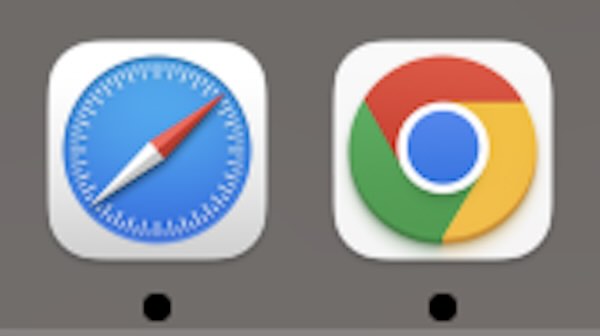
6. Contact Google Support
If none of the above steps work, consider contacting Google Support for further assistance. They can provide more specific guidance based on your issue.
Visit the Google Support website, navigate to the Google Slides section, and use the contact options available to get help.
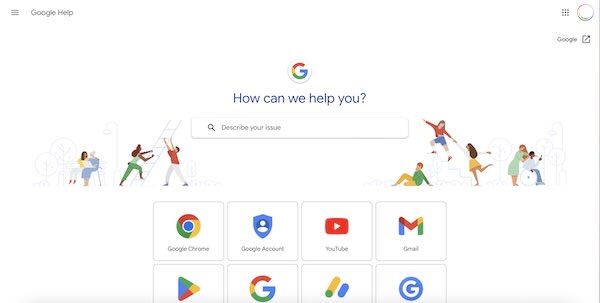
We hope you now have a better understanding of how to fix error rendering shapes in Google Slides. If you enjoyed this article, you might also like our article on how to merge shapes in Google Slides or our article on how to send a shape to the back in Google Slides.