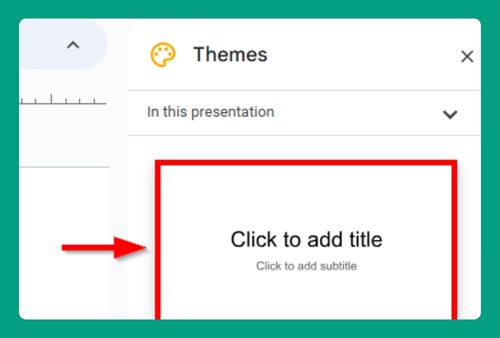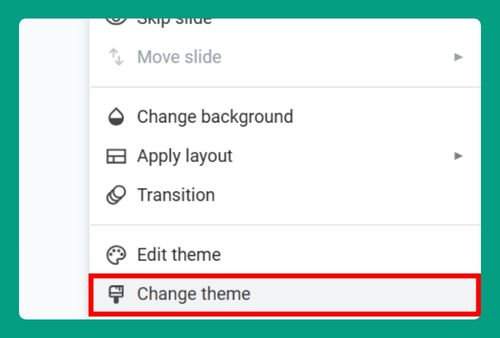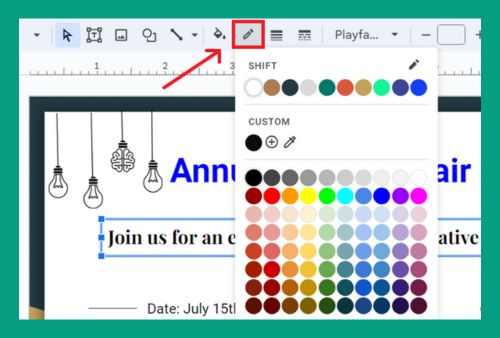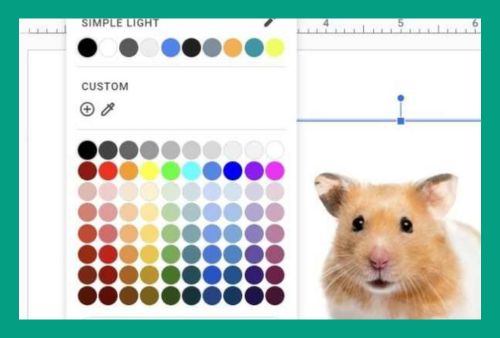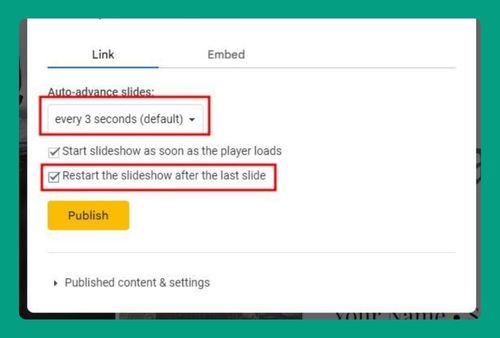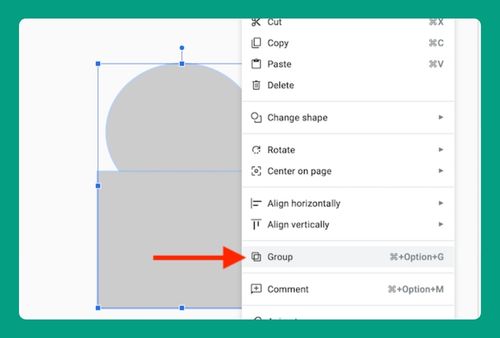How to Change the Background in Google Slides (2024 Update)
In this article, we will show you how to change the background in Google Slides. Simply follow the steps below.
Change the Background in Google Slides
Here’s how to change the background in Google Slides:
1. Select the Slide with the Background You Want to Change
In our example, the current Google Slides presentation has a beach image as the background. We will replace this beach background with a mountain image to better align with the theme of the presentation.
Identify the slide that has the background you want to replace. You can click directly on this slide in the thumbnail panel on the left side of your screen.
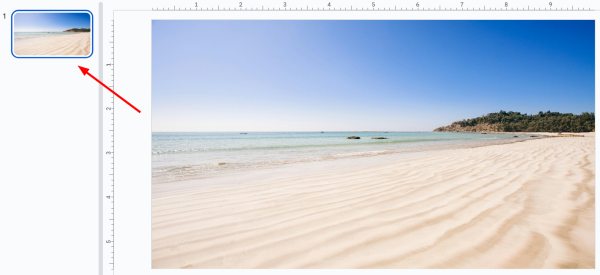
2. Access the Background Settings
Click on “Slide” in the top menu to open a dropdown menu. From here, select “Change background.” This action opens a dialog box where you can choose to change the background of your current slide or the entire presentation.
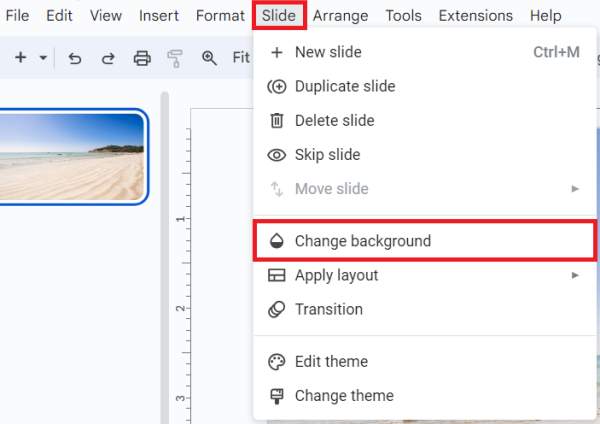
3. Upload a New Background Image
In the “Background” dialog box, click on “Choose Image.” This allows you to upload an image file.
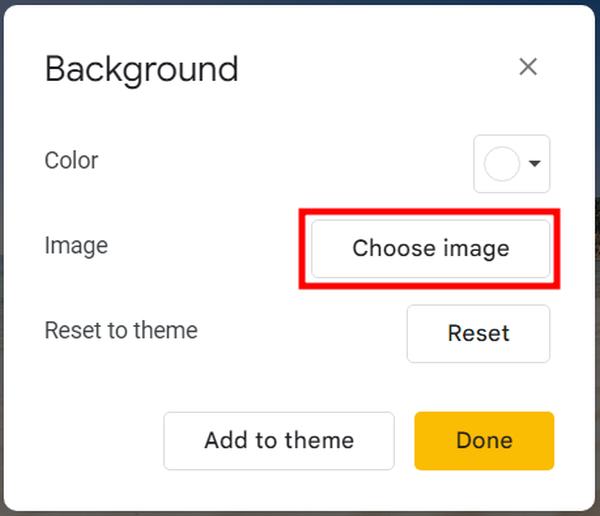
You can select an image from your computer or choose one stored in your Google Drive. Preview the image to ensure it fits your slide aesthetically.
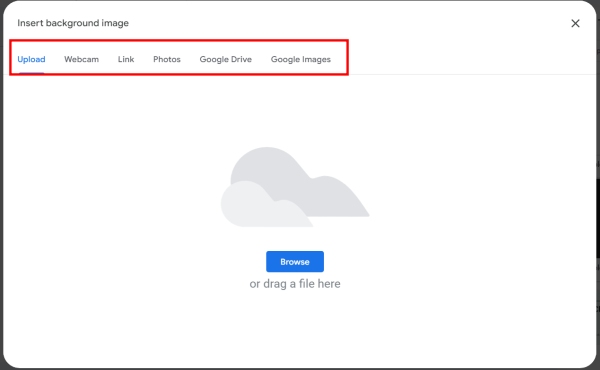
4. Apply the New Background
Once you have selected your image, click “Done” to apply this background to your current slide.
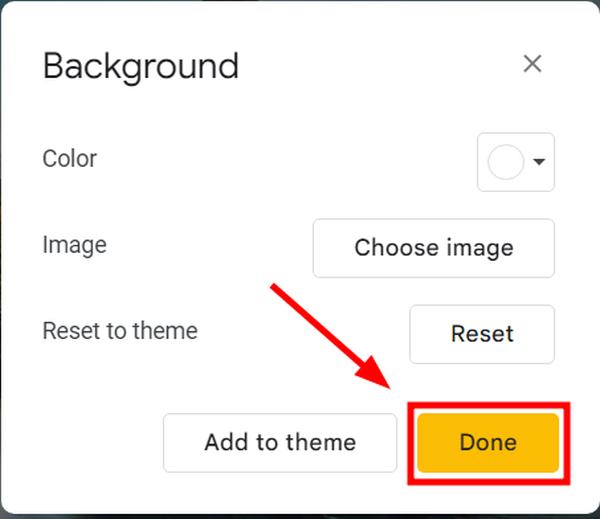
We will now see the mountain image set as the new background for this slide.

If you want all your slides to feature this mountain background, click “Add to theme.”
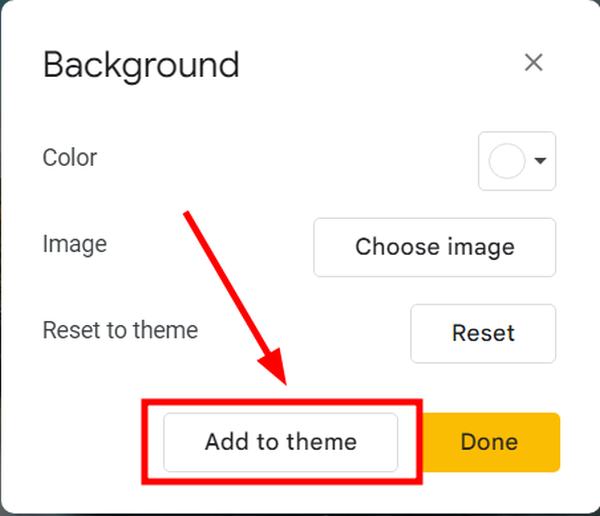
This will update the background across your entire presentation.
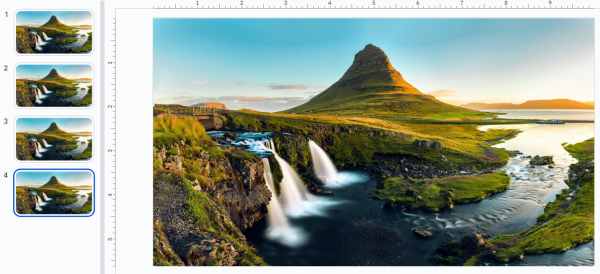
We hope that you now have a better understanding of how to change the background in Google Slides. If you enjoyed this article, you might also like our article on how to remove a background in Google Slides or our article on how to change the opacity of a background in Google Slides.