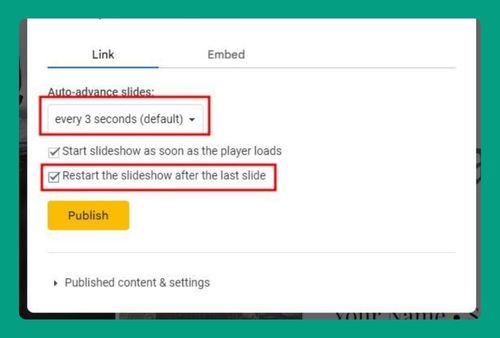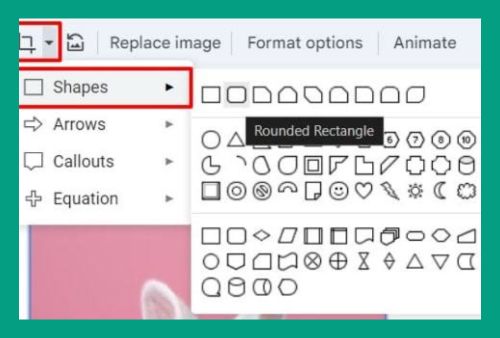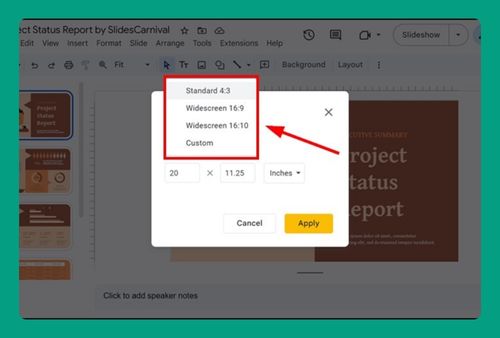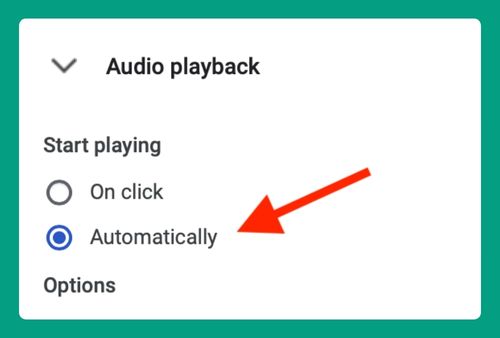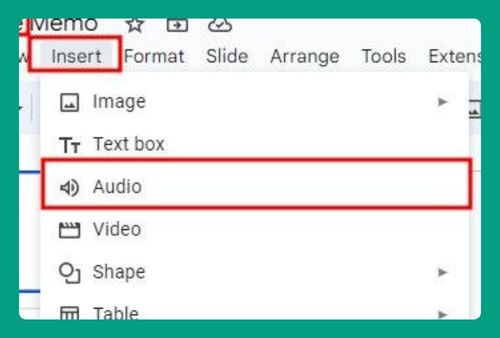How to Change the Bullet Color in Google Slides (2024 Guide)
In this tutorial, we will show you exactly how to change the color of bullets in Google Slides. Simply follow the steps below.
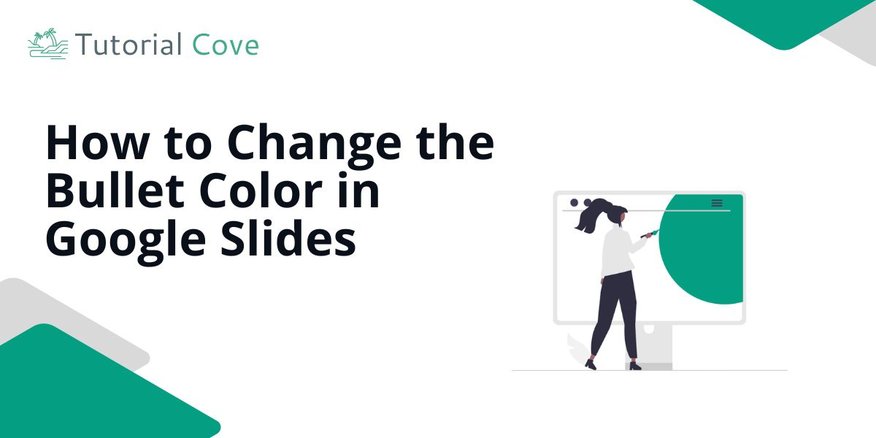
How to Change the Bullet Point Color in Google Slides
Follow the steps below to learn how to modify the color of bullets in Google Slides.
1. Select the Text Box Containing the Bulleted List
Click on the text box that contains the bulleted list. If you don’t have a bulleted list yet, create one by typing and selecting the bullet point option.
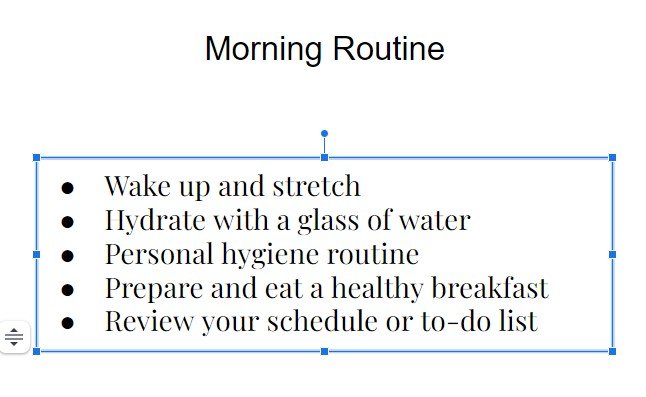
2. Highlight the Bullets
Click and drag to highlight only the bullets in your list. Do not highlight the text—only the bullet points themselves.
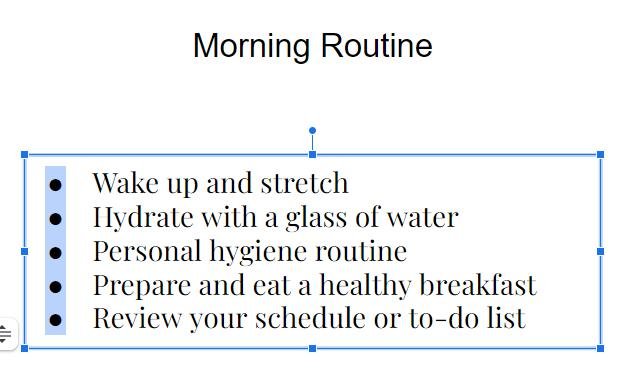
3. Change the Bullet Color Using the Text Color Button
In the toolbar, click the Text color button (letter “A” with an underline). Choose the color you want from the color palette. This will change the color of only the bullets.
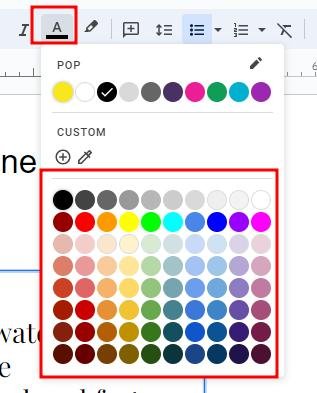
4. Apply the Selected Color to the Bullets
Once you’ve selected the color, it will automatically apply to the highlighted bullets.
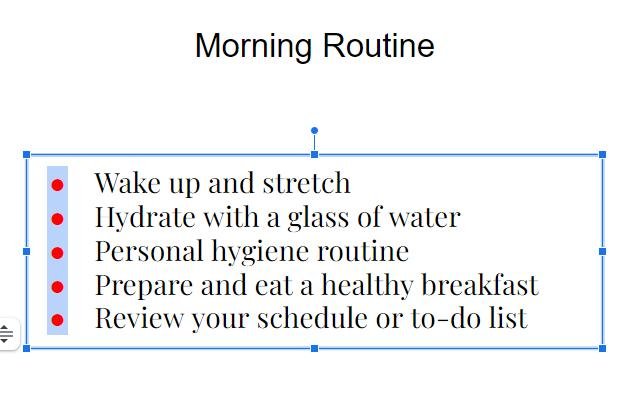
5. Deselect the Text Box to Finalize the Change
Click anywhere outside the text box to deselect it. Your bullets should now display in the new color you selected.
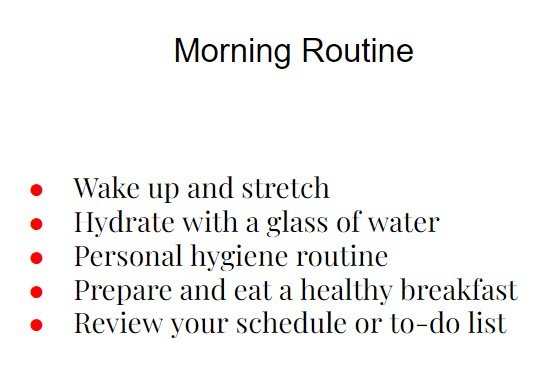
We hope you now know how to change the color of bullet points in Google Slides. If you enjoyed this article, you might also like our articles on how to make a Google Slides presentation loop and how to add link to photos in Google Slides.