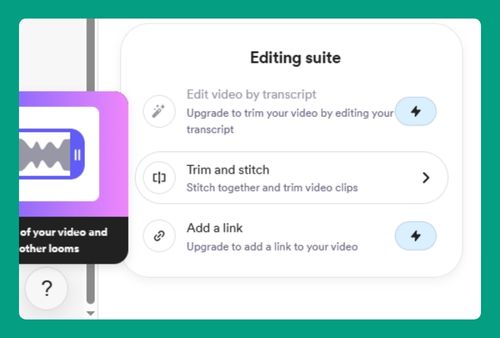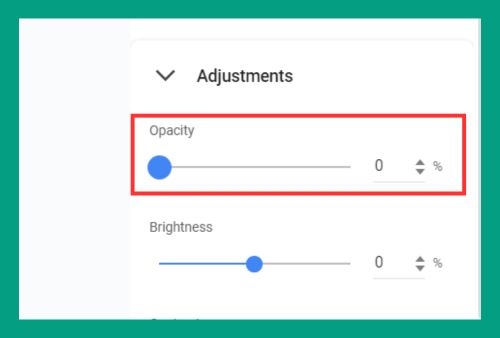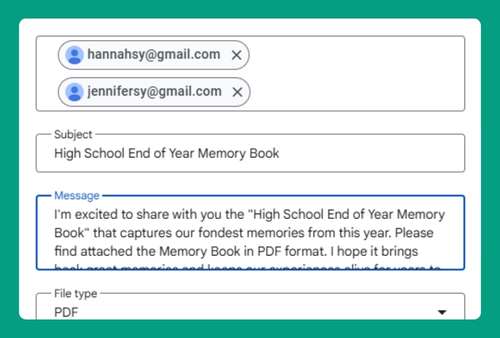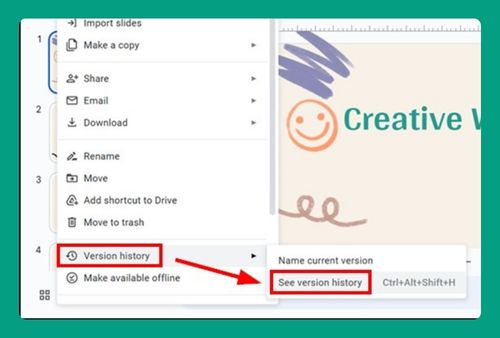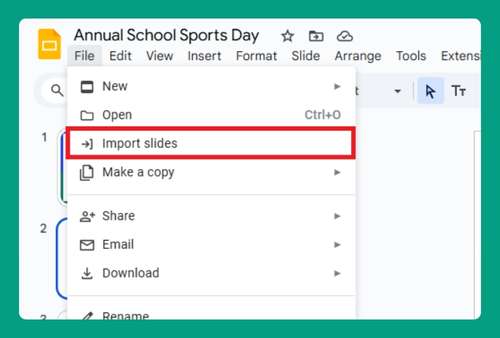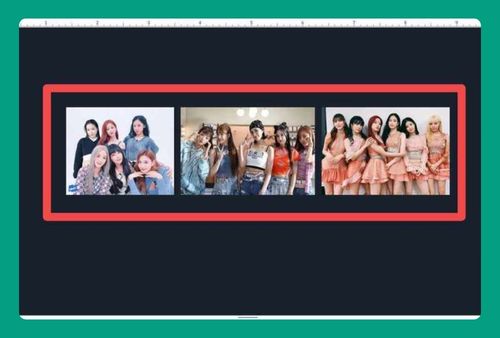How to Change Theme Colors in Google Slides (2024 Guide)
In this article, we will show you how to edit theme colors in Google Slides. Read on to learn more!
How to Edit Theme Colors in Google Slides
To change theme colors in Google slides, follow the steps below:
1. Go to the Slide Menu at the Top
Click on the “Slide” menu in the top navigation bar, and then select “Edit theme” from the dropdown menu.
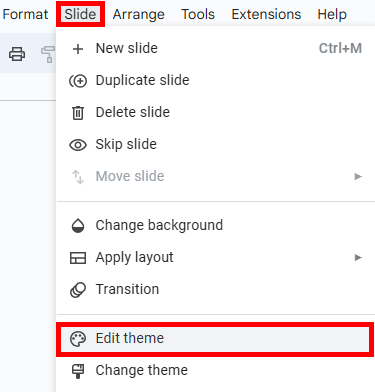
2. Edit the Theme Colors
Click on the “Colors” option which appears at the top of the theme sidebar. This will open the “Theme colors” panel.

3. Customize Your Colors
In the “Theme colors” panel, you’ll see a dropdown menu with a list of color options such as “Text and Background,” “Accent,” and “Links.” Click on the color you want to change, and a color palette will appear.
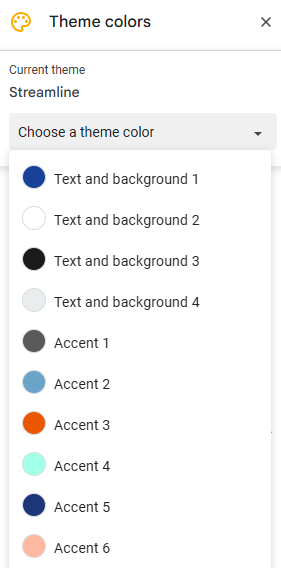
You can choose a standard color from the palette or click on “Custom” to enter a specific color code (hex, RGB) for more precision.
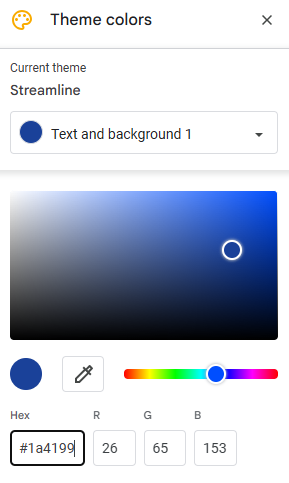
We hope that you now have a better understanding of how to change theme colors on Google Slides. If you enjoyed this article, you might also like our article on how to change the theme on Google Slides.