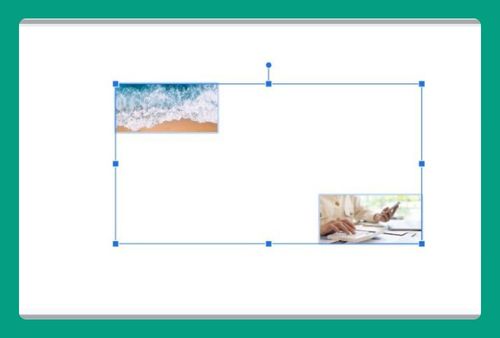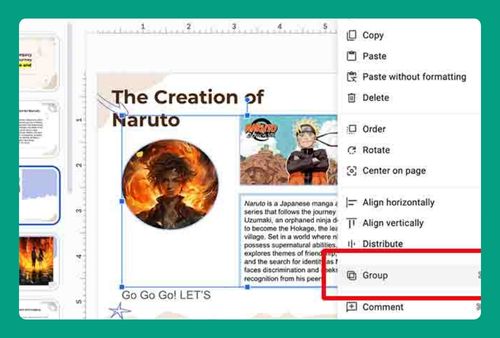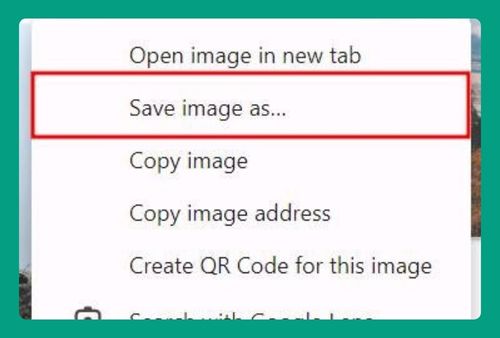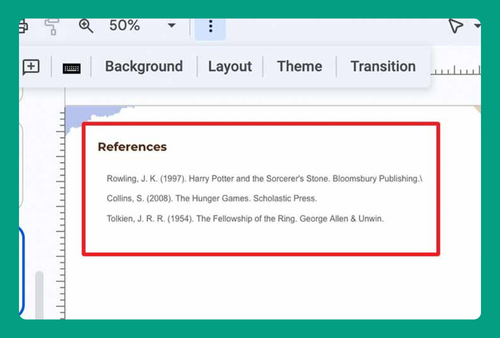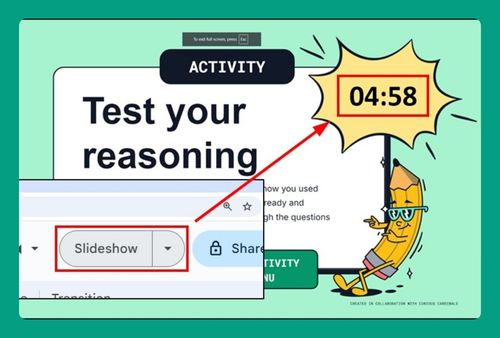How to Make Custom Bullet Points in Google Slides (2024 Update)
In this tutorial, we will show you exactly how to add a custom bullet point in Google Slides. Simply follow the steps below.
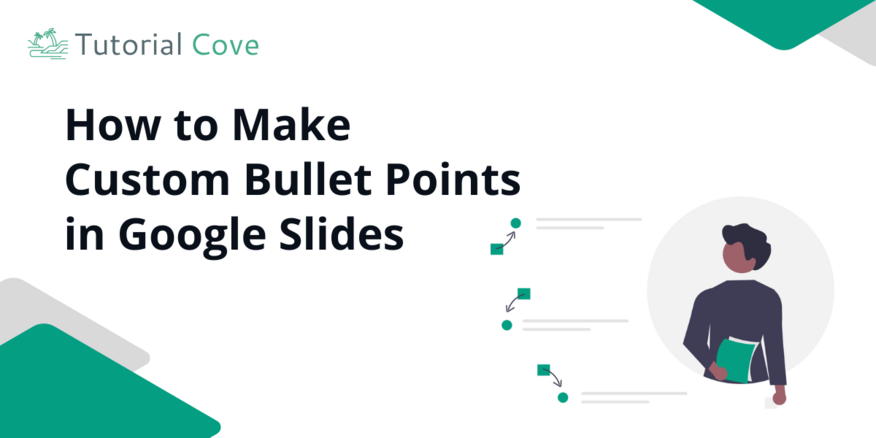
How to Add Custom Bullet Points in Google Slides
Follow the steps below to add a custom bullet point in Google Slides in 4 simple steps.
1. Choose the Slide and Text Box
Navigate to the slide where you want to add custom bullet points. Select the text box or insert a new one by clicking “Text Box” in the toolbar.
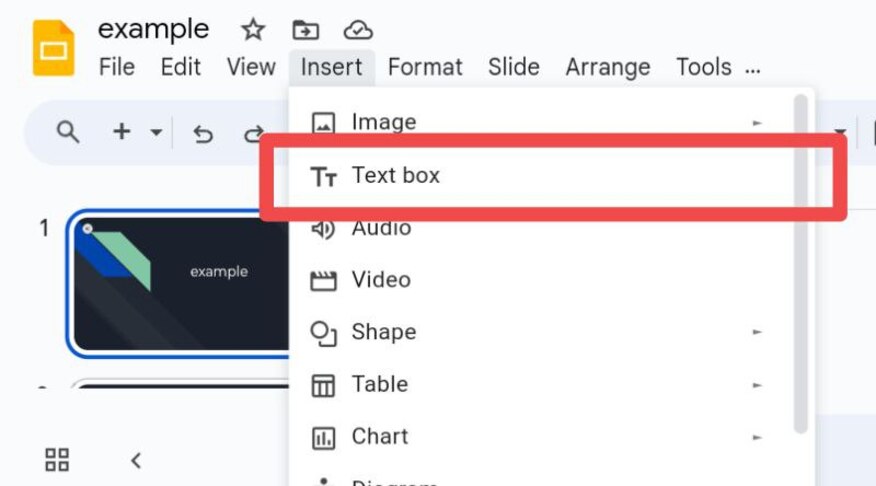
2. Open the Bullet Point Menu
Click the bullet point icon in the toolbar. From the dropdown, select “More bullets” to explore additional symbols or upload your own custom image.

3. Customize and Apply Your Bullet Points
Select the custom symbol or image you want to use. It will automatically replace the default bullet points in your text box.
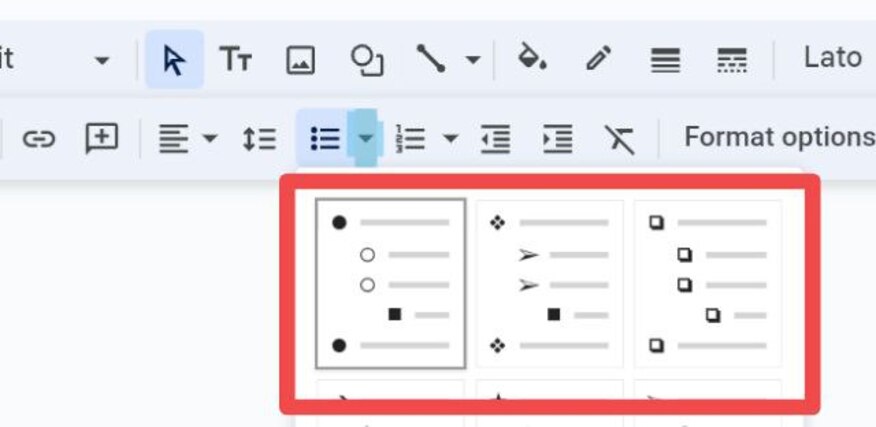
4. Adjust Style and Save
Highlight the text to adjust the bullet size or color using the toolbar. When satisfied, save your presentation to keep the changes.
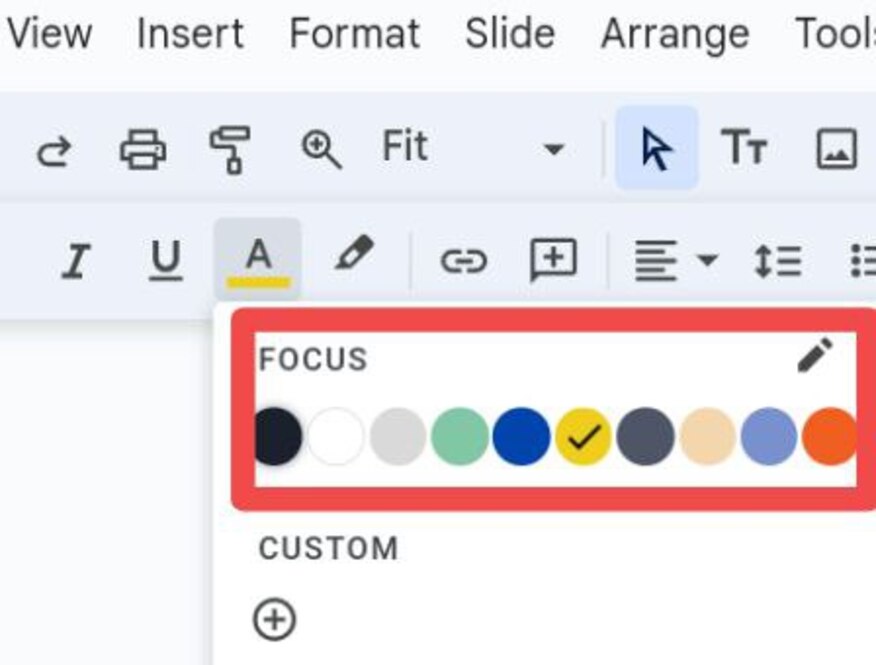
We hope you now know how you can add custom bullet points in Google Slides. If you enjoyed this article, you might also enjoy the following articles: