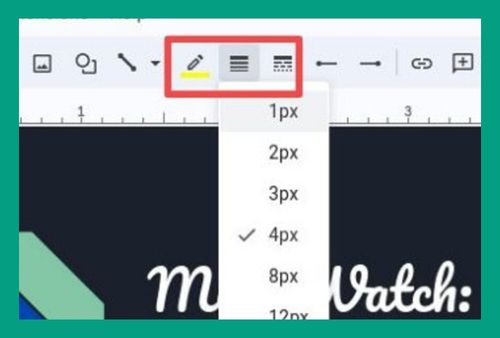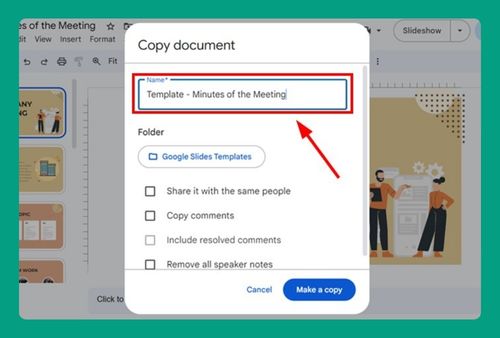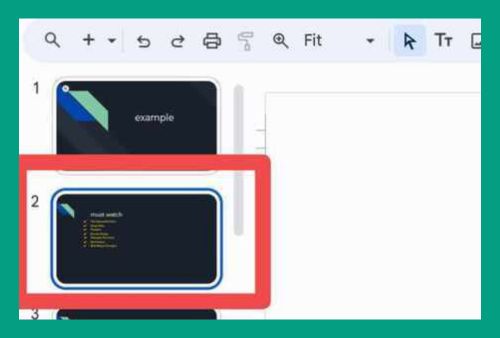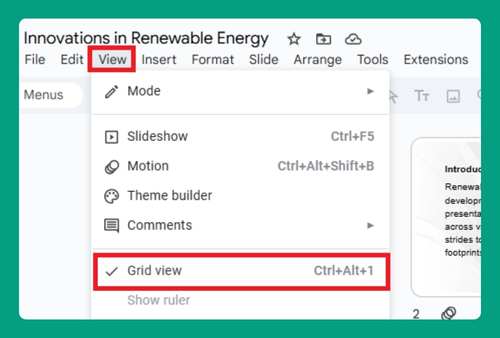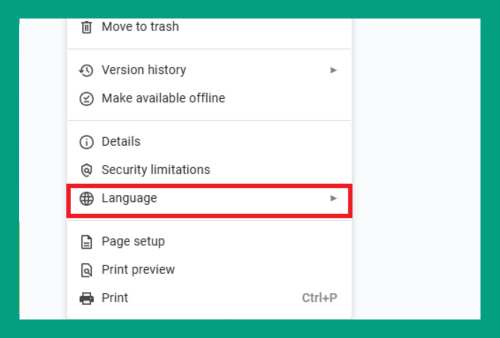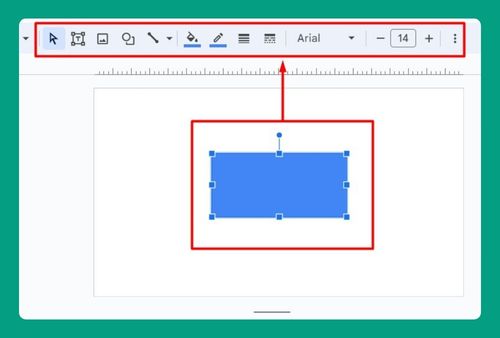How to Make Background Transparent in Google Slides (2024)
In this article, we will show you how to make a background transparent in Google Slides. Simply follow the steps below.
Transparent Background in Google Slides
Follow the steps below to make the background transparent in Google Slides.
1. Access Format Options for Image Adjustments
In our example, we have a dog background that we want to make transparent.

Right-click on your background, then choose “Format options” from the context menu. This will open a sidebar where you can adjust image settings.
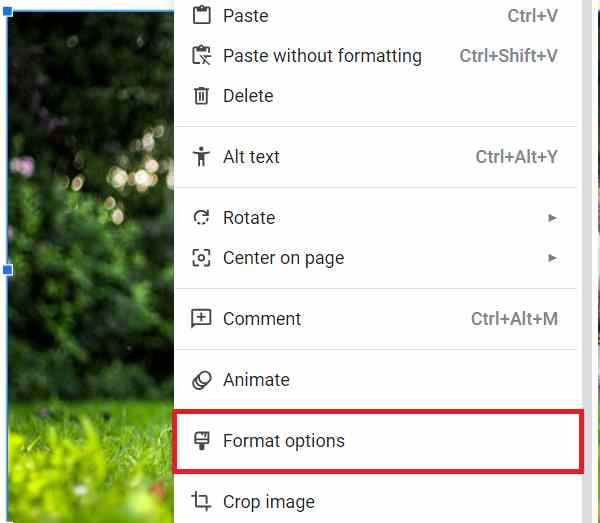
2. Adjust the Transparency of the Image
In the “Format options” sidebar, click on “Adjustments” and use the “Opacity” slider to set the desired transparency level for your image. To make it fully transparent, slide the slider all the way to the left.
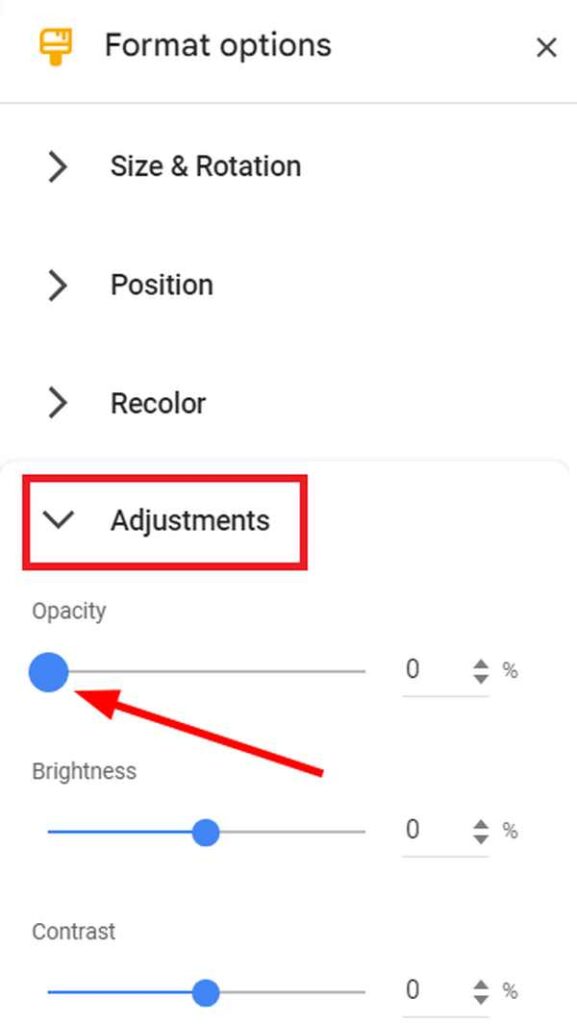
3. Review Your Slides
Review your slide to ensure the background is transparent and appears as you want it.
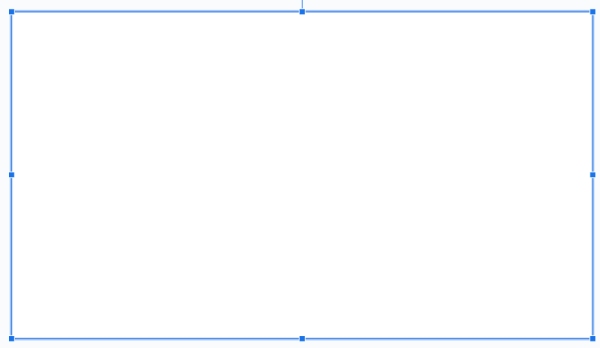
We hope that you now have a better understanding of how to make the background transparent in Google Slides. If you enjoyed this article, you might also like our article on how to change the background color on Google Slides or our article on how to get rid of a transparent background in Google Slides.