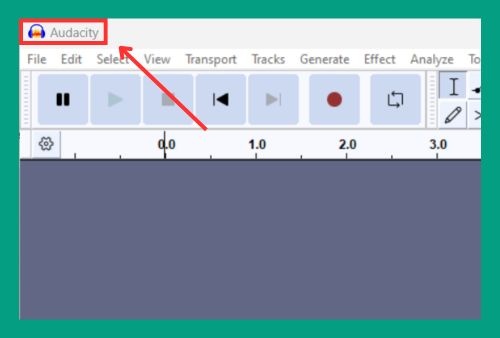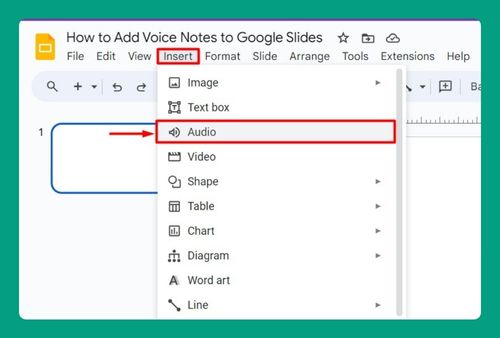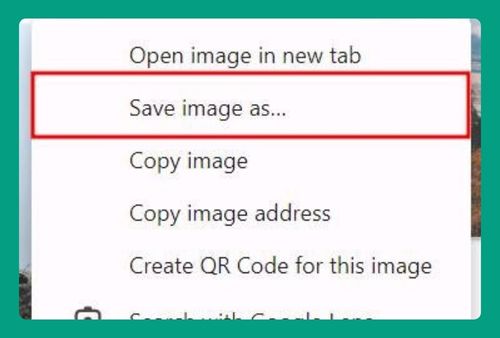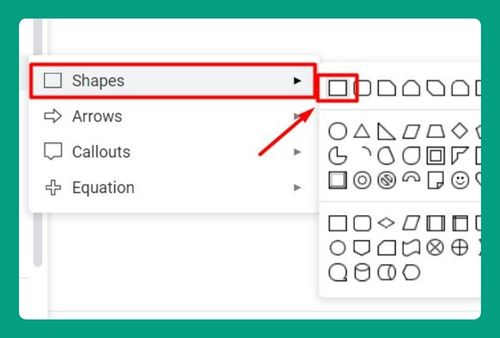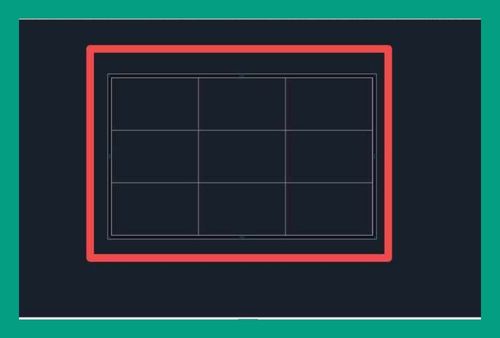How to Zoom In and Out in Google Slides (Easiest Way in 2025)
In this tutorial, we will show you exactly how to zoom in and zoom out on Google Slides in just a few simple steps. Simply follow the process below.
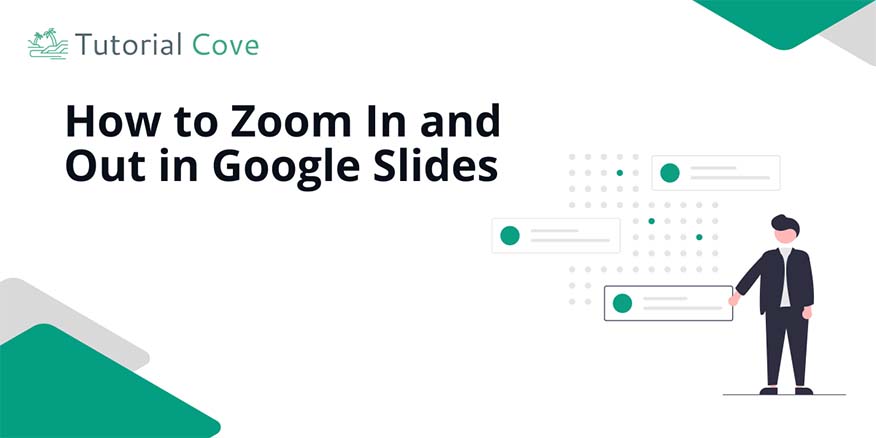
How to Zoom In on Google Slides
Follow the steps below to zoom in on Google Slides.
1. Locate the Zoom Options
Find the zoom percentage in the toolbar at the top. This shows a number like 100% next to a magnifying glass icon.
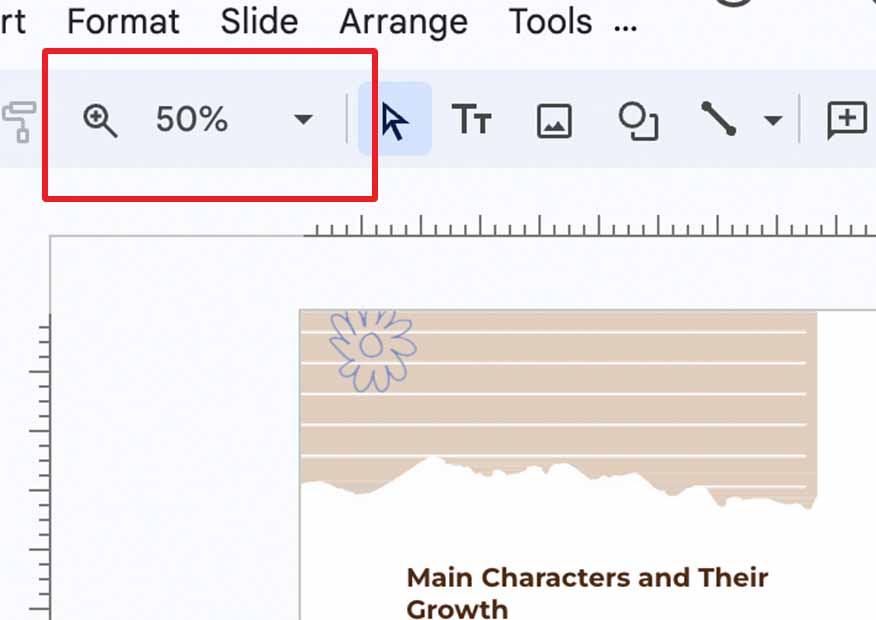
2. Zoom In Using the Toolbar
Click on the zoom percentage to open a dropdown menu. Select a higher percentage, like 125% or 150%, to zoom in and enlarge your view.
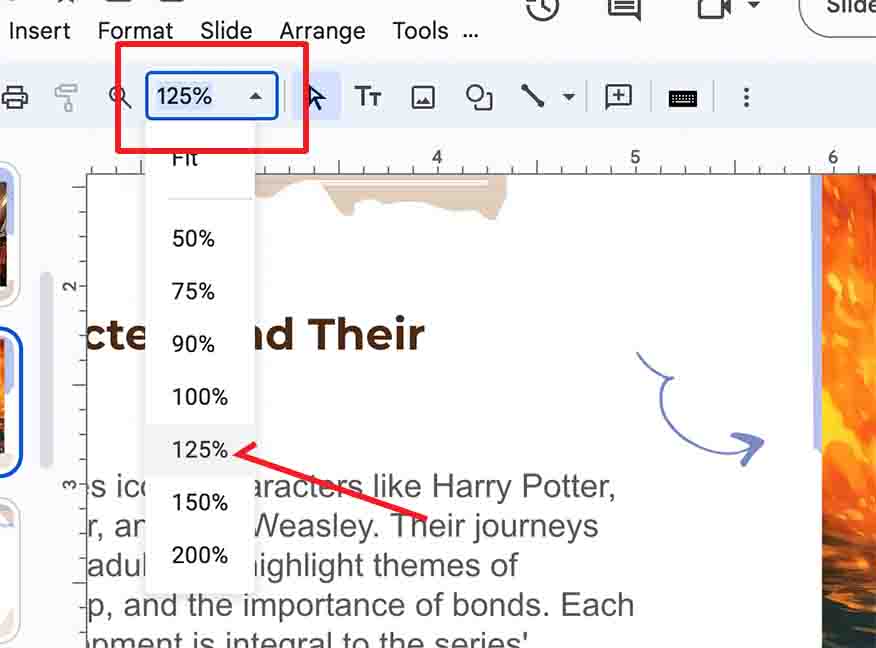
Tip: To easily zoom in using your keyboard, press Ctrl and + (on Windows) or Command and + (on Mac).
How to Zoom Out on Google Slides
Follow the steps below to zoom out when in Google Slides.
1. Zoom Out Using the Toolbar
Click on the zoom percentage in the toolbar again. From the dropdown menu, choose a lower percentage, such as 75% or 50%.
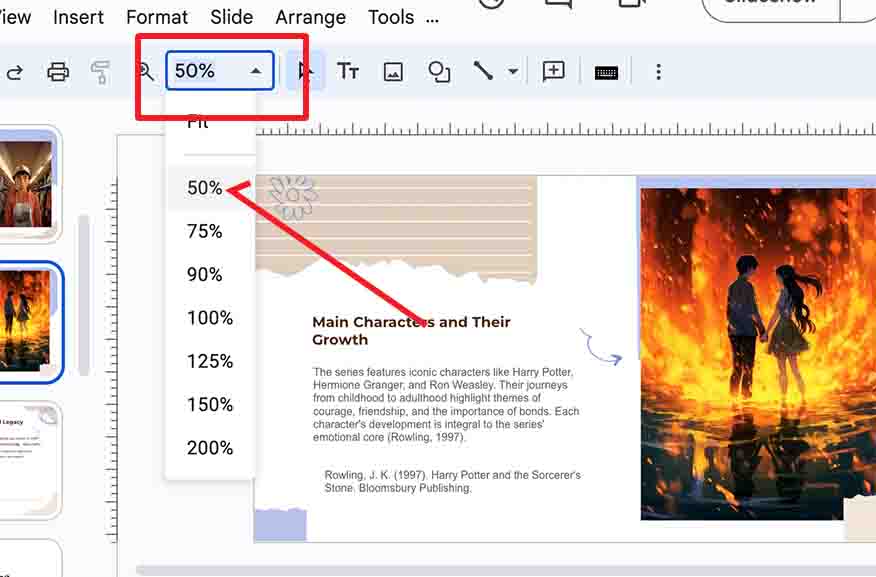
2. Zoom Out Using Keyboard Shortcuts
You can also use keyboard shortcuts for a quick zoom out. Press Ctrl and – (on Windows) or Command and – (on Mac) to decrease the zoom level instantly.
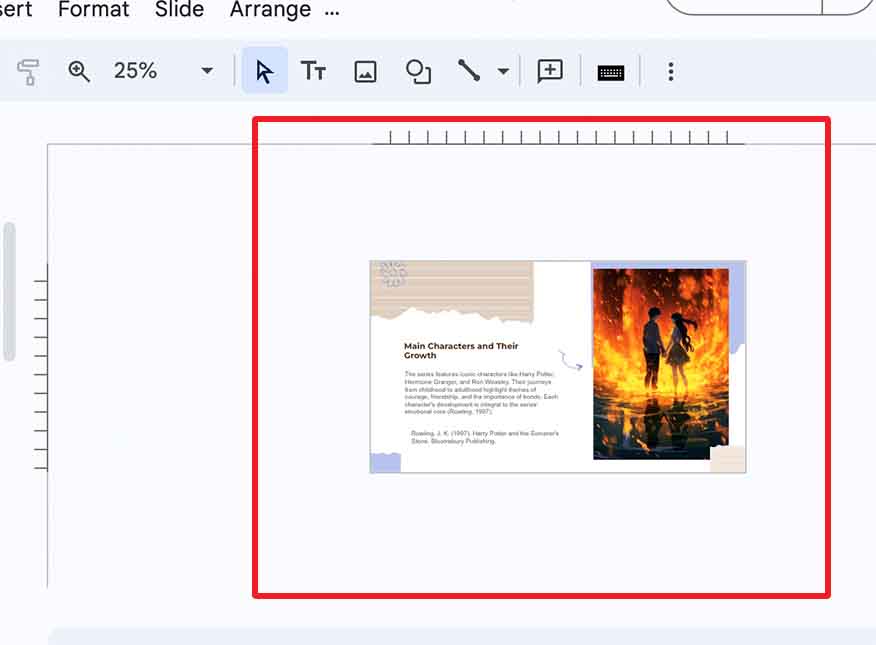
We hope that you now know how you can zoom in and zoom out on Google Slides. If you enjoyed this article, you might also like our articles on how to insert an equation in Google Slides and how to put text over images in Google Slides.