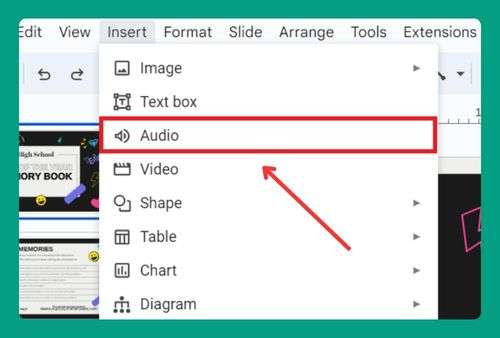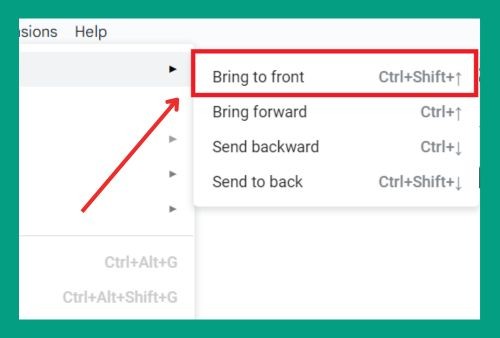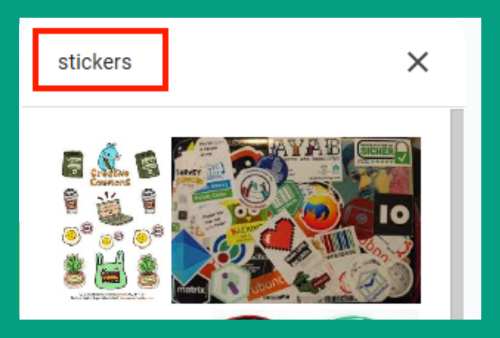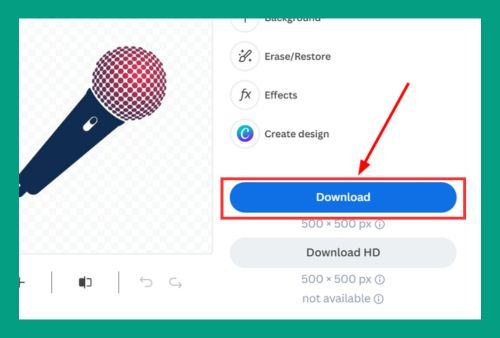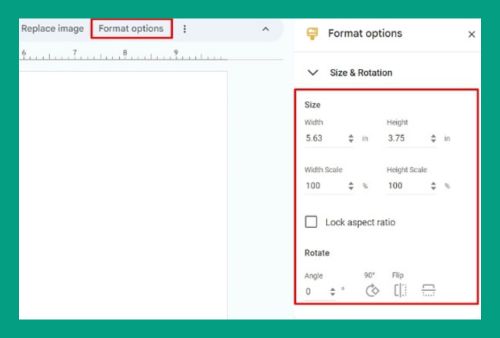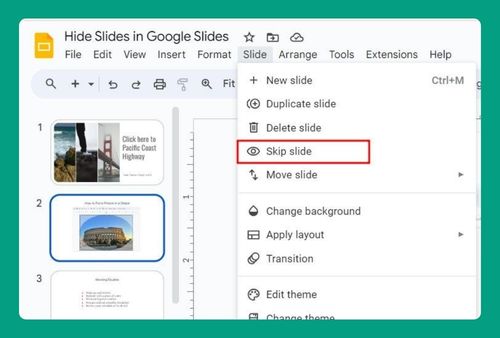How to Delete Text Box in Google Slides (Easiest Way in 2024)
In this article, we will show you how to delete a text box in Google Slides. Simply follow the steps below.
Delete a Text Box in Google Slides
To delete a text box in Google Slides, we will use an example presentation titled “Famous Quotes,” where each inspirational saying is individually displayed in its own text box. Follow the process below:
1. Select the Text Box You Want to Delete
Move your mouse over to the text box you want to delete. In our example, it is the text box containing Marie Curie’s famous quote.
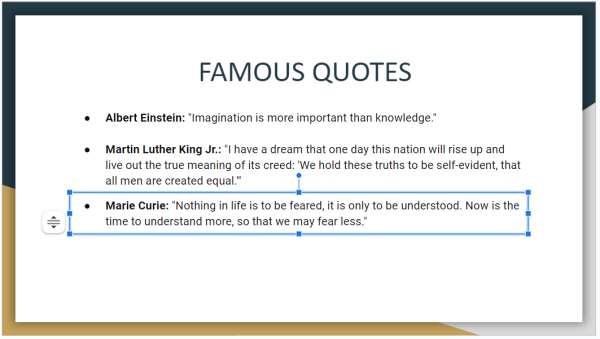
2. Delete the Text Box
With the text box selected, you can delete it by pressing the ‘Delete’ key on your keyboard. If you prefer using the mouse, right-click on the selected text box to open a context menu, then click on ‘Delete’ from the options listed. This action will remove the text box from the slide.
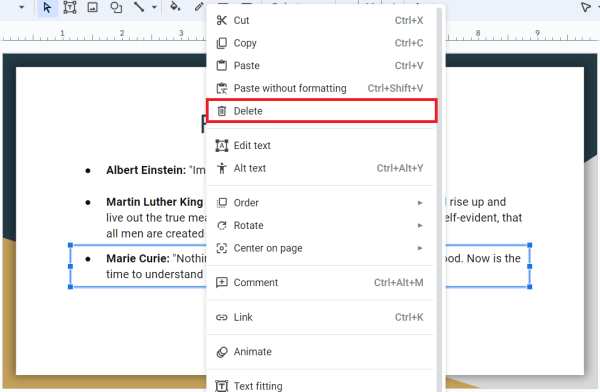
3. Confirm the Text Box Has Been Removed
After deleting, look at the slide to ensure that the text box is no longer visible. If the slide appears without the quote, you have successfully deleted the text box.
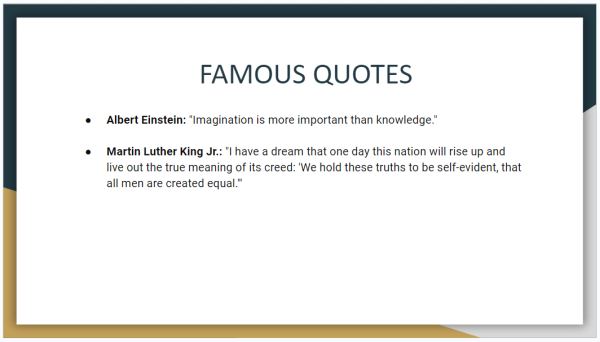
We hope that you now have a better understanding of how to delete a text box in Google Slides. If you enjoyed this article, you might also like our article on how to wrap text in Google Slides or our article on how to add a border to a text box in Google Slides.