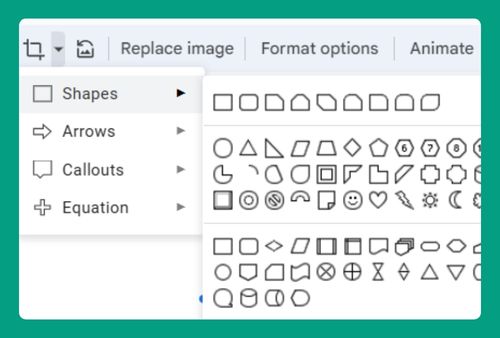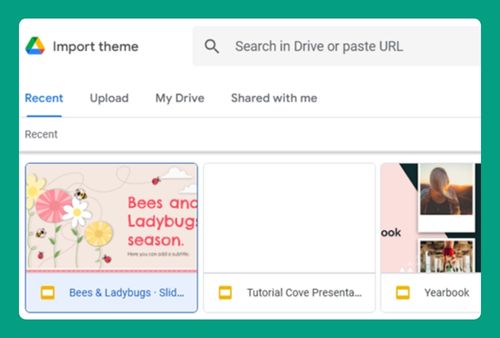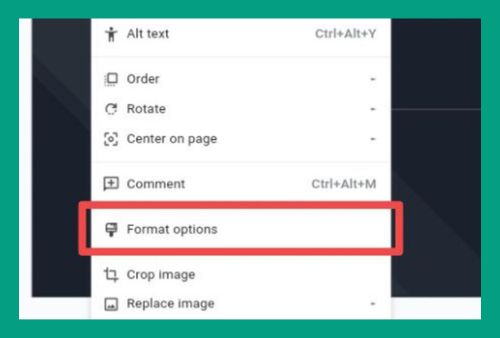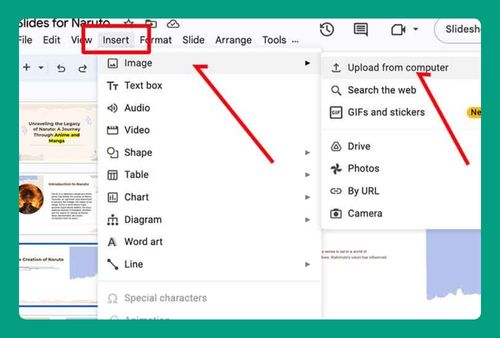How to Flip a Shape in Google Slides (Easiest Way in 2024)
In this article, we will show you how to flip a shape in Google Slides. Simply follow the steps below.
Flip a Shape in Google Slides
To flip a shape in Google Slides, simply follow the steps below.
1. Select the Shape
First, click on the shape you want to flip. Ensure you have the correct shape selected to apply the flip effect.
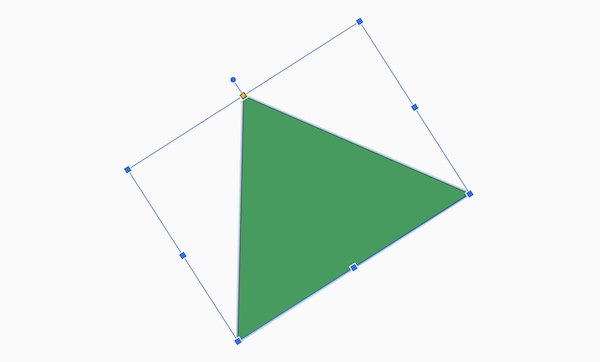
2. Access the Format Options
With the shape selected, right click on the image and click on “Format options.” This will open a sidebar on the right side of the screen with various settings.
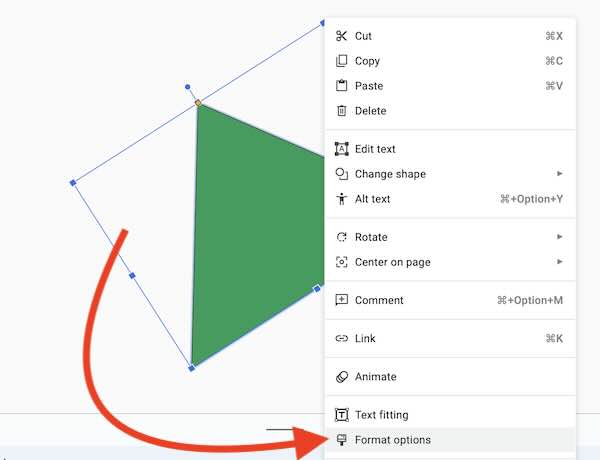
3. Choose the Size & Rotation
In the “Format options” sidebar, find the “Size & Rotation” section. Here you will see options to adjust the size, rotation, and flipping of your shape.
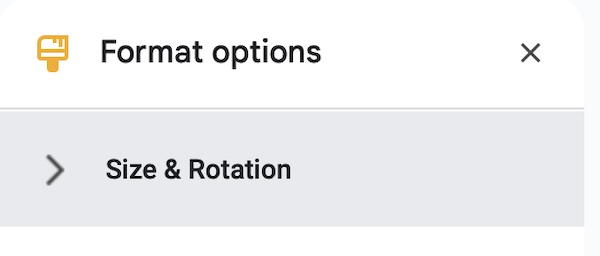
4. Flip the Shape
Under the “Size & Rotation” settings, look for the “Flip” options. You will see two buttons: “Flip horizontally” and “Flip vertically.” Click on the button that corresponds to how you want to flip your shape. Clicking “Flip horizontally” will mirror the shape along its vertical axis, and “Flip vertically” will mirror it along its horizontal axis.
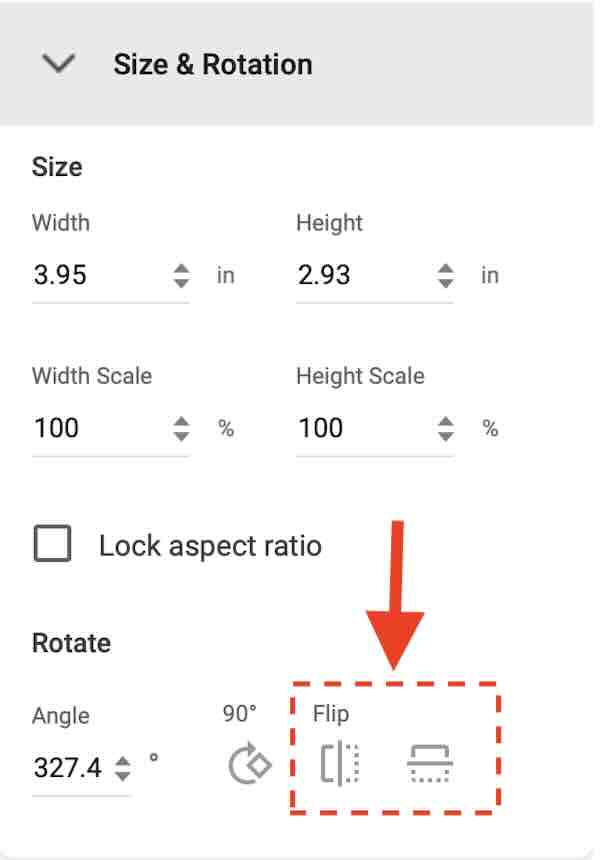
5. Adjust and Finalize
After flipping, click anywhere outside the shape to deselect it. Review your slide to ensure the shape aligns well with other elements. If needed, you can select the shape again and make further adjustments.
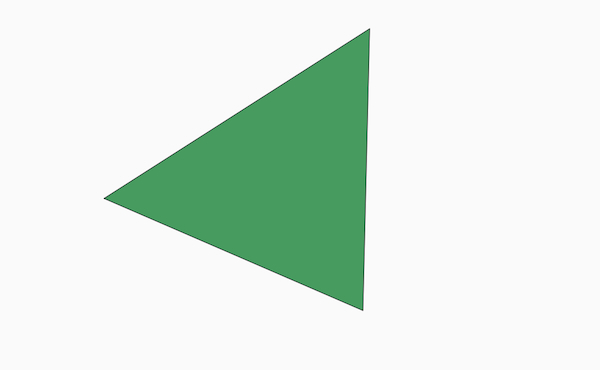
We hope you now have a better understanding of how to flip a shape in Google Slides. If you enjoyed this article, you might also like our article on how to send a shape to the back in Google Slides or our article on how to align shapes in Google Slides.