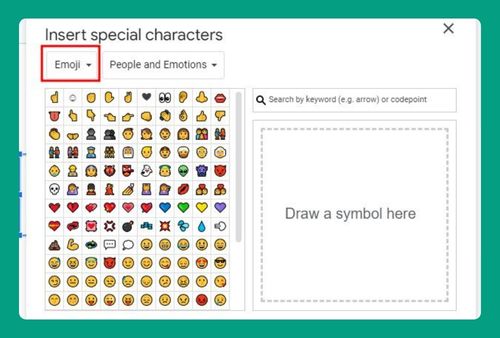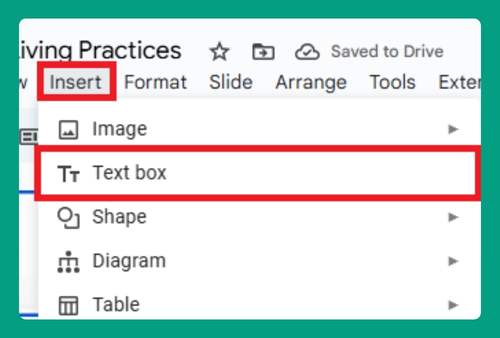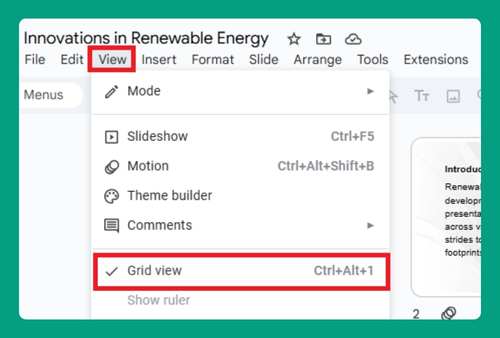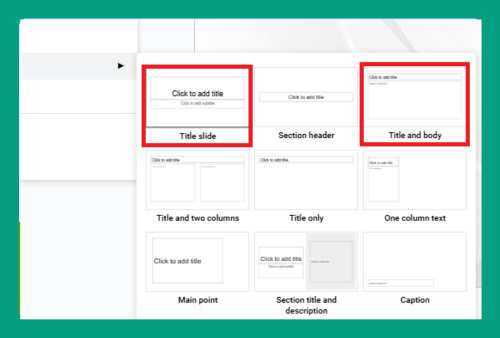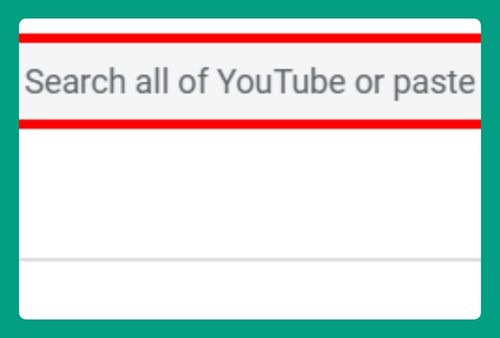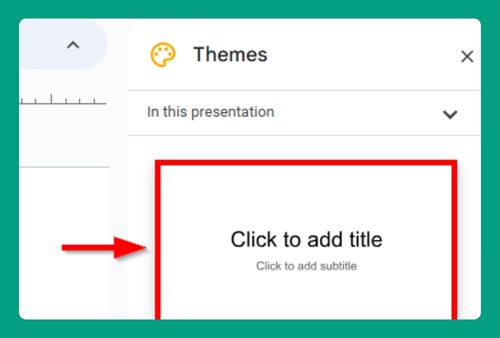How to Make a Picture the Background on Google Slides (2024)
In this article, we will show you how to make a picture the background on Google Slides. Simply follow the steps below.
How to Make a Picture a Background on Google Slides
To make a picture the background on Google Slides, simply follow the process below.
1. Select the Slide for the Background
In our example, we will be preparing a presentation and set a specific beach image as the background across various slides.
Go to the slide where you want to apply the background. If you need a new slide, click the “+” button near the top left of the Google Slides interface to add one.

2. Access the Background Settings from the Toolbar
To change the background, click on “Background” found in the toolbar above your slides. This will open a new dialog box where you can modify the background of the selected slide.

3. Choose and Upload Image as Your Background
In the Background settings dialog, select “Choose image” to upload your own photo or select one from the available options like Google Drive or a Google Image search.
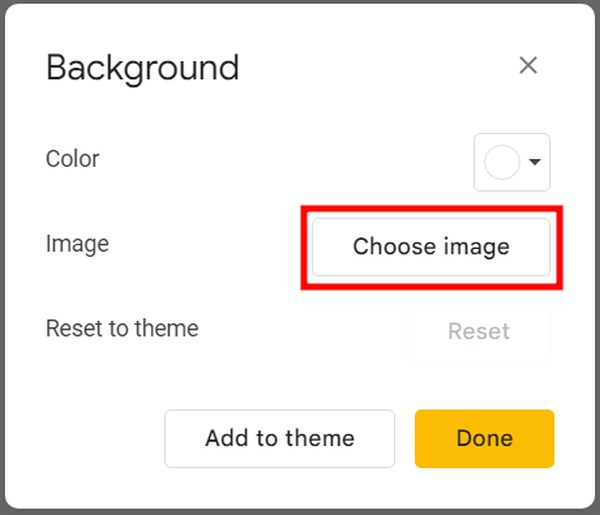
In our example, we will choose the ‘Upload’ option because the picture is saved in our documents folder. Then, let’s browse and select the specific beach image we will use.
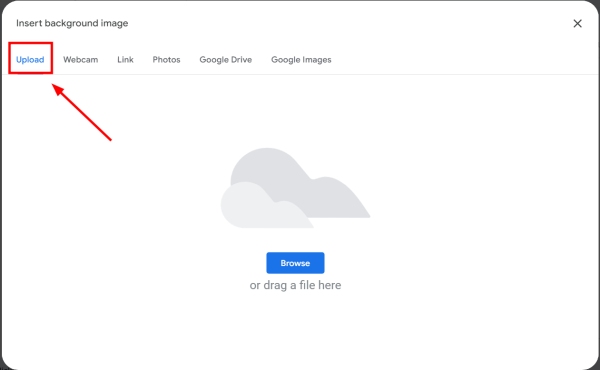
4. Set the Image as Your Slide Background
With the beach image selected, press “Done” to apply it as the background.
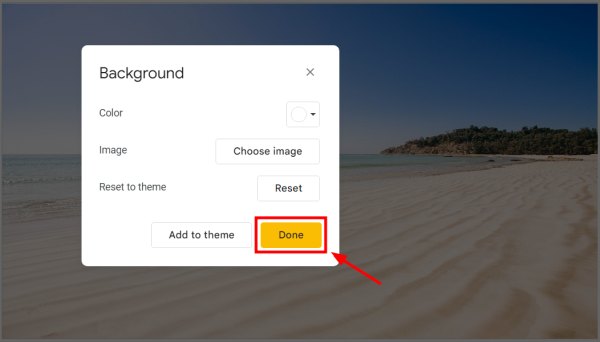
Check to ensure that the image fits the slide properly, adjusting its alignment or scale if necessary.

5. Apply the Beach Image to All Slides (Optional)
If you want this beach image as the background for all slides in your presentation, click the “Add to theme” button in the background settings window before closing it.
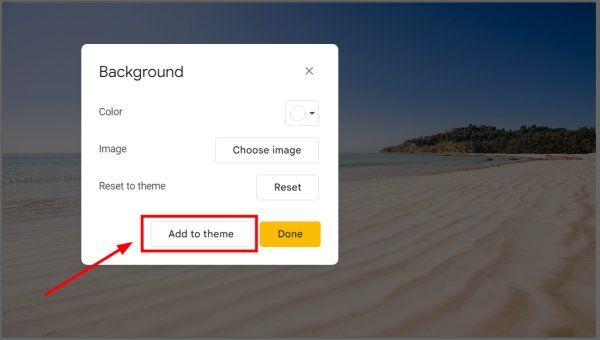
This will automatically update all slides in your presentation to have the same background.
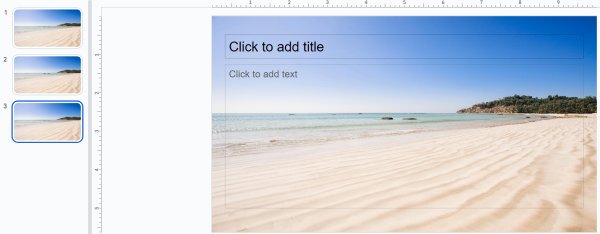
We hope that you now have a better understanding of how to make a picture the background on Google Slides. If you enjoyed this article, you might also like our article on how to remove the background of a picture in Google Slides or our article on how to remove background on Google Slides.