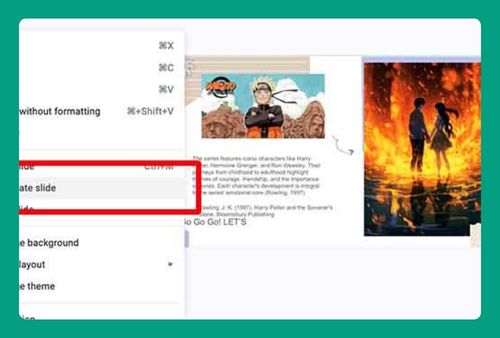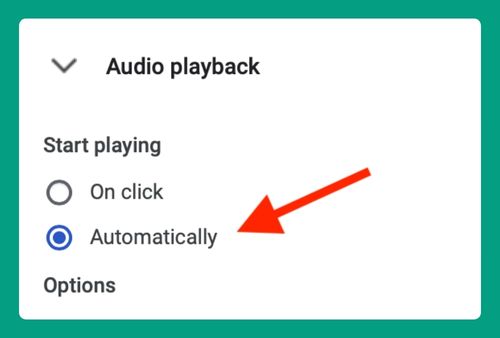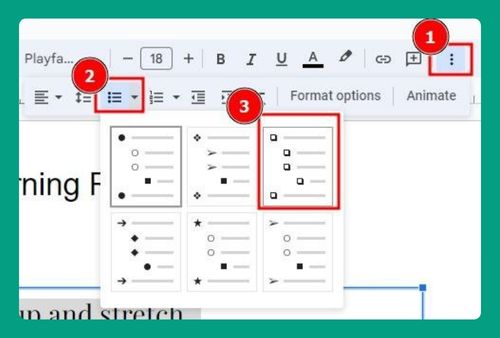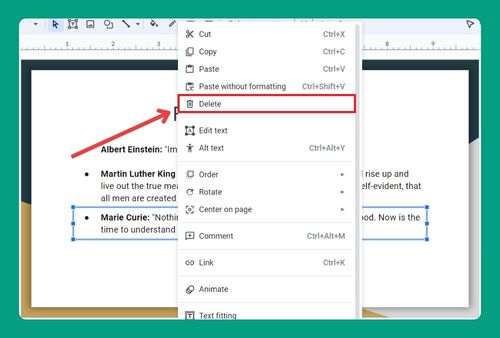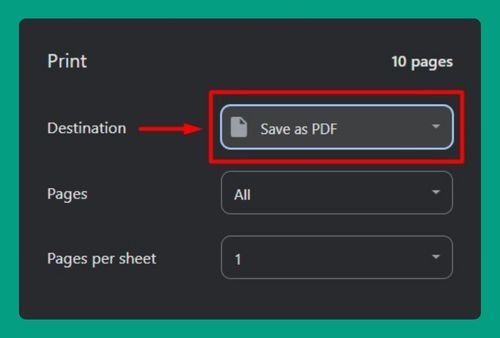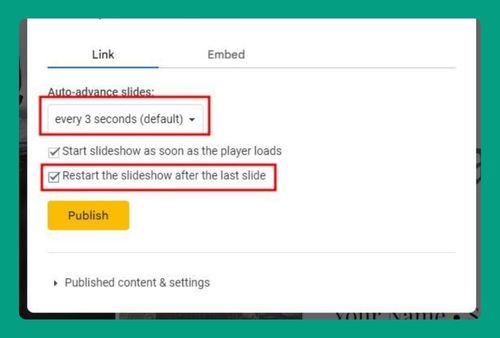How to Make A Picture Transparent in Google Slides (2024 Guide)
In this article, we will show you how to make a picture transparent in Google Slides. Simply follow the steps below.
How to Make Pictures Transparent on Google Slides
To make a picture transparent in Google Slides, follow the process below.
1. Insert a Picture into Your Slide
Go to the slide where you want to add the picture. Click on “Insert” in the menu bar, then select “Image.”
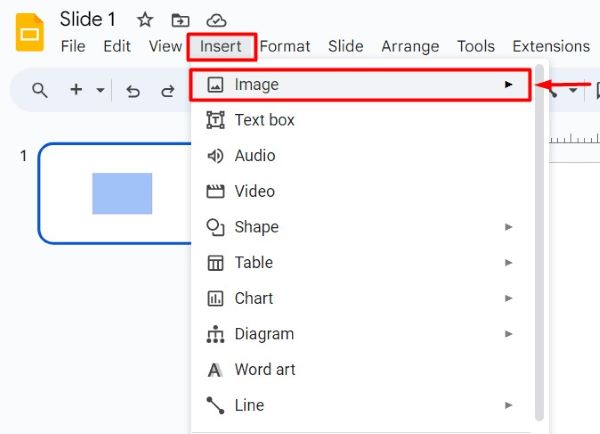
Choose Upload from computer or another option to locate and insert the picture you want to make transparent. The picture will appear on your slide.
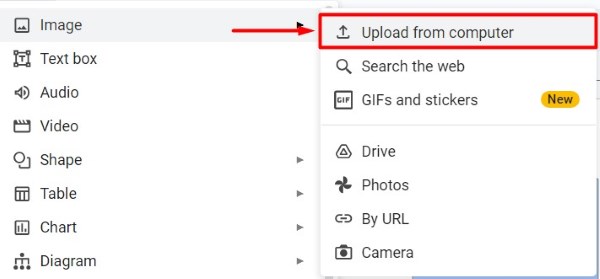
2. Select the Inserted Picture
Click on the picture you inserted to select it. You will see a border with blue squares around the picture. This indicates that the picture is selected and ready for editing.
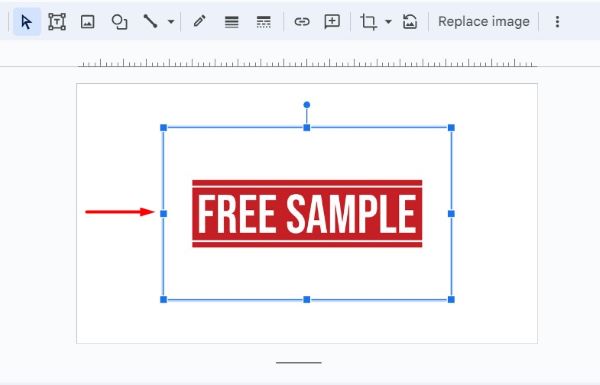
3. Open the Format Options Sidebar
With the picture still selected, look at the toolbar above the slide. Click on “Format options.” A sidebar will appear on the right side of the screen with various editing options for your picture.
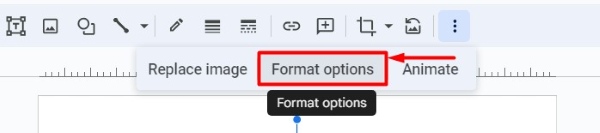
4. Adjust the Transparency of the Picture
In the Format Options sidebar, find the section labeled “Adjustments.” Click on “Adjustments” to expand the menu.
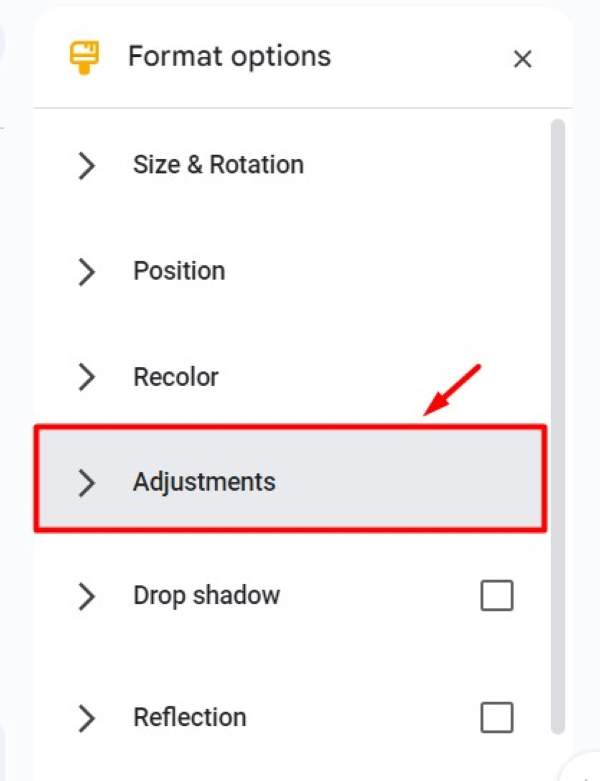
Look for the “Opacity” slider. Click and hold the slider, then move it to the right to increase the transparency of the picture. Continue adjusting until you achieve the desired level of transparency.
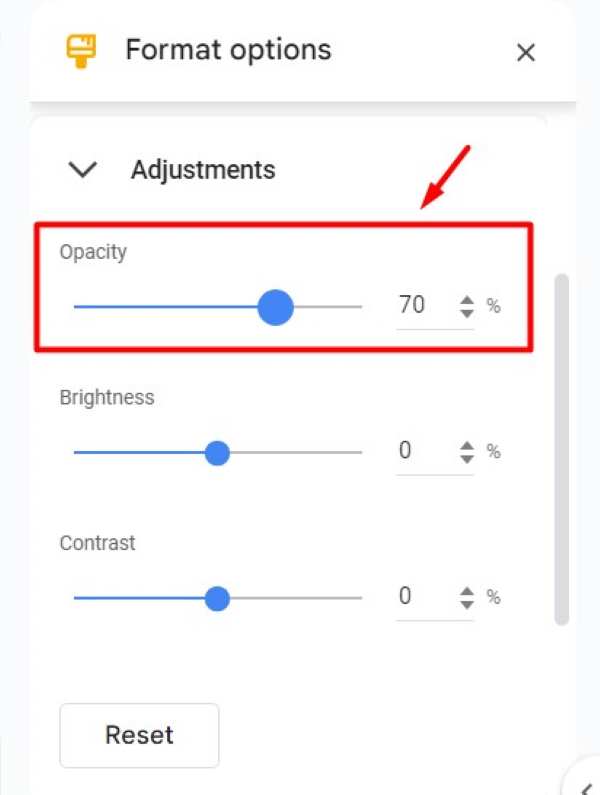
5. Apply and Review Your Changes
Once you are satisfied with the transparency level, click outside the picture to finalize your changes. The picture will now appear with the adjusted transparency on your slide. Make sure to save your presentation to keep these changes.
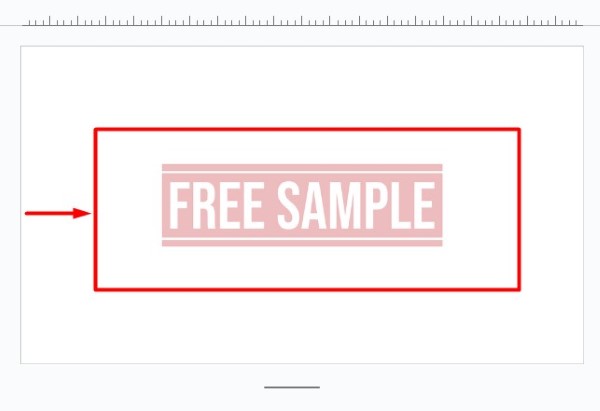
We hope you now have a better understanding of how to make a picture transparent in Google Slides. If you enjoyed this article, you might also like our article on how to make shapes semi transparent in Google Slides or our article on how to set transparent color in Google Slides.