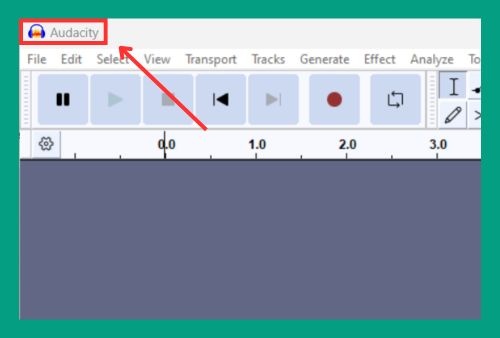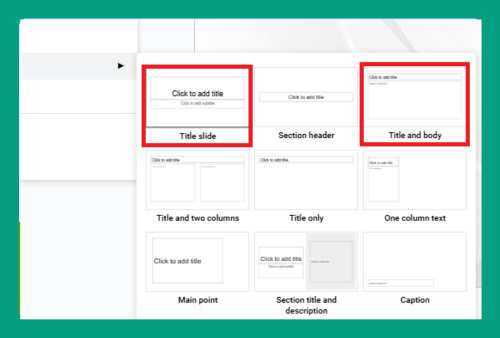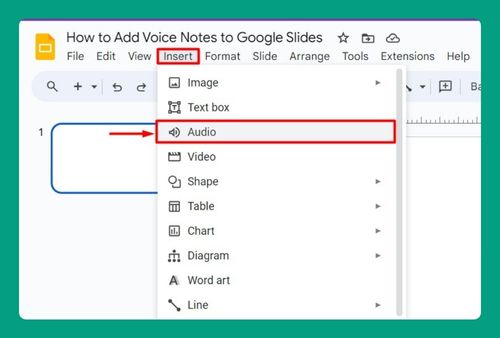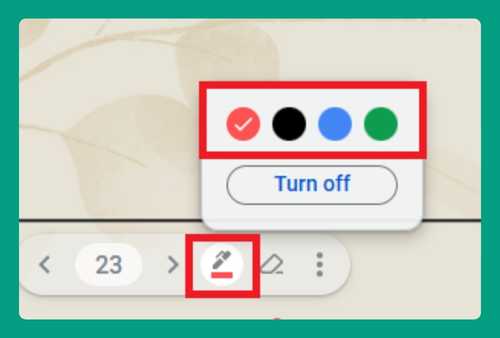How to Add an MP4 to Google Slides (Easiest Way in 2024)
In this tutorial, we will show you exactly how to put an MP4 into Google Slides. Simply follow the steps below.
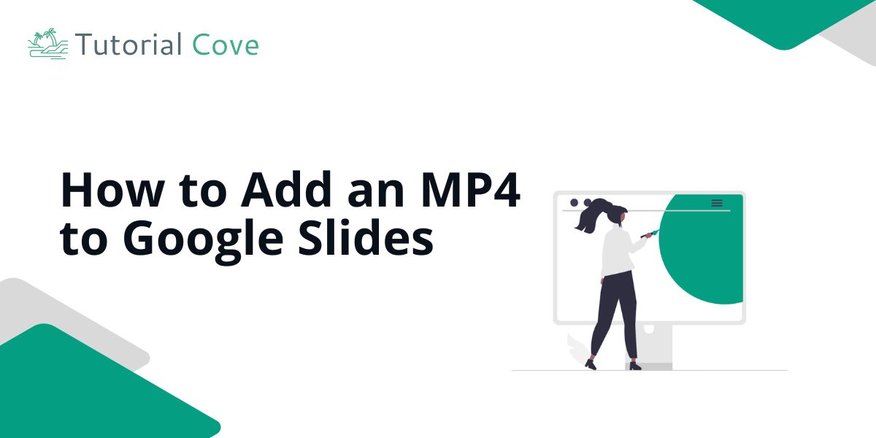
Add an MP4 to Google Slides
Follow the steps below to learn how to attach an mp4 in Google Slides.
1. Click on the Insert Tab in Google Slides
Go to the top menu and select the Insert tab. This is where you’ll find options to add various media to your slide, including videos.
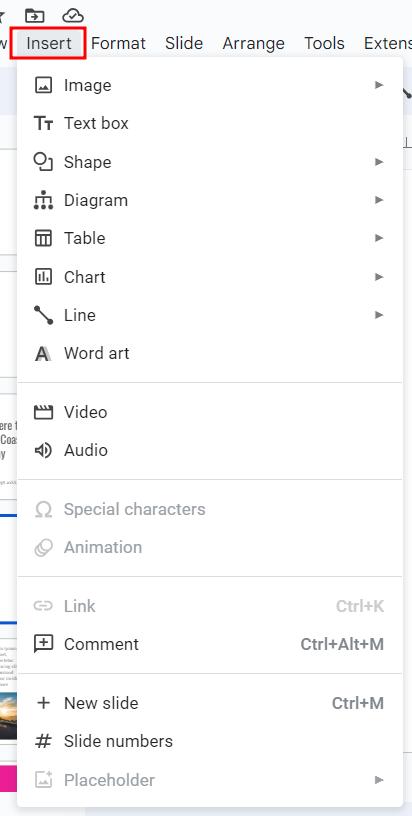
2. Select the Video Option from the Dropdown Menu
From the dropdown list under Insert, click on Video. This is the option used to add an MP4 or any video file to your presentation.
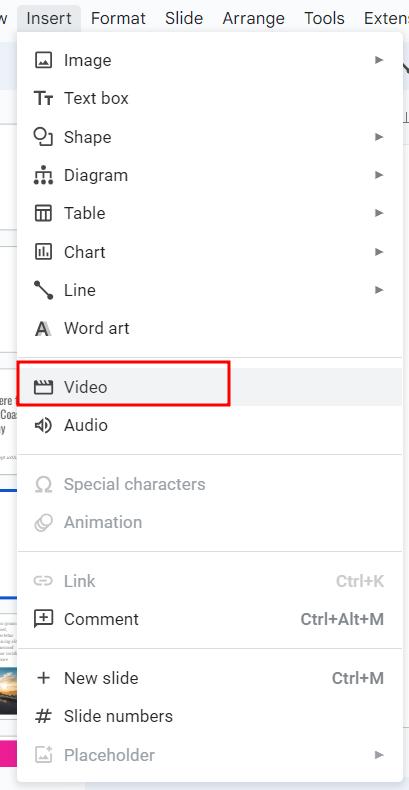
3. Choose Google Drive as the Video Source
A pop-up window will appear. Choose Google Drive as the source since Google Slides only allows videos stored in Drive. Make sure your MP4 file is uploaded there.
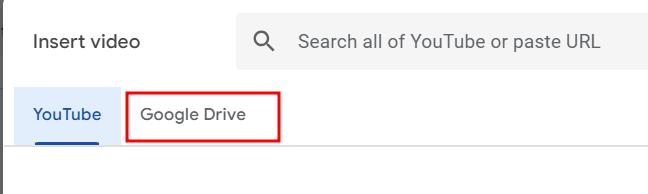
4. Find and Select Your MP4 File from Google Drive
Browse through your Google Drive files to locate the MP4 video you want to add. Once you find it, click on the file and press Select at the bottom of the window.
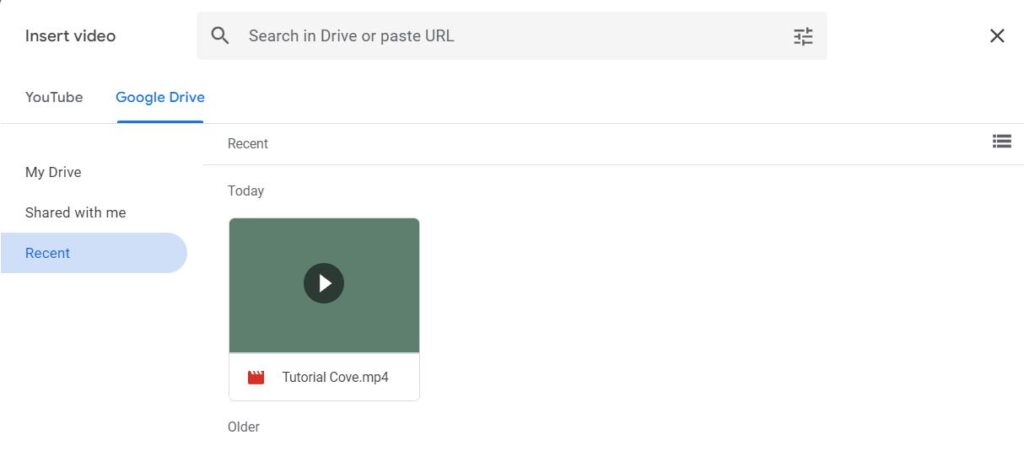
5. Adjust the Size and Position of the Video on the Slide
After the video appears on your slide, click and drag the corners or edges to resize it. Position it by dragging the video to the desired location on your slide.
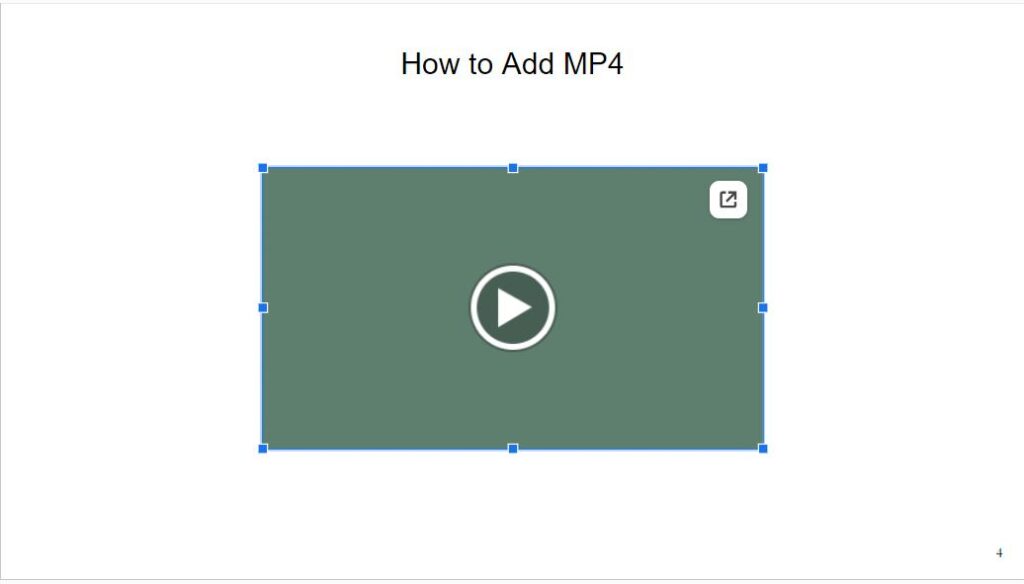
6. Change Video Playback Settings to Play Automatically or On Click
Right-click the video and choose Format options. Adjust the playback settings to decide if the video should play automatically when you reach the slide or only when clicked.
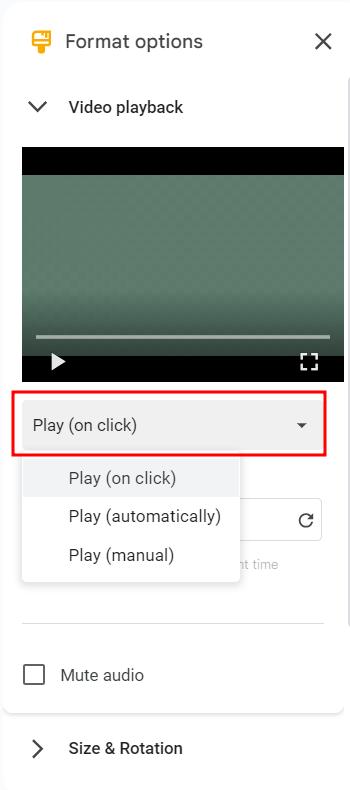
7. Click the Present Button to Preview the Slide and Check the Video
Once you’re done, click on the Present button in the top-right corner to preview the slide and test whether the video plays as expected.
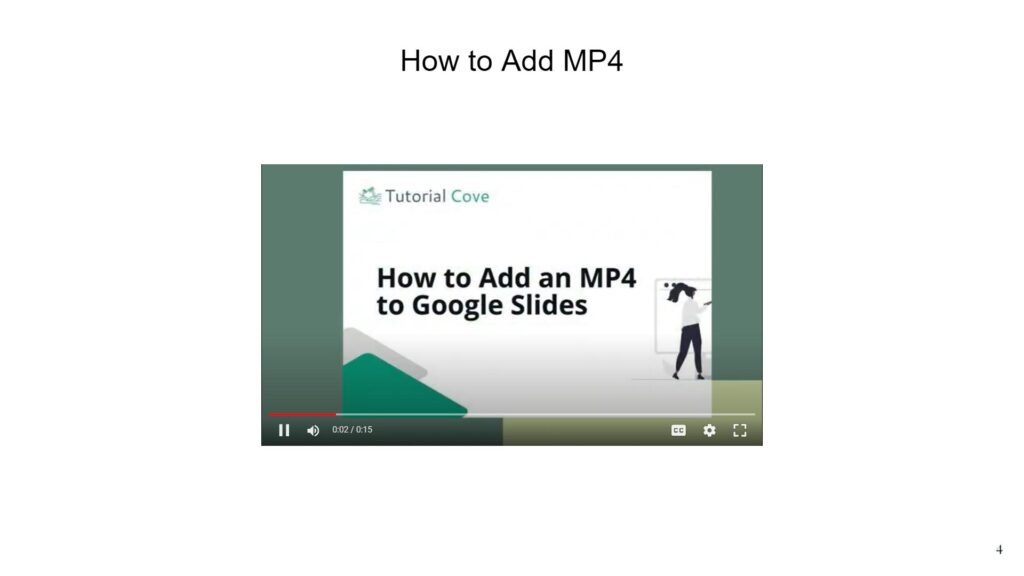
We hope you now know how you can insert an MP4 video into Google Slides. If you enjoyed this article, you might also like our article on how to bring to front in Google Slides and how to time slides on Google Slides.