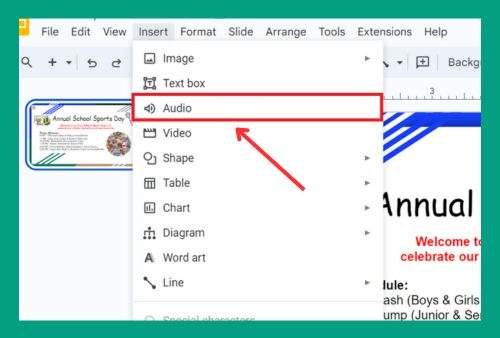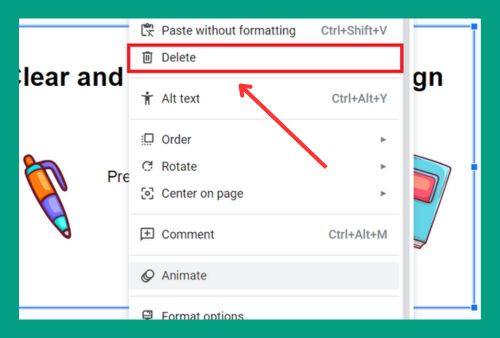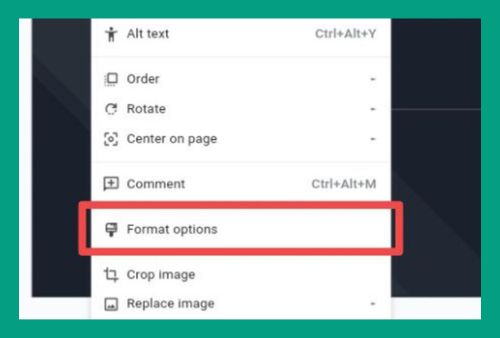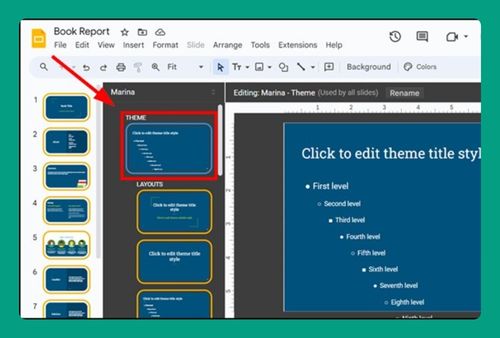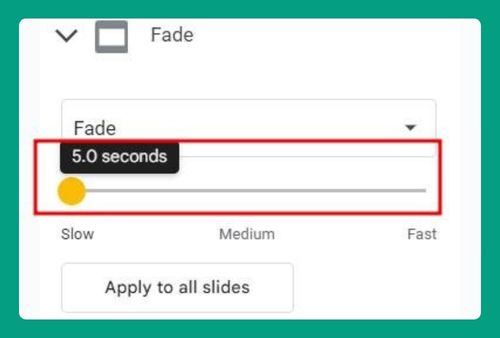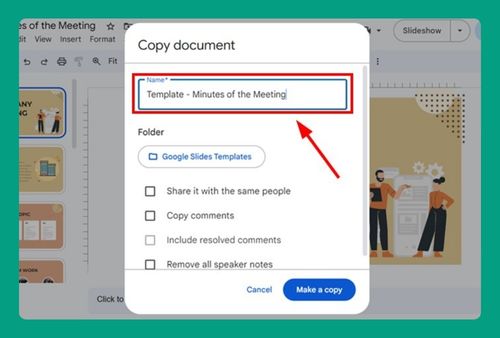How to Make Flashcards on Google Slides (Easiest Way in 2025)
In this article, we will show you how to make flashcards on Google Slides. Simply follow the steps below.
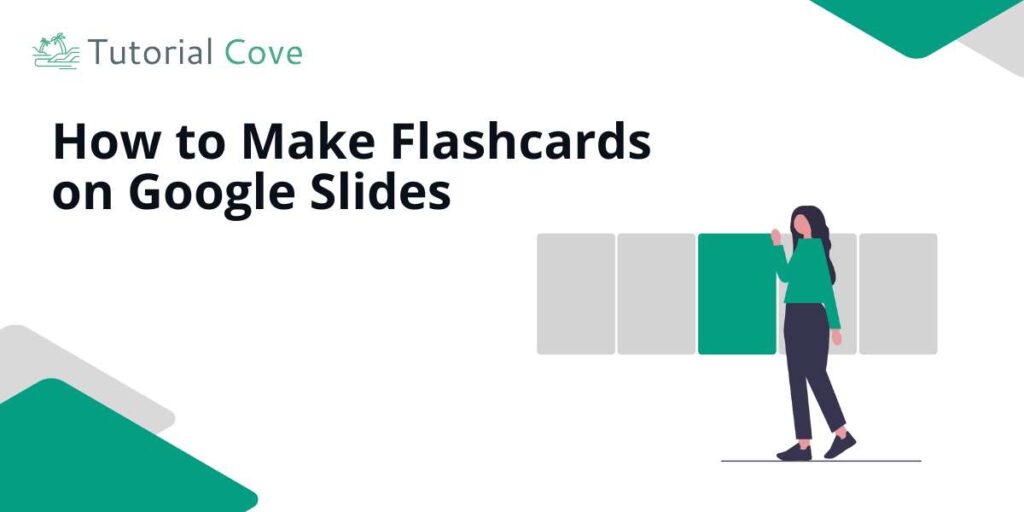
Make Flashcards on Google Slides
Follow the steps below to create flashcards in Google Slides.
1. Change Slide to a Blank Layout for Your Flashcard
To prepare your slide for the flashcard, click on “Layout” in the toolbar and select “Blank” from the dropdown menu. This removes any pre-existing elements, giving us a clean slate for our flashcard about the capital of Italy. After applying this change, we will see a completely empty slide.
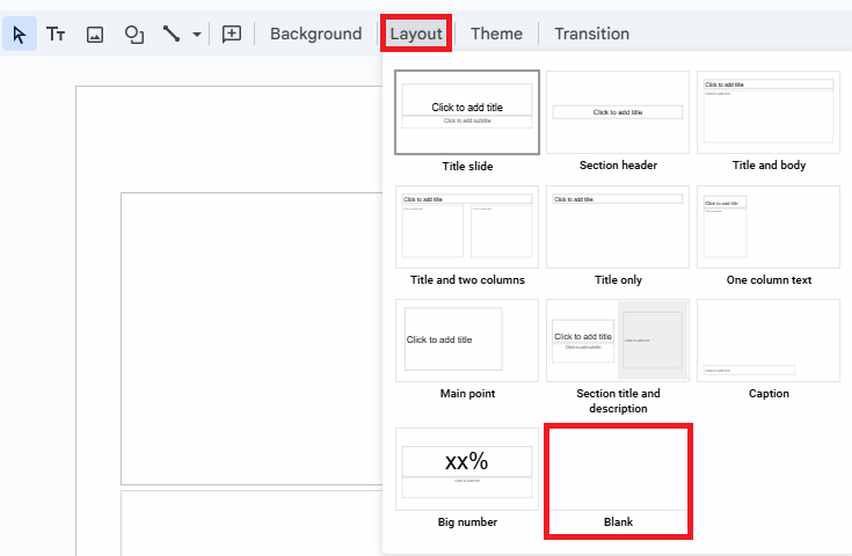
2. Create a Question and Answer Text Box on Separate Slides
Activate the text box tool by clicking “Text box” in the toolbar, then click and drag on the slide to create the box.

In this box, type a question. For our example, we will type “What is the capital of Italy?”
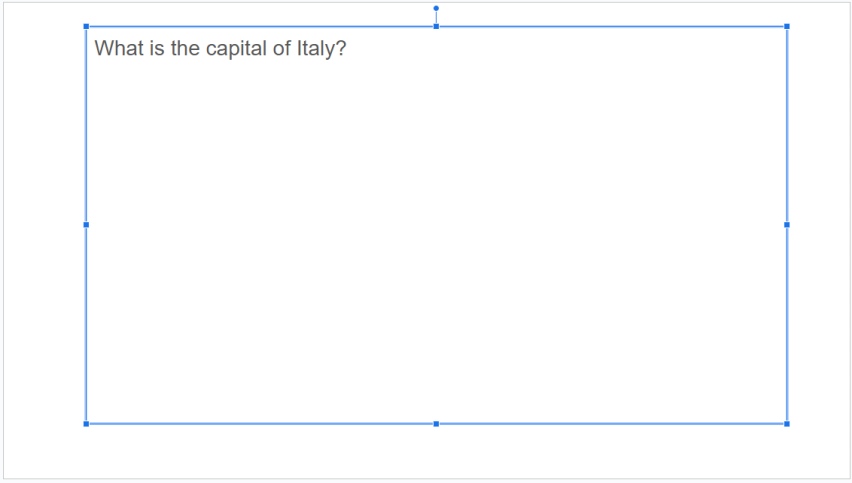
Select the text box to adjust the font type, size, and color via the toolbar to enhance readability.
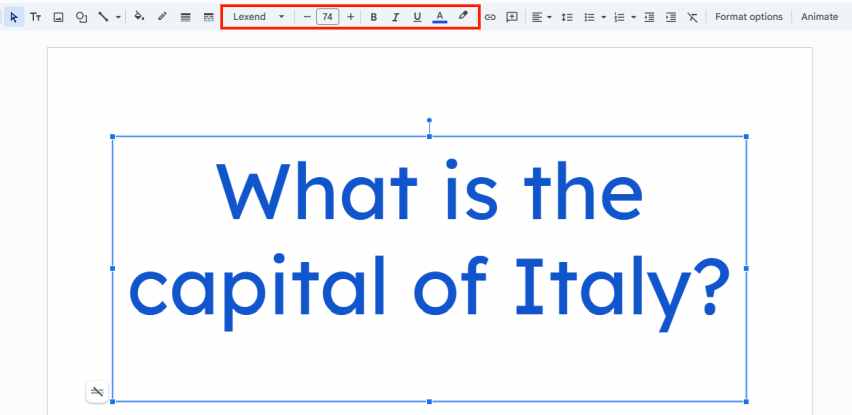
For background color, click on the “Fill color” tool and choose a color. This customization step makes our flashcard visually appealing and ready for review.
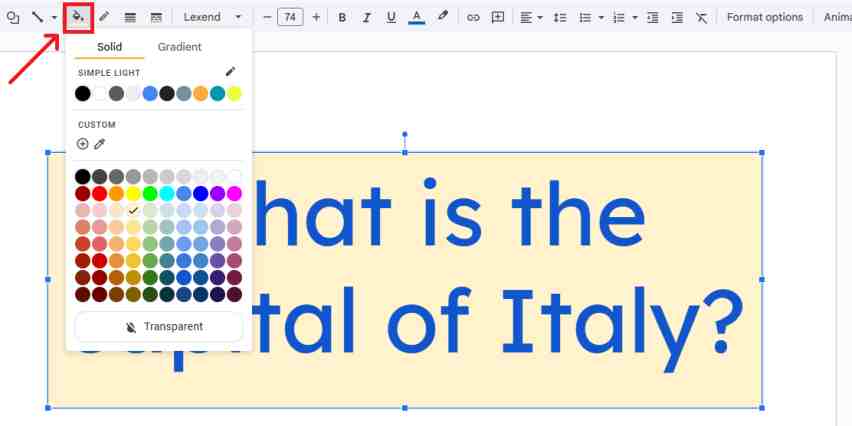
For the answer, add a new slide by pressing ctrl + m. We will still repeat the text box process, and type “Rome.” for the answer. Then, we will apply the same design as we did earlier.
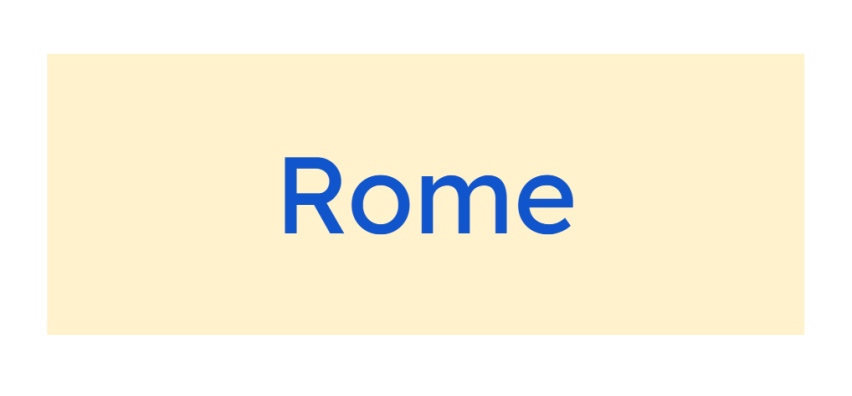
We will now have two slides: one with the question and one with the answer.
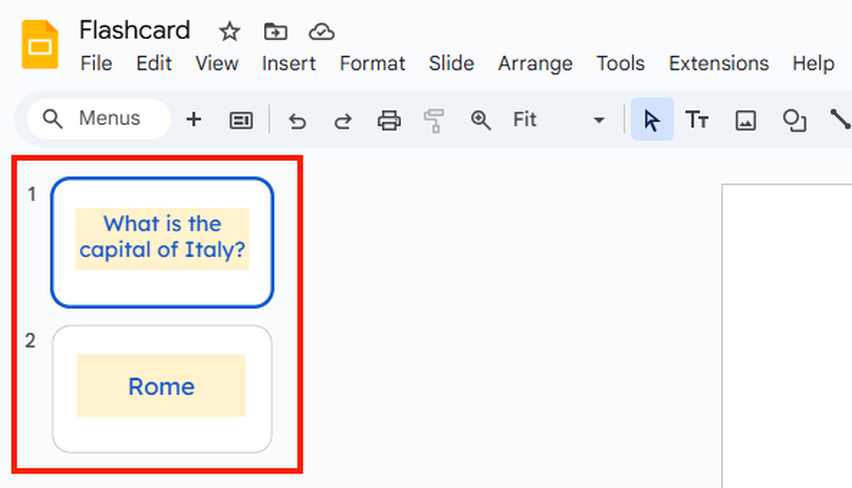
We hope that you now have a better understanding of making flashcards on Google Slides. If you enjoyed this article, you might also like our articles on how you can resolve Google Slides when it keeps crashing and how to make a degree symbol in Google Slides.