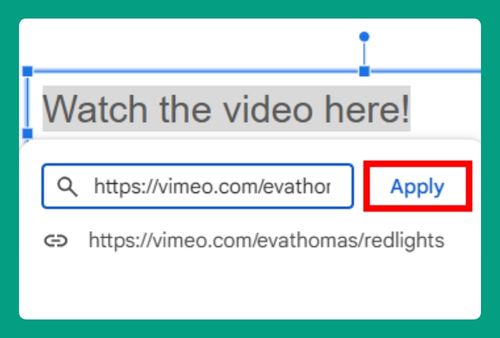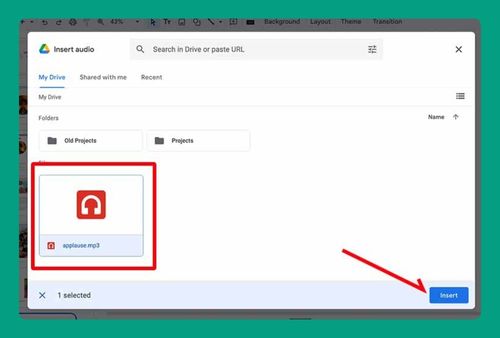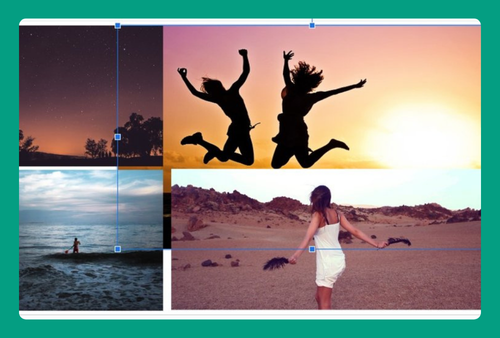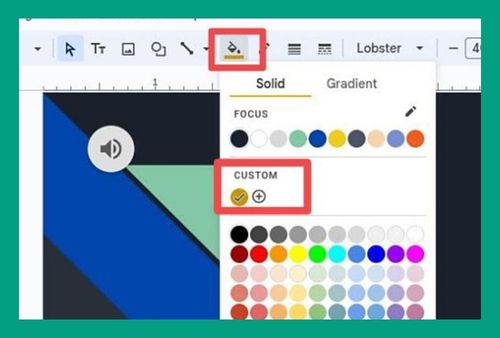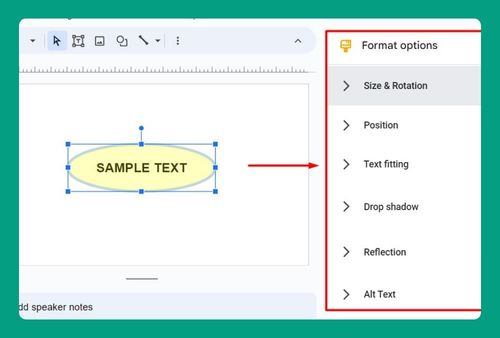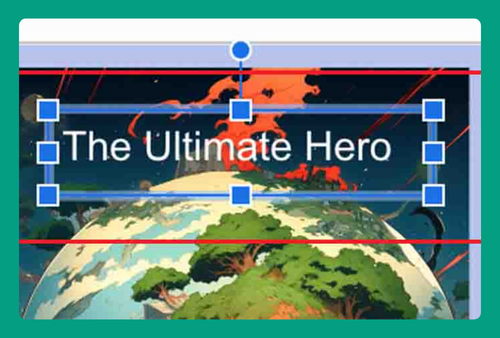How to Make Google Slides Landscape (Easiest Way in 2025)
In this article, we will show you how to make Google Slides landscape. Simply follow the steps below.
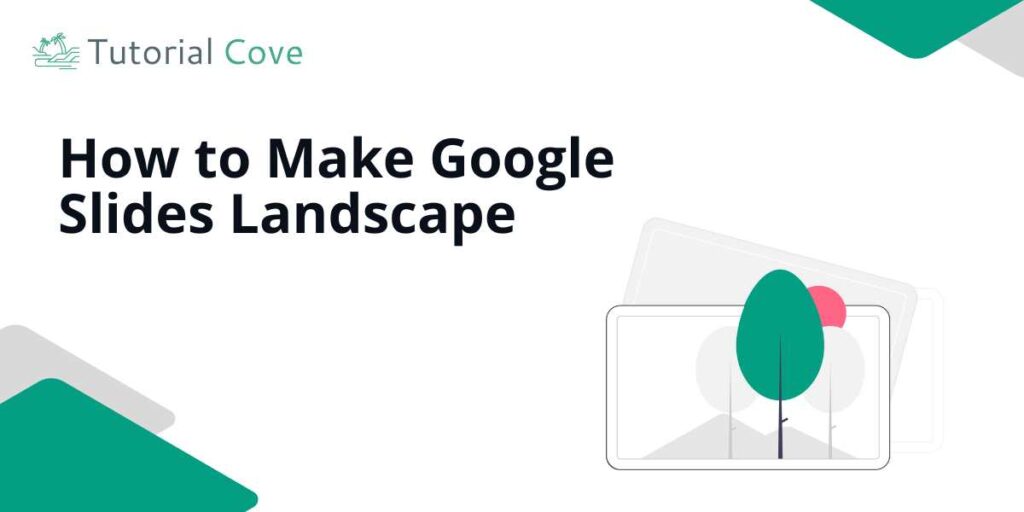
Set Google Slides to Landscape Mode
Google Slides default to a landscape orientation, but you can change the aspect ratio to better suit your needs. Follow the steps below.
1. Go to the Page Setup Menu
Click on the “File” option in the upper menu bar of Google Slides to open a dropdown menu.

Scroll down this menu until you see “Page setup” near the bottom, and select it to open the page setup options.
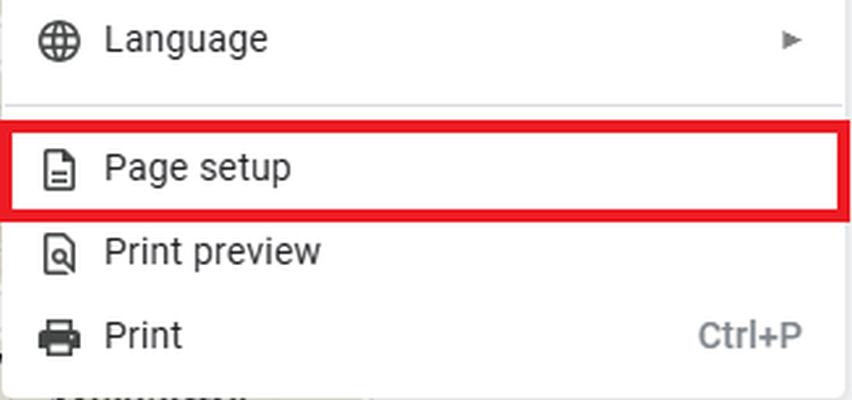
2. Select Landscape Orientation
In the Page setup window, you will see a dropdown menu currently set to a default like “Widescreen 16:9.” Click on this dropdown menu.
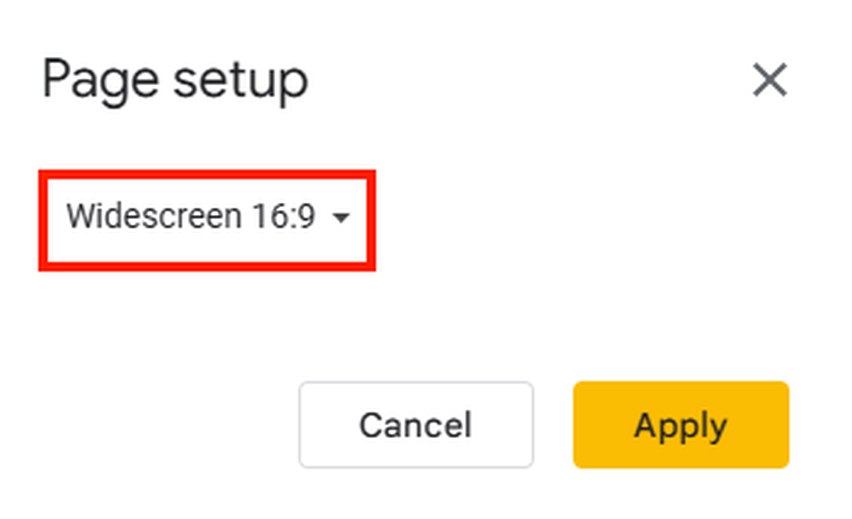
Here, you will see other options including “Widescreen 16:9” and “Widescreen 16:10.” Select the landscape orientation that you want. You can even customize a size here.
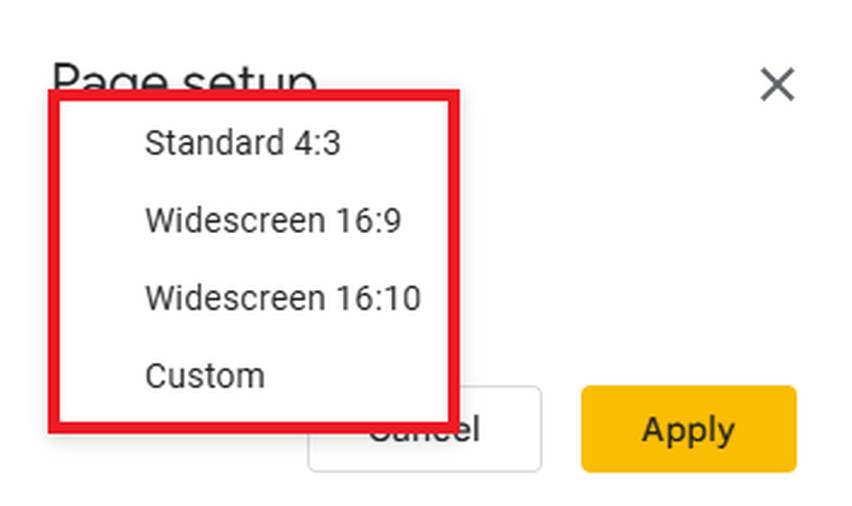
3. Apply the New Orientation Settings
With the landscape option selected, click the “Apply” button located at the bottom of the Page setup window. This action will update all the slides in your presentation to the new widescreen format.
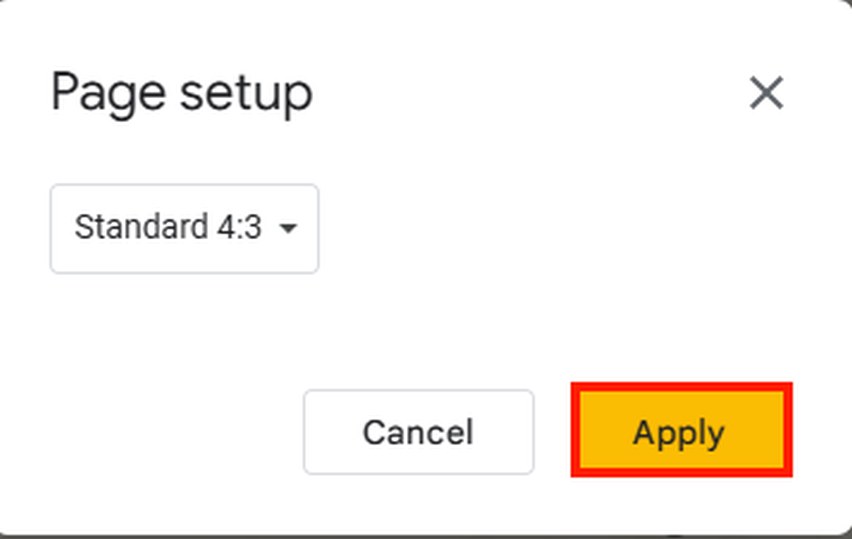
We hope that you now have a better understanding of how to change Google Slides to landscape. If you enjoyed this article, you might also like our articles on how to annotate on Google Slides and why Google Slides keep crashing.